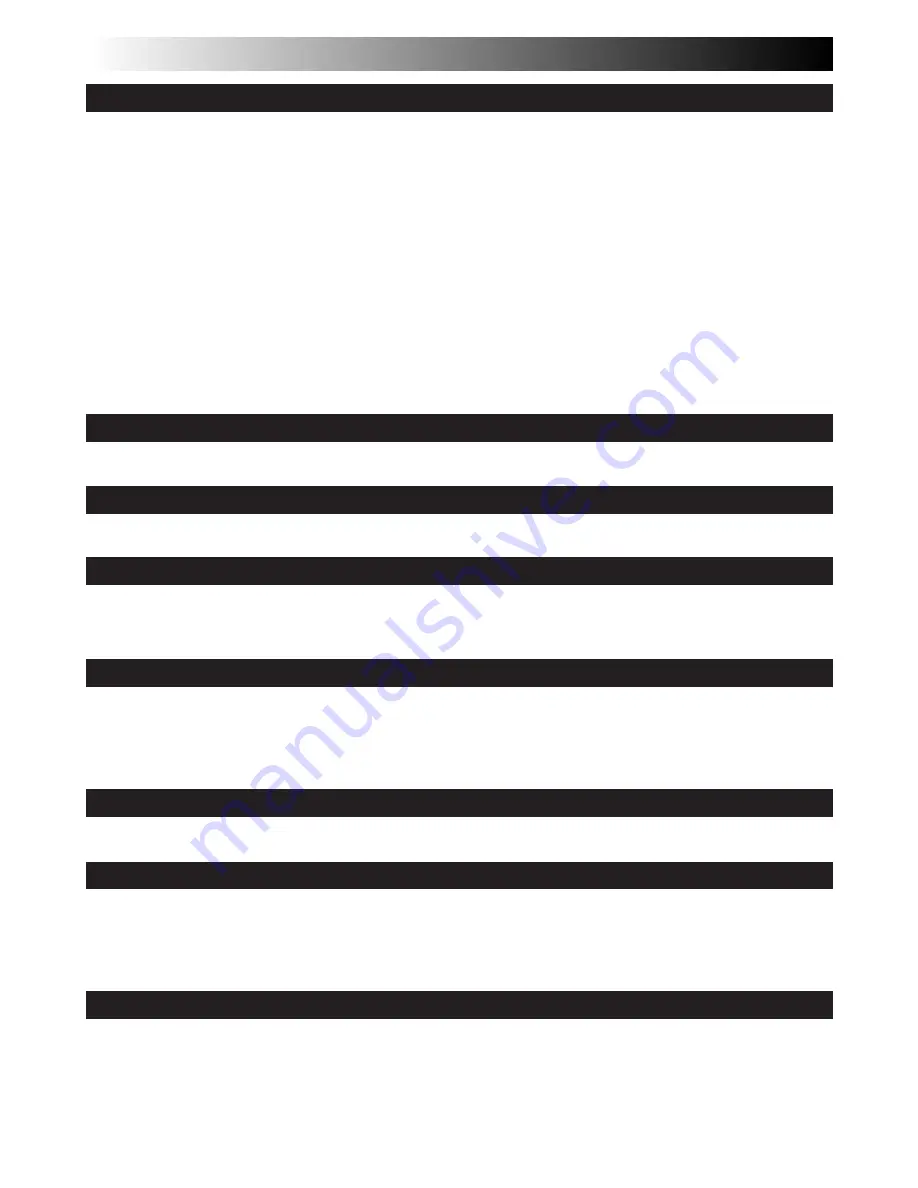
8
EN
GETTING STARTED
10 – 17
Power
.......................................................................................................... 10
Clock (Lithium) Battery Insertion/Removal
.............................................................. 12
Date/Time Settings
.......................................................................................... 13
Recording Mode Setting
..................................................................................... 14
Tape Length Setting
.......................................................................................... 14
Loading/Unloading A Cassette
............................................................................. 15
Grip Adjustment
.............................................................................................. 16
Viewfinder Adjustment
..................................................................................... 16
Shoulder Strap Attachment
................................................................................. 17
Tripod Mounting
.............................................................................................. 17
VIDEO RECORDING
18 – 21
Basic Recording
............................................................................................... 18
DIGITAL STILL CAMERA (D.S.C.) SHOOTING
22 – 25
Basic Shooting
................................................................................................ 22
RECORDING
26 – 45
Basic Features
................................................................................................ 26
Advanced Features
........................................................................................... 31
VIDEO PLAYBACK
46 – 49
Basic Playback
................................................................................................ 46
Features
....................................................................................................... 47
Using The Cassette Adapter
................................................................................ 49
PLAYBACK
50 – 51
Basic Connections And Tape Dubbing
...................................................................... 50
D.S.C. PLAYBACK
52 – 59
Basic Playback
................................................................................................ 52
Connection
.................................................................................................... 53
Advanced Features
........................................................................................... 54
USING THE REMOTE CONTROL UNIT
60 – 64
Insert Editing
................................................................................................. 62
Audio Dubbing
................................................................................................ 64
CONTENTS









































