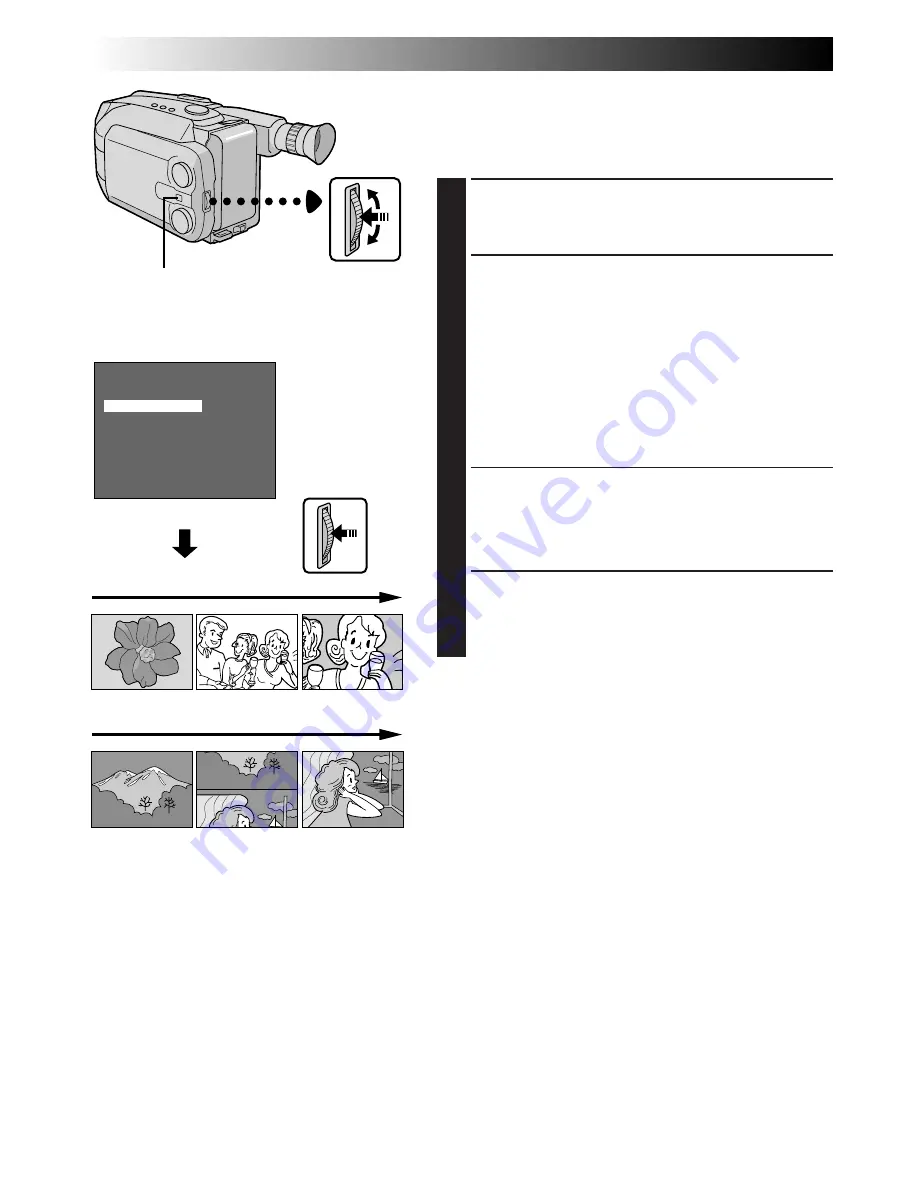
62
EN
MENU
INDEX
SLIDE SHOW 1
SLIDE SHOW 2
PROTECT
DELETE
4
MENU END
Slide Show
You can run through all the still images stored in memory
automatically. This is like a regular slide-show. There are
2 types available. Select either according to your needs.
ACCESS MENU SCREEN
1
Press the MENU Jog Dial.
ACCESS INDEX MENU SCREEN
2
Rotate the MENU Jog Dial to move the highlight bar
to “SLIDE SHOW 1” or “SLIDE SHOW 2”, then
press it.
If you select “SLIDE SHOW 1” . . .
.... all still images stored in memory are displayed
in numerical order.
If you select “SLIDE SHOW 2”. . .
.... the still image wipes in to push up the previous
one from the bottom of the screen to the top.
•To end “SLIDE SHOW”, press the MENU Jog Dial.
The still image which follows the still image
displayed at the moment the MENU Jog Dial is
pressed appears, then the screen returns to the
Menu Screen.
CLOSE MENU
3
Press the MENU Jog Dial.
D.S.C. PLAYBACK
Advanced Features (cont.)
MENU Jog Dial
Set the System Select
Switch to “D.S.C.”.
Menu Screen
Ex. SLIDE SHOW 1
Ex. SLIDE SHOW 2
















































