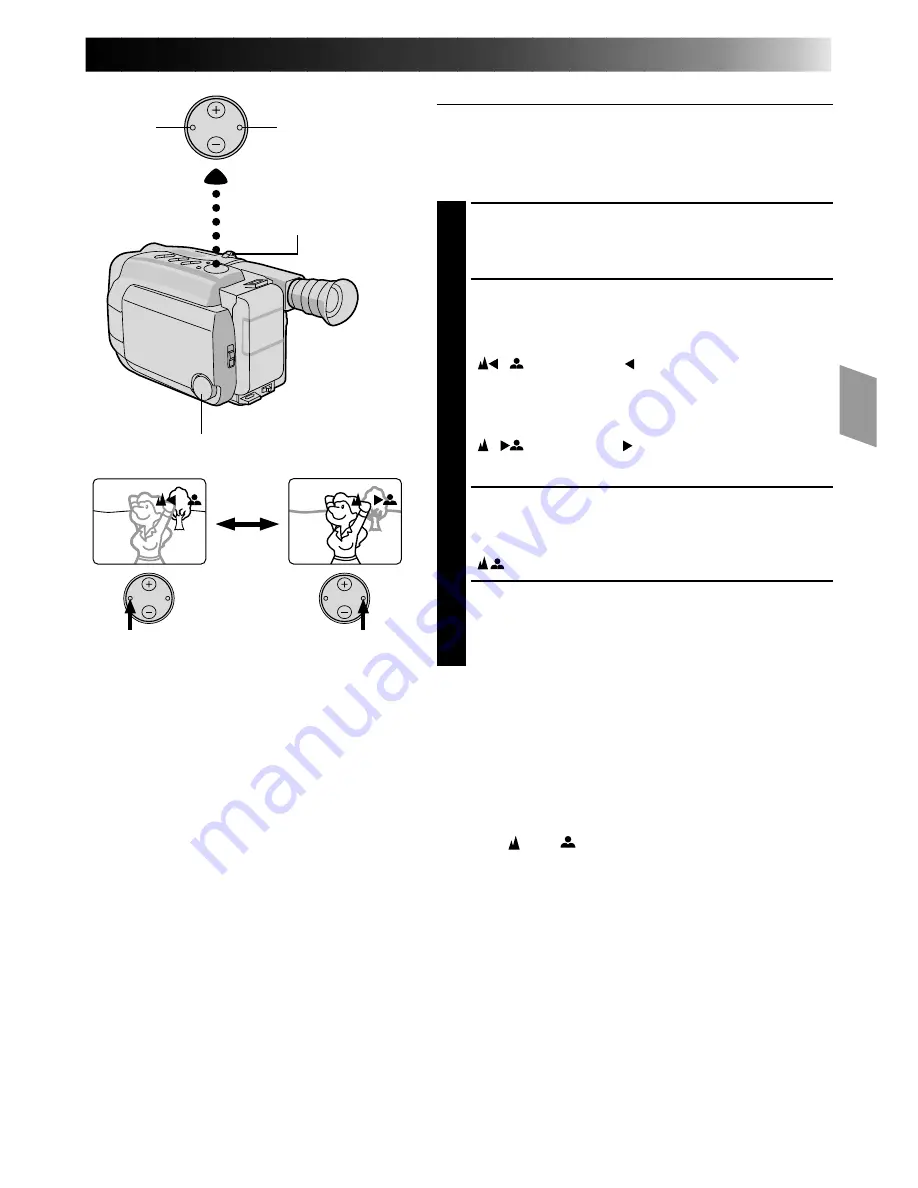
EN
23
Manual Focus
NOTE:
You should already have made the necessary viewfinder
adjustments (
Z
pg. 10). If you haven’t, do so before
continuing.
SELECT MODE
1
Turn the PROGRAM AE select dial to any position
except AUTO LOCK.
ADJUST FOCUS
To farther subject . . .
2
Press and hold FAR. The Manual Focus indications
“
” appear and “ ” blinks.
Go to step 3.
To nearer subject
. . .
Press and hold NEAR. The Manual Focus indications
“
” appear and “ ” blinks.
Go to step 3.
LOCK FOCUS
3
Release FAR or NEAR. The focus indication is
replaced by the focus lock indication
“
” and the adjusted focus is locked in.
RELEASE MANUAL FOCUS MODE
4
Press FAR and NEAR simultaneously. The Manual
Focus mode is immediately released and the focus
lock indication disappears.
NOTES:
●
Be sure to focus the lens in the maximum telephoto
position when you use the Manual Focus mode. If you
focus in on a certain subject in the wide-angle position,
sharply focused images cannot be obtained when
zoomed up because the depth-of-field is reduced at
longer focal lengths.
●
When the focus level cannot be adjusted any farther or
closer, “ ” or “
” will blink.
PROGRAM AE select dial
FAR
NEAR
Power zoom lever






























