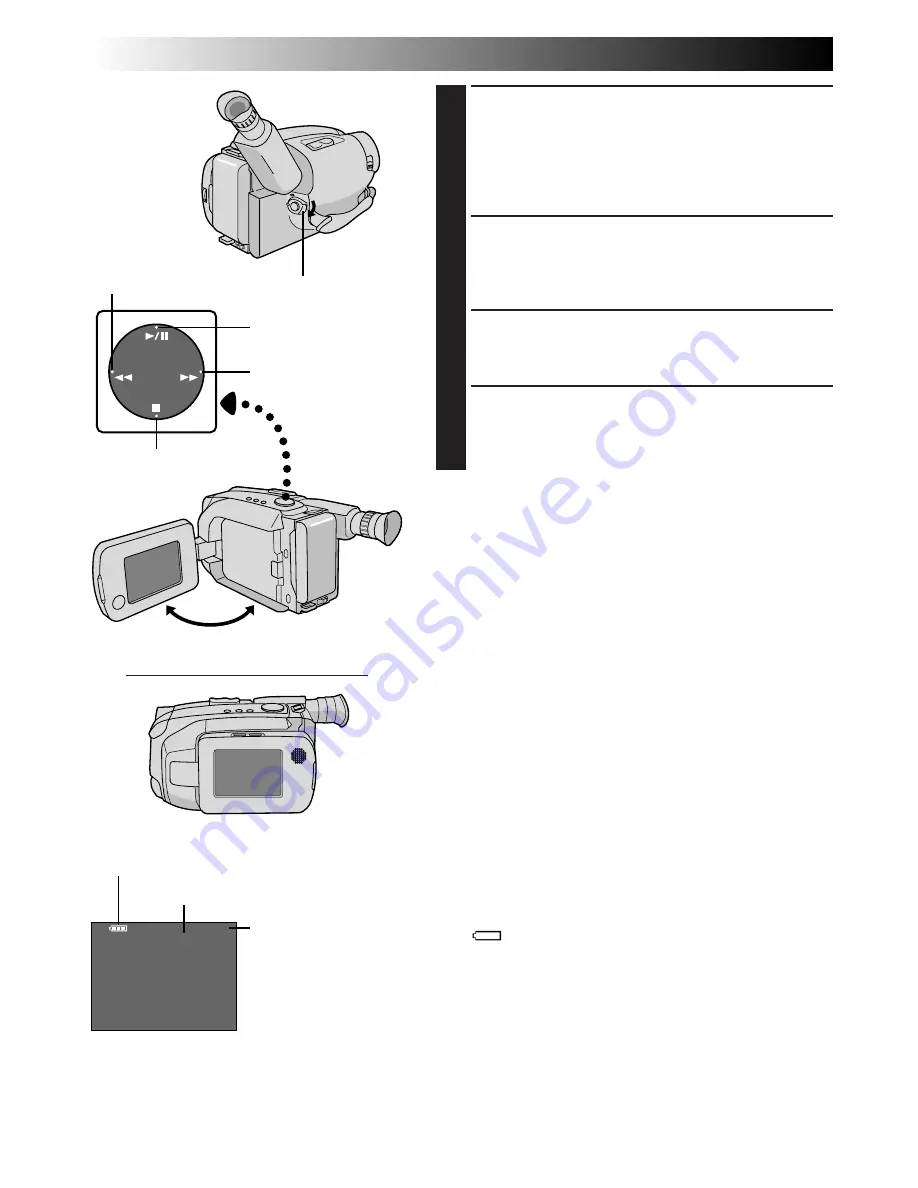
36
EN
M–0: 23 : 45
4
PLAYBACK
Basic Playback
PLAY/PAUSE
STOP
FF
REW
LCD Monitor in Retracted Position
Tape running
indicator
4
: Playback
3
: Fast-Forward/
Forward Search
2
: Rewind/Reverse
Search
6
: Still Playback
Tape counter
Battery pack remaining power indicator*
LCD monitor/
viewfinder
indications
LOAD A CASSETTE
1
First open the LCD monitor to an angle of over 45
degrees. Press EJECT to open the cassette holder,
then insert the cassette with the label facing out.
Press PUSH to ensure the holder is closed and
locked.
SELECT MODE
2
Make sure the LCD monitor is fully open. Then set
the Power Switch to “PLAY”. The power indicator
lights.
PLAY BACK
3
Press PLAY/PAUSE. The playback picture appears.
STOP PLAYBACK
4
Press STOP.
Rewind or Fast-forward the tape
Press REW to rewind, or FF to fast-forward the tape
during Stop mode.
NOTES:
●
The camcorder shuts off automatically after about 5
minutes in Stop mode. To turn on again, set the Power
Switch to “POWER OFF”, then to “PLAY”.
●
When the Power Switch is set to “PLAY” and the LCD
monitor is opened at an angle of 45 degrees or more,
the LCD monitor switches on and the viewfinder
switches off automatically to save power.
●
The playback picture can also be viewed in the
viewfinder (with the LCD monitor shut) or on a
connected TV (
Z
pg. 40). Camcorder operation is the
same as described in this section.
●
You can also view the playback picture on the LCD
monitor with it flipped over and retracted.
●
LCD monitor/viewfinder indications:
•
The indication marked with
*
is displayed for approx.
5 seconds on the LCD monitor when the LCD
monitor is turned on, and then it disappears.
However, the battery pack remaining power indicator
“
” blinks when the power is almost gone.
•
During Stop, Fast-Forward or Rewind mode, none of
the indications are displayed in the viewfinder.
Power Switch
















































