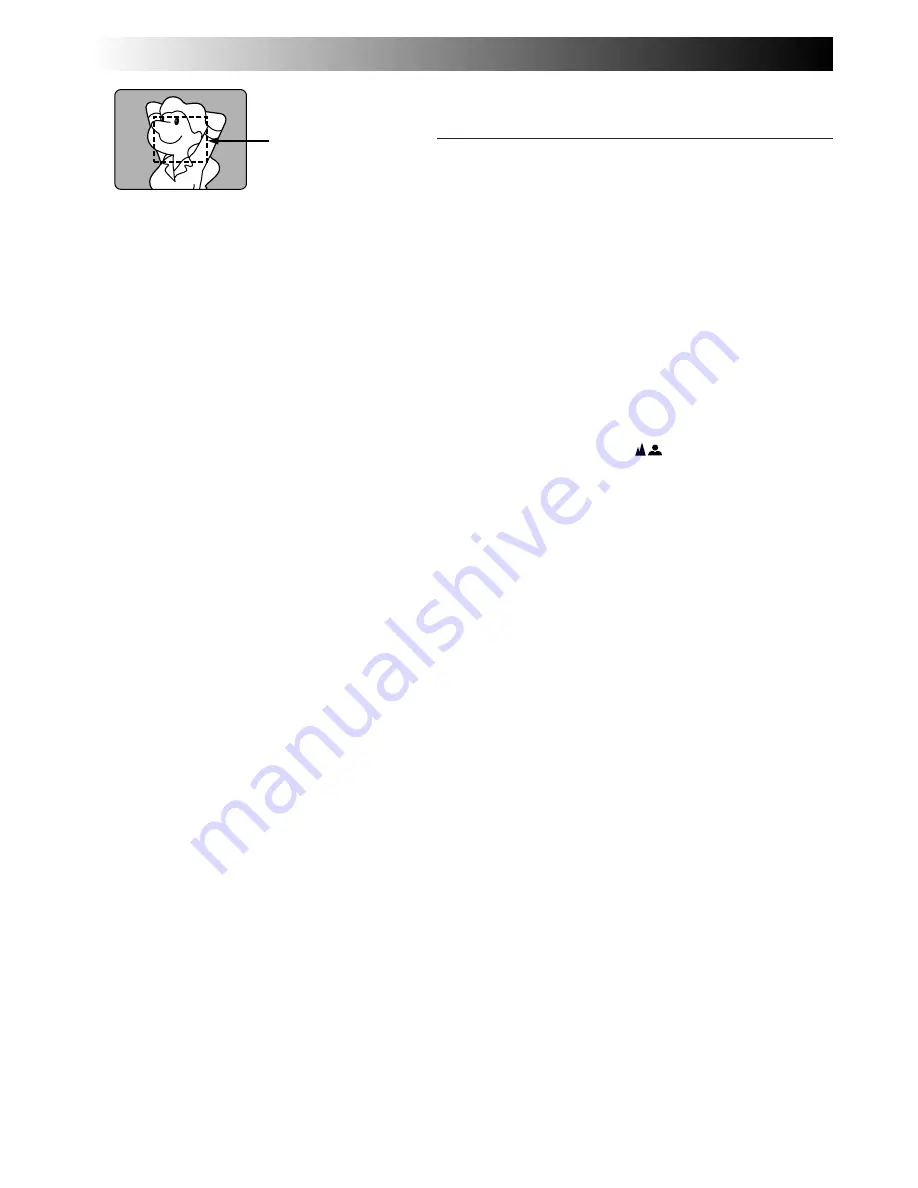
28
EN
RECORDING
Advanced Features (cont.)
Focusing
Auto Focus
The camcorder’s Full Range AF system offers continuous
shooting ability from close-up to infinity. However,
correct focus may not be obtainable in the situations
listed below (in these cases use manual focusing):
•When two subjects overlap in the same scene.
•When illumination is low.
*
•When the subject has no contrast (difference in
brightness and darkness), such as a flat, one-colour
wall, or a clear, blue sky.
*
•When a dark object is barely visible in the viewfinder.
*
•When the scene contains minute patterns or identical
patterns that are regularly repeated.
•When the scene is affected by sunbeams or light
reflecting off the surface of a body of water.
•When shooting a scene with a high-contrast
background.
*
The low-contrast warning “
” appears.
NOTES:
●
If the lens is smeared or blurred, accurate focusing is
not possible. Keep the lens clean, wiping with a piece
of soft cloth if it gets dirty. When condensation occurs,
wipe with a soft cloth or wait for it to dry naturally.
●
When shooting a subject close to the lens, zoom-out
first (
Z
pg. 16). If zoomed-in in the auto focus mode,
the camcorder could automatically zoom out depend-
ing on the distance between the camcorder and the
subject. When Tele Macro (
Z
pg. 26) is activated, the
camcorder will not zoom out automatically.
Focus
detection zone
















































