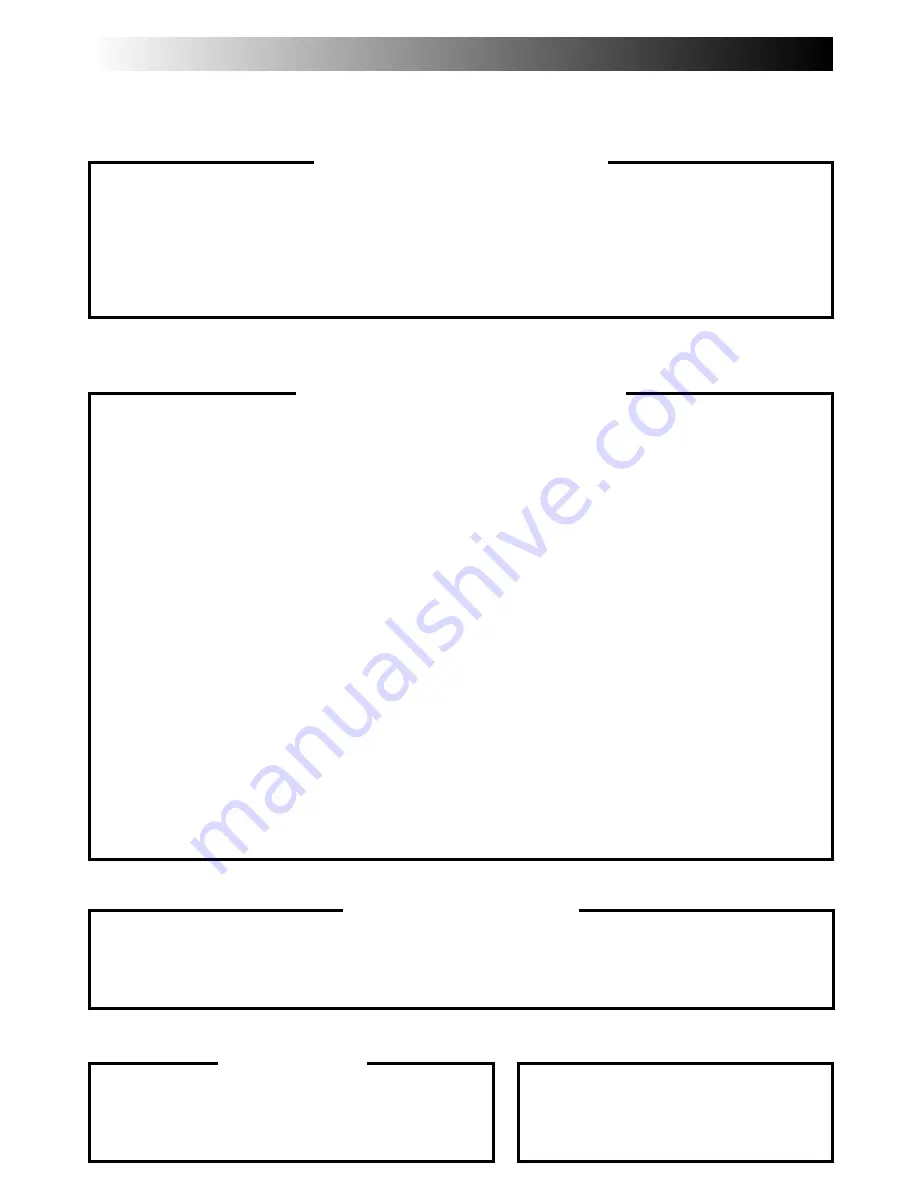
62
EN
FOR SERVICING (Only in U.S.A.)
HOW TO LOCATE YOUR JVC SERVICE CENTER
Dear customer:
In order to receive the most satisfaction from your purchase, read the instruction booklet before
operating the unit. In the event that repair is necessary, or for the address nearest your location,
please refer to the factory service center list below or within the Continental United States, call 1-800-
252-5722 for your authorized servicer. Remember to retain your Bill of Sale for Warranty Service.
— JVC
TOLL FREE: 1-800-252-5722
107 Little Falls Road
1500 Lakes Parkway
705 Enterprise Street
Fairfield, NJ 07004-2105
Lawrenceville, GA 30243-5857
Aurora, IL 60504-8135
(973) 808-9279
(770) 339-2522
(630) 851-7855
5665 Corporate Avenue
10700 Hammerly Blvd., Suite 110
2969 Mapunapuna Place, Suite 101
Cypress, CA 90630-4727
Houston, TX 77043-2310
Honolulu, HI 96819-2000
(714) 229-8011
(713) 935-9331
(808) 833-5828
230 Eliot Street
8192 West State Road 84
890 Dubuque Avenue
Ashland, MA 01721-2377
Davie, FL 33324-4611
South San Francisco, CA 94080-1804
(508) 881-5923
(954) 472-1960
(415) 871-2666
Sophisticated electronic products may require occasional service. Just as quality is a keyword in the
engineering and production of the wide array of JVC products, service is the key to maintaining the
high level performance for which JVC is world famous. The JVC service and engineering organization
stands behind our products.
NATIONAL HEADQUARTERS
JVC SERVICE & ENGINEERING COMPANY OF AMERICA
DIVISION OF US JVC CORP.
107 Little Falls Road
Fairfield, NJ 07004-2105
Pack your JVC unit in the original carton or one of equivalent size and strength. Enclose, with the unit,
a letter stating the problem or symptom that exists and also a copy of the receipt or bill of sale you
received when you purchased your JVC unit. Print your home return address on the outside and the
inside of the carton. Send to the appropriate JVC Factory Service Center as listed above.
If you ship the product...
To purchase accessories for your JVC product, you
may contact your local JVC Dealer.
Or from the 48 Continental United States call toll free:
1-800-882-2345.
ACCESSORIES
CAUTION
To prevent electrical shock, do not open the
cabinet. No user serviceable parts inside.
Refer servicing to qualified service personnel.
Don’t service it yourself.
JVC SERVICE & ENGINEERING
COMPANY OF AMERICA
DIVISION OF US JVC CORP.
FACTORY SERVICE CENTER LOCATIONS


































