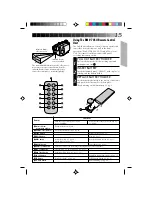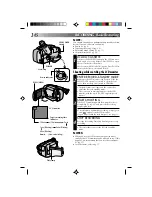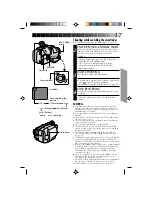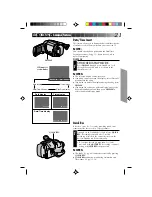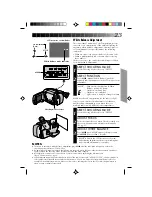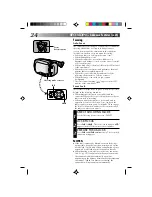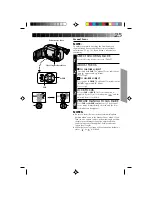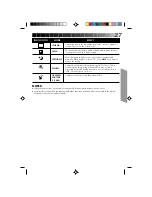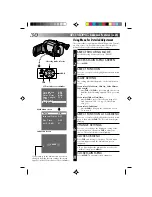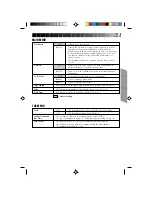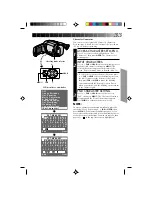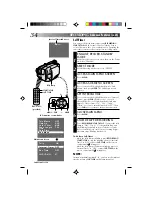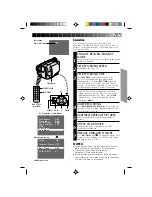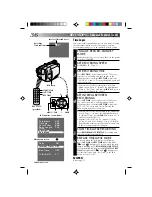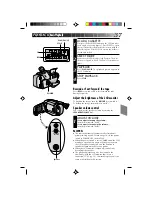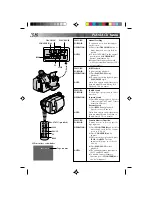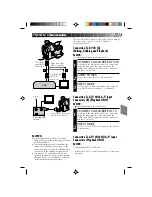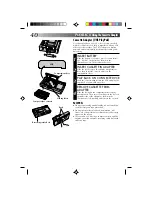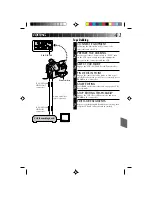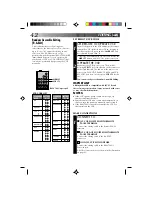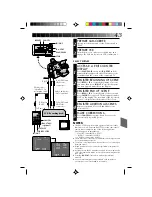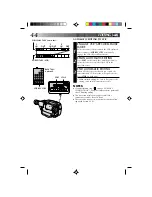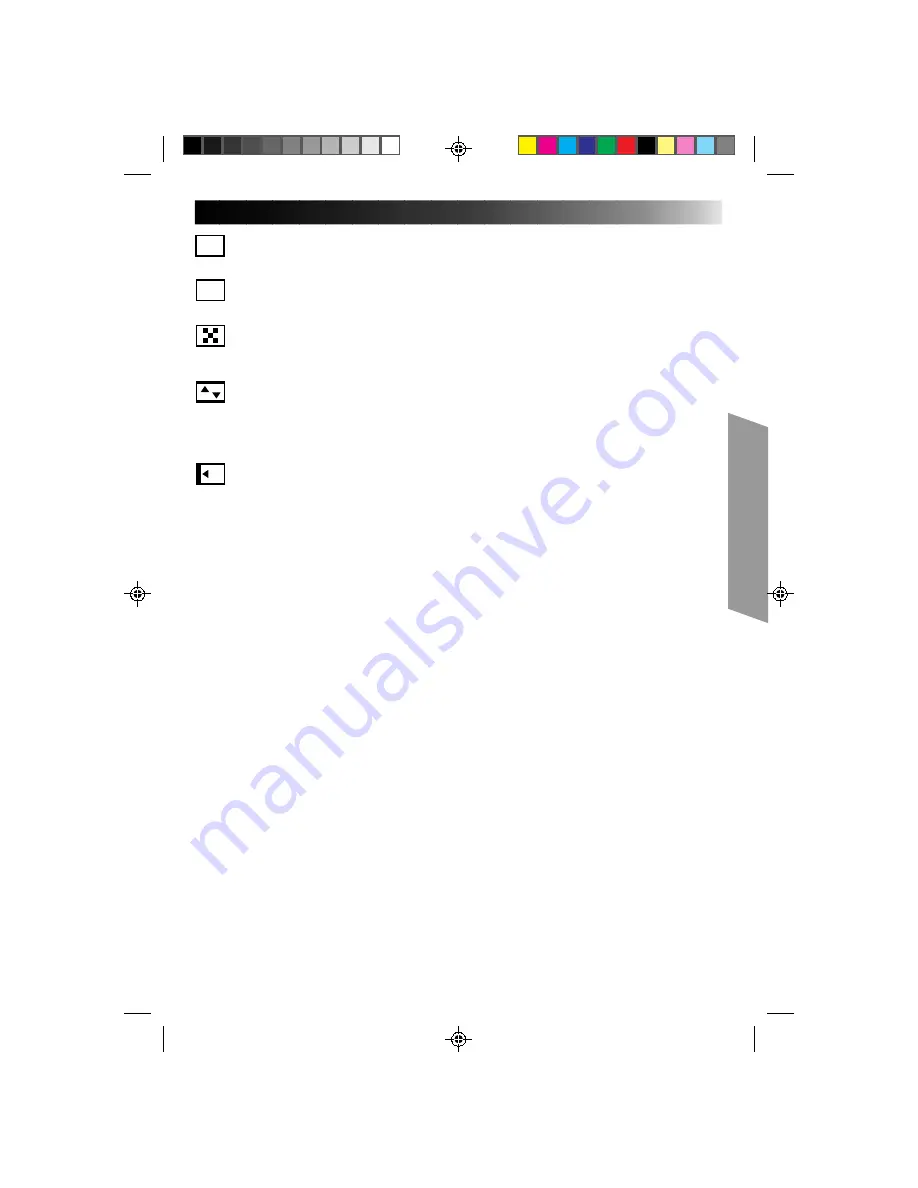
29
B
K
BLACK FADER
Fades in/out to a black screen.
C
BLUE FADER
Fades in/out to a blue screen.
MOSAIC FADER
Gradually turns/returns the picture into/from a
mosaic pattern.
SHUTTER WIPE
A black screen moves in from the top and bottom,
closing over the image like a shutter, or a new
image pushes open the black screen vertically from
the center.
SLIDE WIPE
A black screen moves in from the left to gradually
cover the image, or a new image moves in from
right to left.
Содержание GR-AXM4U
Страница 50: ...50 INDEX Controls q w er t yu i o 4 1 8 7 3 2 6 5 9 0 Q W E R T p g h j U Y f d I O P a s ...
Страница 62: ...MEMO ...
Страница 63: ...MEMO ...