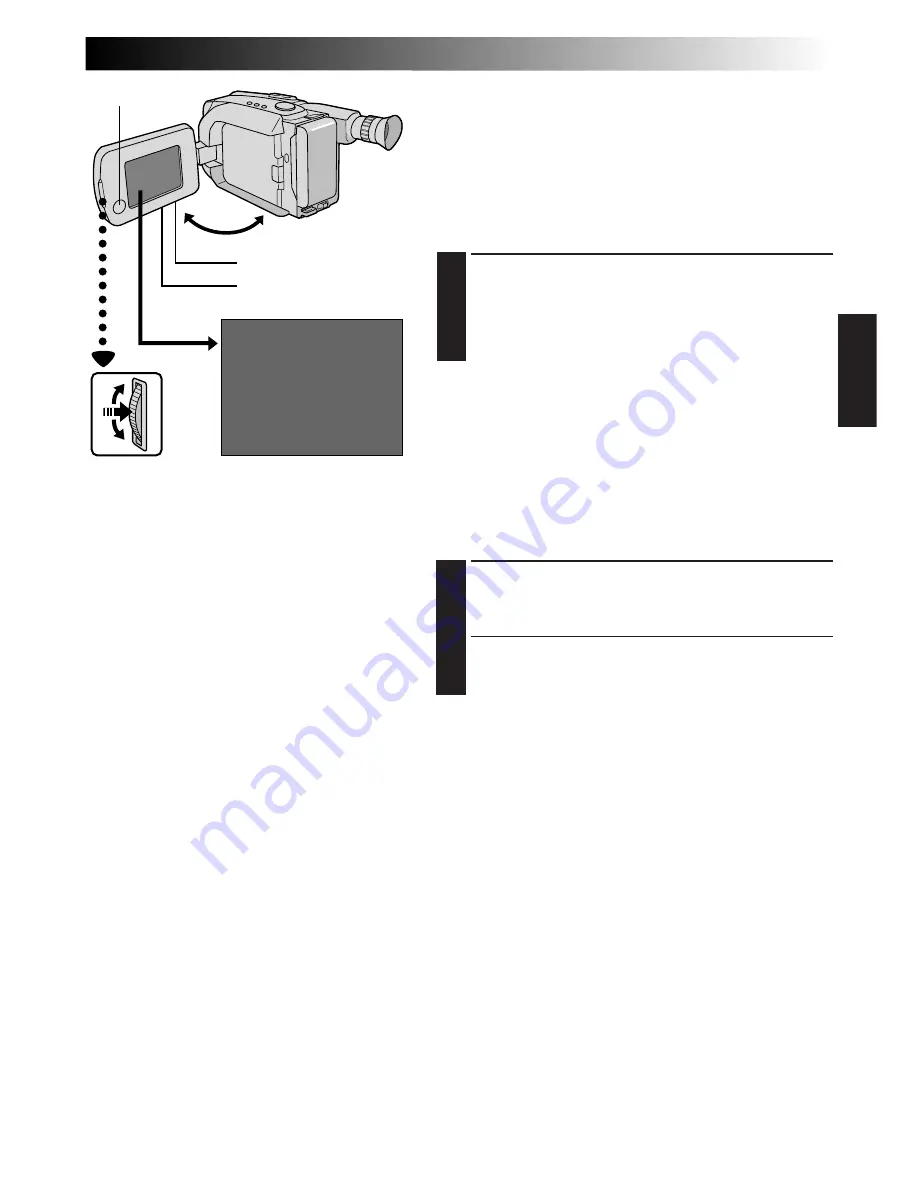
EN
35
AT
PLAYBACK
Features
Adjust the brightness of the LCD monitor
To brighten the image, turn the
BRIGHT
Dial towards
“
+
”. To darken the image, turn the Dial towards “
–
”.
Speaker volume control
You can adjust the speaker volume by turning the
VOLUME
Dial.
ADJUST VOLUME
1
If you want to turn up the volume . . .
Turn the Dial towards “
+
”.
If you want to turn down the volume . . .
Turn the Dial towards “
–
”.
NOTE:
When the LCD monitor is turned off, sound is not heard
from the speaker.
Tracking
This function can be used to eliminate noise bars that
appear on-screen during playback. Initial setting is Auto
Tracking. Manual Tracking is also available.
ACTIVATE MANUAL TRACKING
1
Press the MENU Jog Dial during playback mode.
Keep rotating it until noise bars disappear.
•To return to Auto Tracking, press the MENU Jog
Dial. “AT” blinks. When Auto Tracking finishes,
the indication disappears.
NOTES:
●
When noise bars appear during playback, the
camcorder enters the Auto Tracking mode and “AT” is
displayed.
●
Manual Tracking may not work with tapes recorded on
other VCRs or camcorders.
VOLUME
BRIGHT
MENU Jog Dial
Speaker













































