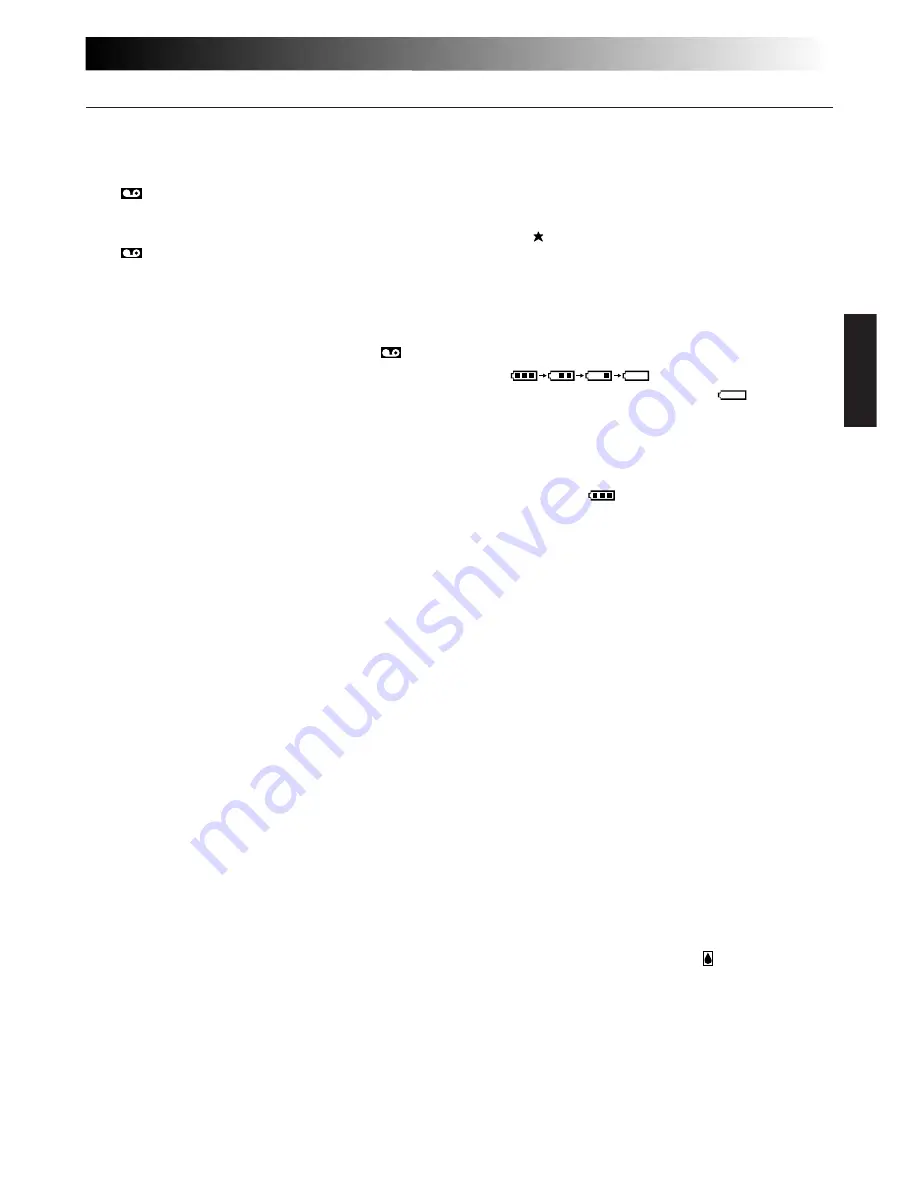
EN
75
Viewfinder Indications
$
•Record-Standby Mode
Indicator .................................
Z
pg. 14
•Lens Cover Warning:
LENS COVER ..........................
Z
pg. 15
•Data Transfer Display:
PC MODE
. ................................
Z
pg. 59
%
Instant Title Display ...................
Z
pg. 26
^
Date/Time/Character Display .....
Z
pg. 18
&
Battery Pack Remaining Power Indicator
Changes as follows according to the
battery pack’s remaining power level:
“
”. When the power is
almost gone, the indicator “
” blinks
(battery power warning†), then the unit
shuts off. Replace the battery pack with a
fully charged one.
Note:
The symbol containing 3 darkened
squares —
— does not necessarily
mean that the battery pack is fully
charged.
*
Focus Indicator ..........................
Z
pg. 33
(
Exposure Control Level
Counter .....................................
Z
pg. 31
)
White Balance Mode
Indicator ....................................
Z
pg. 34
q
Snapshot Mode Display .......
Z
pg. 21, 44
w
Clock Battery Warning
Blinks for approx. 10 seconds when the
power is turned on. This display also
blinks when the clock (lithium) battery is
either not installed or has discharged.
Install or replace the old battery with a
new one (
Z
pg. 8).
e
•Tape End Display:
TAPE END ...............................
Z
pg. 15
Appears when the end of the tape is
reached during playback, recording or
fast-forward.
•Condensation Warning:
When this indication appears, all
functions except tape eject and power
on/off are disabled. Turn the unit off
(without removing the power source) for
a few hours, and when you turn it on
again the indication should disappear.
1
Cassette Warning/
Tape Remaining Time ................
Z
pg. 15
When no cassette is inserted: the cassette
(
) warning blinks.
When Erase Protection tab is not in the
position that allows recording: the cassette
(
) warning lights. Otherwise, the tape
remaining time is displayed and the tape
remaining time warning† blinks when the
tape is about to reach its end.
When the Power Switch is set to “PLAY”
and a tape is loaded: the cassette (
)
mark is displayed regardless of the Erase
Protection tab’s position.
2
Recording Mode (SP/LP)
Indicator ....................................
Z
pg. 12
3
,
0
Programme AE Indicator .......
Z
pg. 22
Displayed at
3
for approx. 1 second when
the Select Dial is switched from one
position to another. Then only the
indicator remains at
0
.
3
,
!
Fade/Wipe-Standby
Indicator ....................................
Z
pg. 24
Displayed at
3
for approx. 2 seconds
when the Fade/Wipe is switched from one
function to another by pressing the EFFECT
button. Then only the indicator remains at
!
.
4
Multi-Function Control
Indication ..........................
Z
pg. 24 – 26
Displayed when any of the buttons located
on the Multi-Function Control is pressed.
The indication disappears within
approx. 2 seconds.
5
Picture Mode Display ..........
Z
pg. 21, 44
Remaining Number Of Shots
Indicator .............................
Z
pg. 21, 44
6
Super LoLux Indicator ...............
Z
pg. 25
7
Tape Length Indicator ................
Z
pg. 12
8
Zoom Indicator Bar ...................
Z
pg. 16
9
Recording Indicator ...................
Z
pg. 14
@
Picture Stabilizer Indicator ........
Z
pg. 17
#
Interval Timer/Recording Time
Indicator .....................................
Z
pg. 36
Содержание GR-AX958EG
Страница 71: ...72EN INDEX 4 3 W T E R 1 9 0 6 5 7 8 e O t y u i o q P w Q p I a 2 Y STD FINE A B r U ...
Страница 78: ...EN 79 ...





































