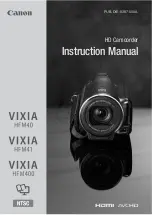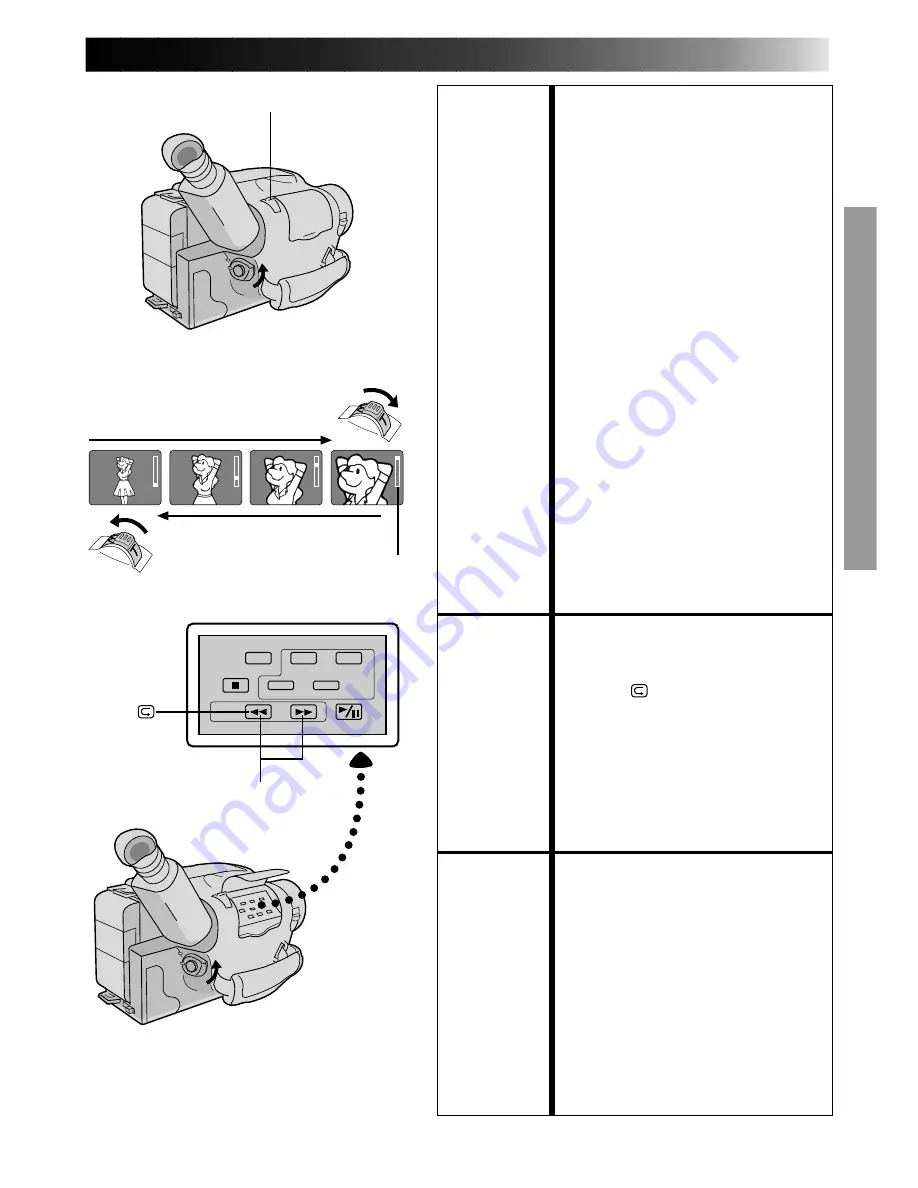
13
FEATURE:
Zooming
PURPOSE:
To produce the zoom in/out effect, or
an instantaneous change in image
magnification.
OPERATION:
36X Hyper zoom
Digital circuitry doubles the
maximum 18x magnification offered
by optical zoom.
1) To zoom in, slide the Zoom Lever
toward “T”.
2) To zoom out, slide toward “W”.
NOTES:
●
During Hyper Zoom, the speed
increases the further you slide the
Zoom Lever.
●
Focusing may be come unstable
during Hyper Zoom. In this case,
set the zoom while in Record–
Standby, set manual focus or Focus
Lock (
Z
pg. 18, 19), then zoom in
or out in Record mode.
●
The Zoom Level Indicator (
5
) only
moves during optical zoom. Once
the Zoom Level indicator reaches
the top of the zoom indicator bar,
all magnification from that point is
through digital processing.
●
During digital image processing,
the quality of the image may suffer.
FEATURE:
Quick Review
PURPOSE:
To check the end of the last record-
ing.
OPERATION:
1) Press “
” and release quickly
during the Record–Standby mode.
• Tape is rewound for about 2
seconds and played back
automatically, then pauses in
Record–Standby mode for the
next shot.
NOTE:
Distortion may occur at start of
playback. This is normal.
FEATURE:
Retake
PURPOSE:
To re-record certain segments.
OPERATION:
1) Make sure the camcorder is in the
Record–Standby mode.
2) Press either RETAKE button to
reach the start point for new
recording.
Pressing “F” fast-forwards the tape
and pressing “R” reverses it.
3) Press Recording Start/Stop to start
recording.
NOTE:
Noise may appear during Retake.
This is normal.
RECORDING
Basic Features
Zoom indicator
Power zoom Lever
Zoom-in
Zoom-out
RETAKE (R/F)