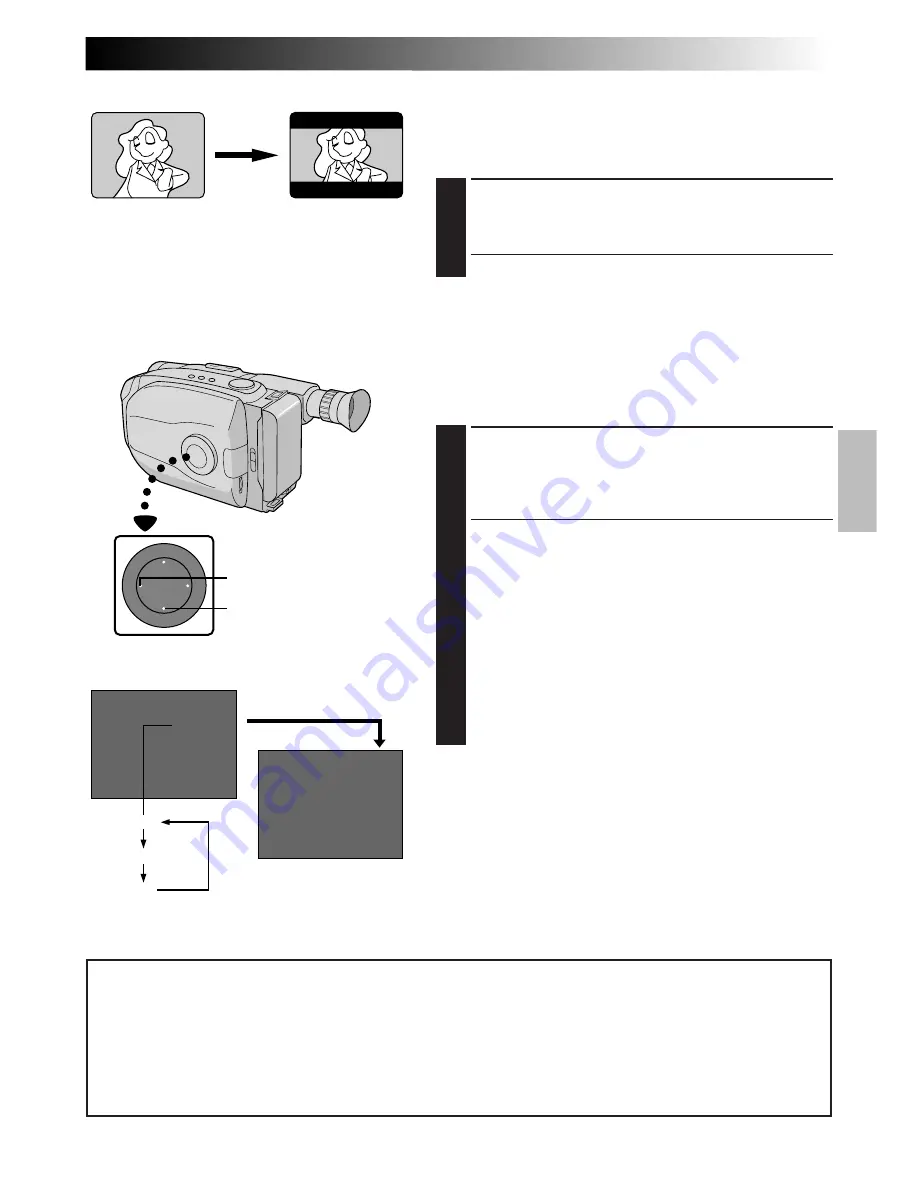
EN
23
4
S . LX
MAX
MAX
NORM
OFF
NOTE
(for Fade/Wipe, Wide, Super LoLux, Instant Titles and Picture Stabiliser)
:
When the Select Dial is turned to AUTO LOCK, the above functions will be set to the Factory settings
(Fade/Wipe-standby : “OFF”, Wide mode : off, Super LoLux : “MAX”, Instant Title : off, Picture Stabiliser:
off). Then when the Select Dial is returned to any position except AUTO LOCK, the above functions
return to the settings you selected before turning it to AUTO LOCK. However, if the function is switched
during AUTO LOCK, the selected mode will be set and will remain unchanged even when the Select
Dial is turned to any position except AUTO LOCK.
Viewfinder
Wide
This feature allows you to record black bars at the top
and bottom of the screen to produce a cinema-like
“wide-screen” effect.
ENGAGE WIDE MODE
1
Press WIDE.
•To restore normal screen, press WIDE again.
Super LoLux(Gain Up)
Bright, natural recordings can be taken even in areas with
low or poor lighting.
SELECT SUPER LOLUX MODE
1
Press SUPER LOLUX repeatedly to cycle through the
modes as shown to the left. Once the desired mode
appears, it is engaged.
•The mode’s name is displayed for approx. 2
seconds, then disappears.
MAX
: To record a subject in a dark lit environ-
ment. When it is more convenient to shoot
the subject with a brighter image even if
the picture becomes slightly coarse.
NORM : To record a subject in a dimly lit environ-
ment. When it is more convenient to shoot
with a less coarse picture although the
subject becomes slightly dark.
OFF
: Allows you to shoot dark scenes with no
picture brightness adjustment.
Viewfinder
WIDE
SUPER LOLUX
Wide mode
After 2 sec.
















































