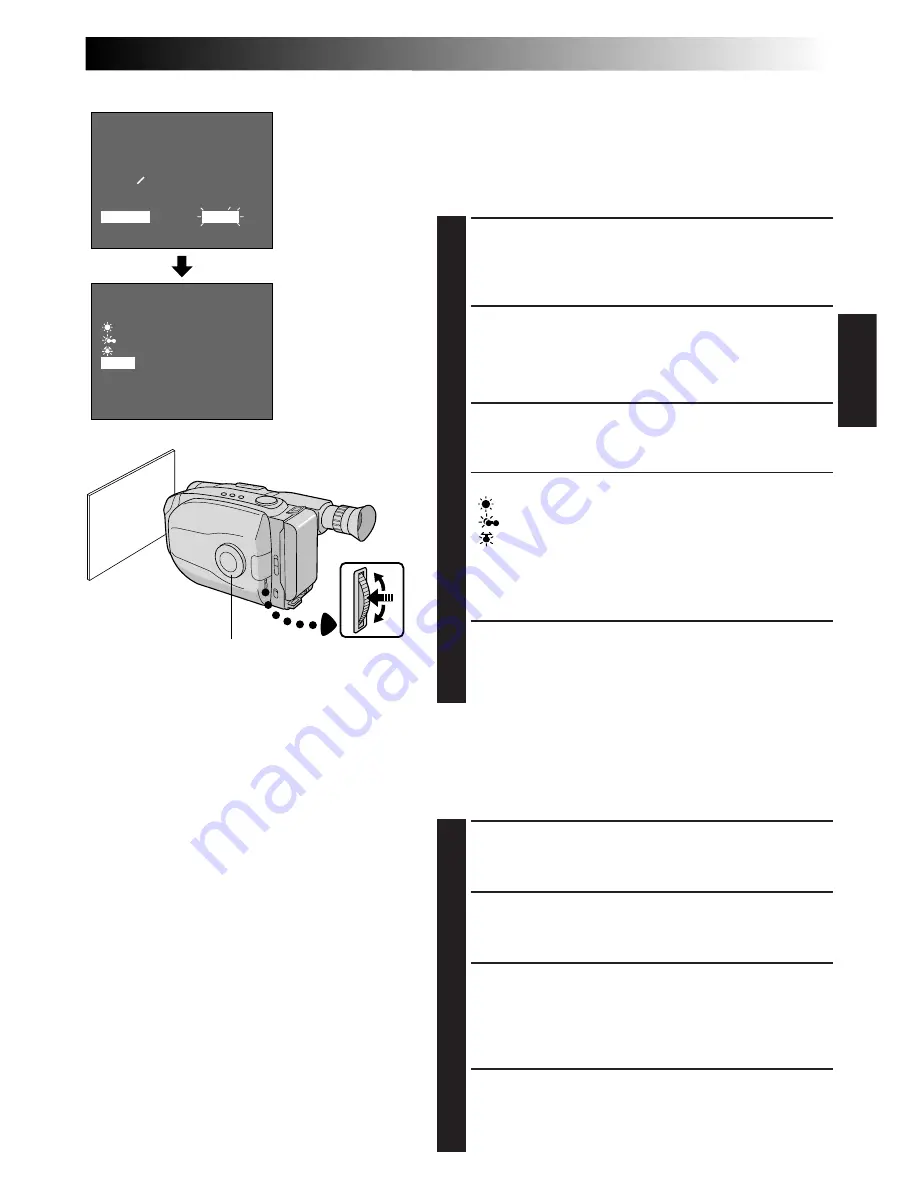
EN
29
MENU
4
MENU END
FOCUS
EXPOSURE
DATE TIME
TELE MACRO
TAPE LENGTH
M. W. B.
ZOOM SPEED
4
NEXT
AUTO
AUTO
25. 12. 98
OFF
T30
AUTO
FAST
AUTO
: FINE
: CLOUD
: HALOGEN
MWB
EXIT
M. W. B.
Manual White Balance Adjustment
(M.W.B.)
The white balance is usually adjusted automatically.
However, the more advanced camcorder operator would
prefer to control this function manually and achieve a
more professional colour/tint reproduction.
ACCESS MENU SCREEN
1
Turn the Select Dial to any position except AUTO
LOCK, then press the MENU Jog Dial. The Menu
Screen appears.
ACCESS WHITE BALANCE MENU
SCREEN
2
Rotate the MENU Jog Dial to move the highlight bar
to “M.W.B.”, then press it.
SELECT WHITE BALANCE
3
Rotate the MENU Jog Dial to move the highlight bar
to the required white balance.
“
AUTO
” ................... Automatic adjustment
“
:
FINE
” ............. Outdoors on sunny day
“
:
CLOUD
” ........ Outdoors on cloudy day
“
:
HALOGEN
” ... Light source is halogen or
tungsten lamp
“
MWB
” .................... When using a personal White
Balance Setting stored in
memory (see below.)
CLOSE MENU
4
Press the MENU Jog Dial. The Menu Screen
reappears. Then press the MENU Jog Dial again to
exit the Menu Screen.
MWB
MWB sets the colour temperature for the subject’s light
source so you can shoot with natural colours that are
unaffected by surroundings, even when there are
multiple subjects with different colour temperatures.
PREPARE WHITE OBJECT
1
Point the camcorder at a white, flat object such as a
sheet of white paper.
SELECT MWB
2
Follow step
1
through
3
of the above, select
“MWB”.
MEMORIZE WHITE BALANCE
3
Press the MENU Jog Dial until “MWB” begins
blinking. “MWB” blinks while the white balance is
being stored in memory, then the Menu Screen
reappears when memorization is complete.
CLOSE MENU
4
Press the MENU Jog Dial.
Viewfinder
Menu Screen
M.W.B. Menu
Screen
Select Dial
MENU
Jog Dial
NOTES:
●
To switch to automatic white balance
adjustment, set the M.W.B. in the Menu
Screen to “AUTO”, or turn the Select Dial to
“AUTO LOCK”.
●
Re-adjust the White Balance when the
lighting has changed, when the camcorder
has been turned off and on again, or when
the Select Dial’s position has been changed.
●
When adjusted by putting coloured paper in
front of the subject in step
1
of “MWB”, this
unit makes its colour temperature standard
for automatic white balance. So you can
enjoy shooting with different colours. For
example, when adjusting with red, blue or
yellow colours, the image becomes the
colour which approximates to green, orange
or purple respectively.
●
It is helpful to connect your camcorder to a
colour monitor when adjusting the white
balance (
Z
pg. 36).
















































