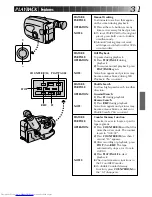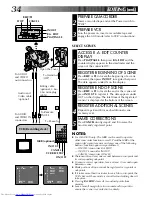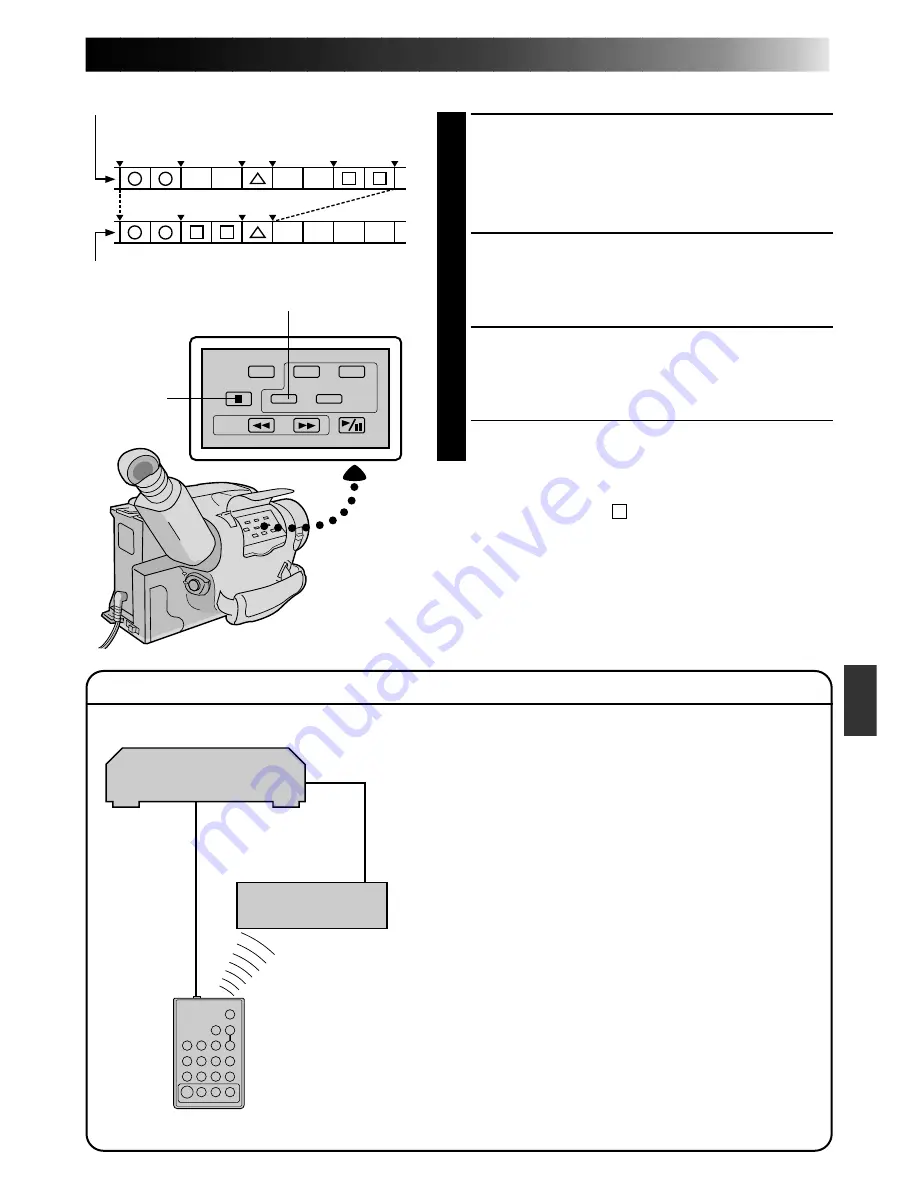
35
ORIGINAL TAPE (camcorder)
EDITED TAPE (VCR)
AUTOMATIC EDITING TO VCR
ENGAGE VCR’S RECORD–PAUSE
MODE
1
Point the remote control toward the VCR’s infrared
sensor and press VCR REC STBY, or manually
engage the VCR’s Record-Pause mode.
BEGIN AUTOMATIC EDITING
2
Press EDIT on the camcorder, and the previously
selected scenes are copied to the VCR in the
specified order.
END AUTOMATIC EDITING
3
When all selected scenes have been copied, the
camcorder and VCR enter the still or pause mode.
Press STOP on both units.
•When finished editing, be sure to disconnect the
editing cable and the audio/video cable.
NOTES:
●
If you performed step 1
C
on page 33 (“MAKE
CONNECTIONS”), keep the remote control pointed at
the VCR during editing.
●
The on-screen display only appears while the
camcorder searches for each scene.
●
There may be noise at in- or out-points on the edited
tape with certain VCRs.
EDIT
STOP
1 3 2
IN OUT IN OUT IN OUT
SUPPLEMENTAL INFORMATION ON THE REMOTE CONTROL
Using the MBR, it is also possible to perform deck-to-deck
Random Assemble Editing. The playback deck must be an
R.A. Edit-capable JVC VCR. The recording deck can be...
n
a VCR other than JVC, or
n
a JVC VCR which has neither a Remote PAUSE nor an
R.A. EDIT connector
How to use:
— Connect the playback deck and MBR as shown on the
left.
— Set the MBR to correspond to the brand of the recording
deck (
Z
P. 33).
— For Random Assemble Editing procedure, please refer to
the instruction manual of the JVC VCR you are using as
the playback deck.
Notes:
n
MBR cannot be used to control the playback deck.
n
MBR is capable of controling basic operations of the
recording deck. While pressing VCR CTL, press PLAY,
STOP, PAUSE, FF or REW for these functions. (Not
possible with some brands and models.) Other buttons
cannot be used.
n
To put the recording deck in the Record-Pause mode, use
the controls on the recording deck itself.
Player (JVC VCR)
AV OUT
To
R.A.EDIT
Recording deck
To
PAUSE IN
MBR
(optional)
Editing cable
(optional, 3.5 ø -3.5 ø
mini-plug cable)
AV IN
Содержание GR-AX270
Страница 50: ...MEMO ...
Страница 51: ...MEMO ...