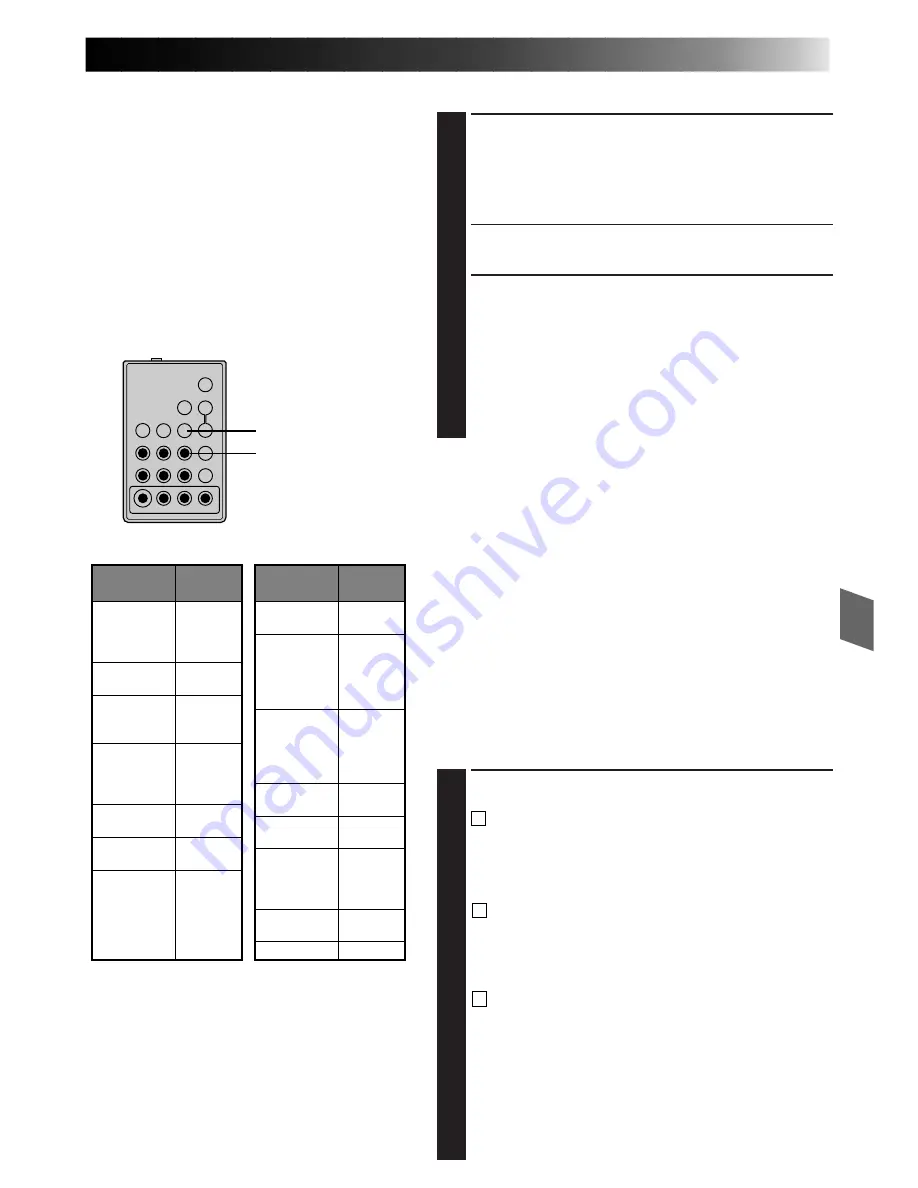
35
SET REMOTE/VCR CODE
SET REMOTE TO OPERATE VCR
1
Turn off the power to the VCR and point the remote
toward the VCR’s infrared sensor. Then, referring to
the VCR CODE LIST on the left, press and hold
MBR
SET
, and press button (A) and then (B).
•The code is automatically set once you release the
MBR SET
button, and the VCR’s power comes on.
OPERATE THE VCR
2
Make sure the VCR’s power is on. Then, while
holding
VCR CTL
, press the button on the remote for
the desired function. The functions the remote can
control are PLAY, STOP, PAUSE, FF, REW and VCR
REC STBY (you don’t need to press
VCR CTL
for this
one).
You’re now ready to try Random Assemble Editing.
IMPORTANT
Although the MBR is compatible with JVC VCRs and
those of many other makers, it may not work with yours
or may offer limited functions.
NOTES:
●
If the VCR’s power doesn’t come on in step
1
, try
another code from the VCR CODE LIST.
●
Some brands of VCR don’t come on automatically. In
this case, turn the power on manually and try step
2
.
●
If the RM-V700U is not able to control the VCR, use
the controls on the VCR.
●
The RM-V700U cannot be used to operate the
GR-AX420/AX220.
MAKE CONNECTIONS
CONNECT TO . . .
1
A
JVC VCR EQUIPPED WITH REMOTE
PAUSE TERMINAL
Connect the editing cable to the Remote PAUSE
terminal.
B
JVC VCR NOT EQUIPPED WITH REMOTE
PAUSE TERMINAL
Connect the editing cable to the R.A.EDIT
connector.
C
NON-JVC VCR WITH NEITHER
Connect the editing cable to the RM-V700U’s
Pause-In jack.
All other connections are as shown in the illustration
on page 36.
CONTINUED ON NEXT PAGE
1
2
3
4
5
6
7
8
9
0
VCR BRAND
NAME
BUTTONS
(A) (B)
GE
1 1
9 2
9 `
9 4
MAGNAVOX
9 5
1 1
7 1
7 6
MITSUBISHI
6 7
6 8
NEC
3 7
3 8
PHILIPS
1 9
9 5
1 1
9 4
9 1
9 6
JVC
A
B
C
9 1
9 6
9 3
HITACHI
6 6
6 3
VCR BRAND
NAME
BUTTONS
(A) (B)
PHILIPS
1 2
3 3
SANYO
3 6
3 5
SHARP
1 5
1 `
SONY
6 5
6 `
3 9
3 1
TOSHIBA
6 9
6 1
ZENITH
1 6
RCA
9 2
9 4
6 6
6 3
9 `
PANASONIC
1 3
1 7
1 1
9 4
1 8
VCR CODE LIST
MBR SET
VCR CTL
RM-V700U (optional)
Random Assemble Editing
[R.A.Edit]
Create edited videos easily using your
camcorder as the source player. You can select
up to 8 “cuts” for automatic editing, in any
order you like. R.A.Edit is more easily
performed when the optional RM-V700U MBR
(Multi-Brand Remote) is set to operate with
your brand of VCR (see VCR CODE LIST), but
can also be performed by operating the VCR
manually.






























