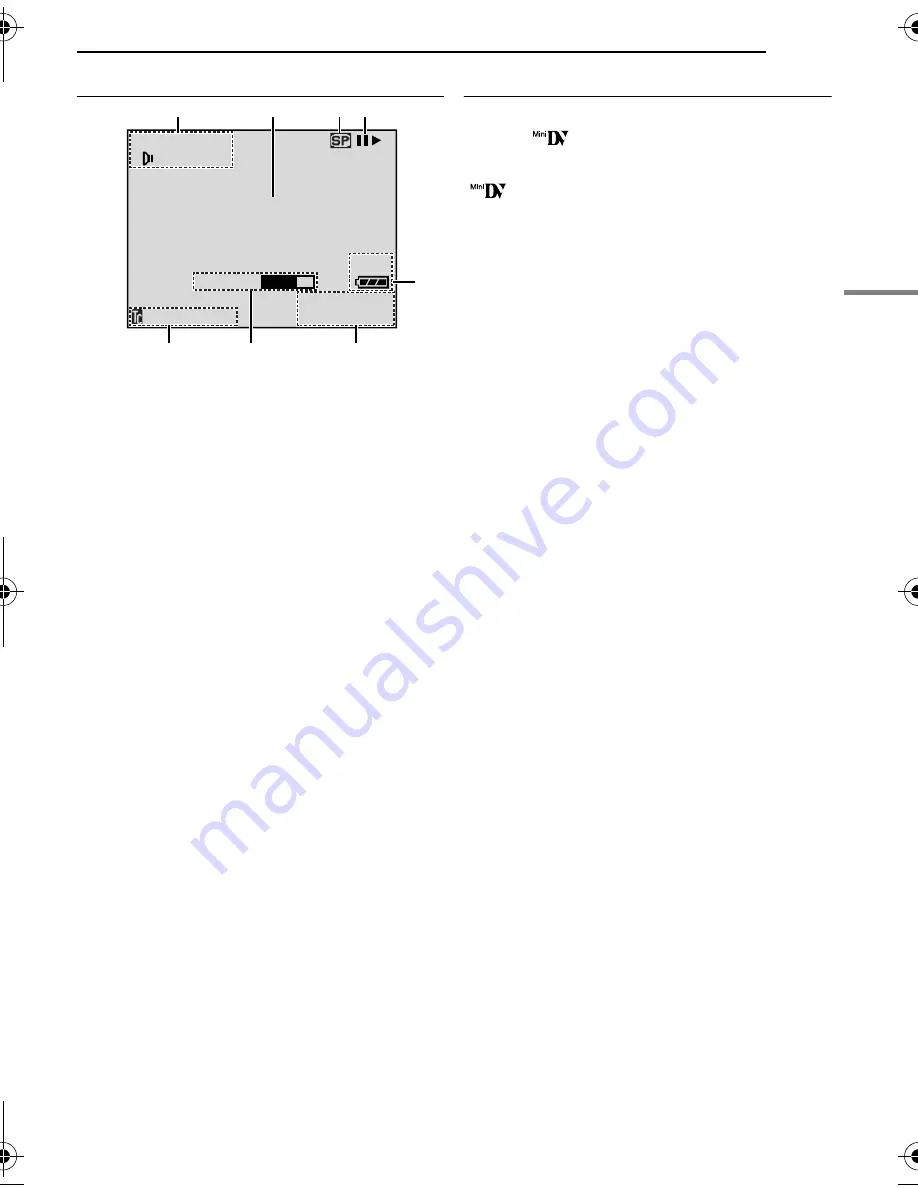
EN
9
GETTING STARTED
MasterPage: Start_Right
GETTING
ST
AR
TED
During Video Playback
a
Sound Mode Indicator (
墌
pg. 26)
B
Blank Search Indicator (
墌
pg. 20)
C
Tape Speed (
墌
pg. 23)
D
4
: Playback
5
: Fast-Forward/Shuttle Search
3
: Rewind/Shuttle Search
9
: Pause
9
U
: Forward Frame-By-Frame Playback/
Slow-Motion
Y
9
: Reverse Frame-By-Frame Playback/
Slow-Motion
E
Battery Remaining Power Indicator
(
墌
pg. 40)
F
Date/Time (
墌
pg. 26, 27)
G
VOLUME: Volume Level Indicator (
墌
pg. 20)
BRIGHT: Brightness Control Indicator (LCD
monitor/Viewfinder) (
墌
pg. 15)
H
Time Code (
墌
pg. 26, 27)
Before Using This Camcorder
Make sure you only use cassettes with the Mini
DV mark
.
This camcorder is designed exclusively for the
digital video cassette. Only cassettes marked
“
” can be used with this unit.
Remember that this camcorder is not
compatible with other digital video formats.
Remember that this camcorder is intended for
private consumer use only.
Any commercial use without proper permission is
prohibited. (Even if you record an event such as a
show, performance or exhibition for personal
enjoyment, it is strongly recommended that you
obtain permission beforehand.)
Before recording important video, be sure to
make a trial recording.
Play back your trial recording to make sure the
video and audio have been recorded properly.
We recommend cleaning your video heads
before use.
If you haven’t used your camcorder for a while, the
heads may be dirty. We recommend periodically
cleaning the video heads with a cleaning cassette
(optional).
Be sure to store your cassette tapes and
camcorder in the proper environment.
Video heads can become dirty more easily if your
cassette tapes and camcorder are stored in a dusty
area. Cassette tapes should be removed from the
camcorder and stored in cassette cases. Store the
camcorder in a bag or other container.
Use SP (Standard) mode for important video
recordings.
LP (Long Play) mode lets you record 50% more
video than SP (Standard) mode, but you may
experience mosaic-like noise during playback
depending on the tape characteristics and the
usage environment.
So, for important recordings, we recommend using
SP mode.
It is recommended that you use JVC brand
cassette tapes.
Your camcorder is compatible with all brands of
commercially available cassette tapes complying
with the MiniDV standard, but JVC brand cassette
tapes are designed and optimized to maximize the
performance of your camcorder.
Also read “CAUTIONS” on pages 43 – 45.
1
L
2
2
0
:
/
2
M
V
1
I
O
:
X
L
2
1
0
1
1
1
0
.
:
0
0
5
0
.
B I T
U
5
M
E
1
2
4
3
5
7
8
6
BLANK SEARCH
PUSH "STOP" BUTTON
TO CANCEL
50m
GR-D240PAL.book Page 9 Wednesday, November 17, 2004 7:32 PM
























