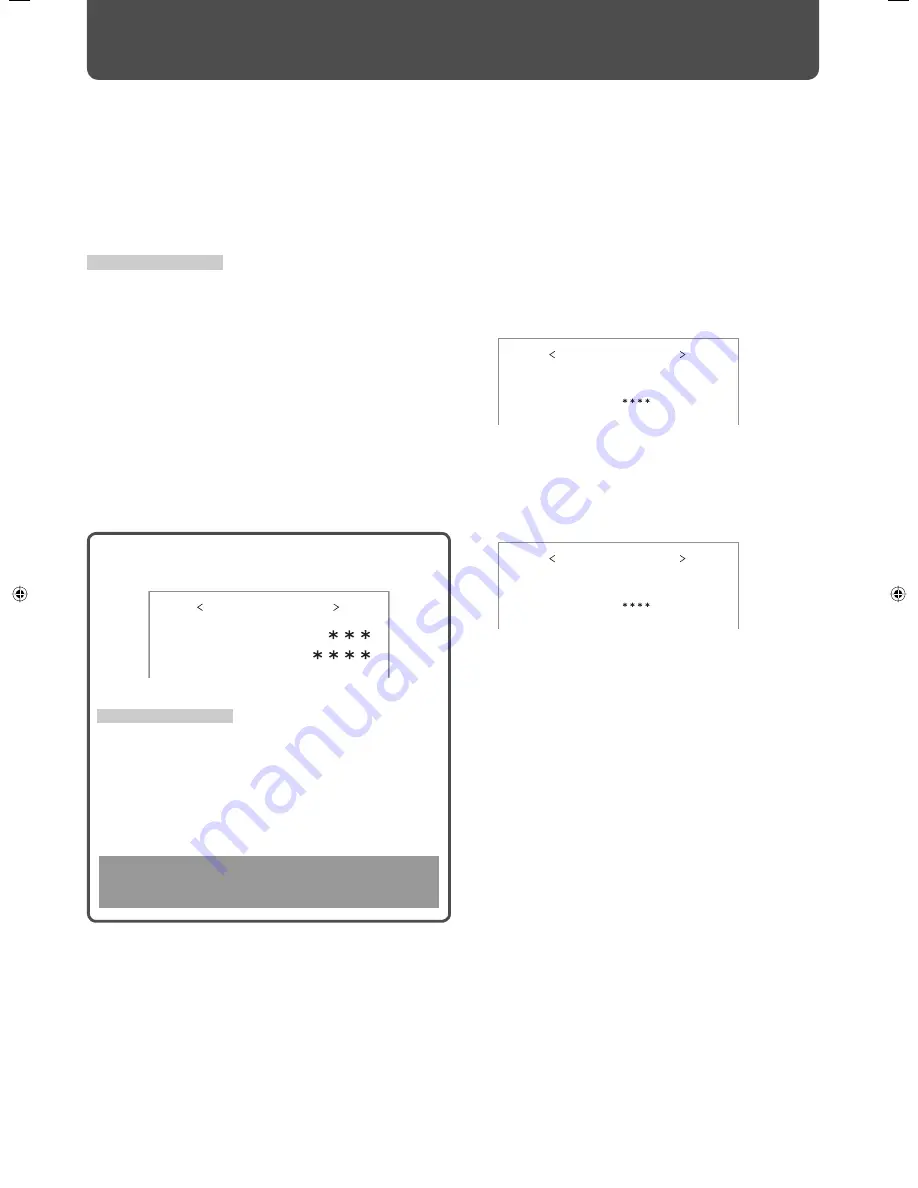
32
Setting the Power-on Lock
When the Power-on Lock is set to “ON,” you need to enter the password when turning on the monitor.
Without entering the correct password, you cannot perform any operation except for entering the password and turning off
the monitor.
Menu Confi guration
—SET-UP MENU (cont.)
How to enter a password
To enter a password, follow the procedure below.
Ex.: Password setting screen
Remote control ONLY
1
Press
5∞
to select a character.
• The digit currently selected fl ashes, and “*” is displayed for
other digits.
2
Press
2
3
to edit the next digit.
3
Press OK after entering all digits.
DO NOT forget the password!
If you forget the password, consult your dealer.
P O W E R O N L O C K
P L E A S E E N T E R
PA S S I D :
7
To set the password
Enter a password of 4 characters.
Available characters:
0 – 9, A – Z, a – z
Remote control ONLY
1
Select “PASS ID SETTING” on the POWER ON LOCK sub
menu of the set-up menu.
2
Enter a password.
See “How to enter a password” below.
3
Press OK.
The cursor moves to the second line.
4
Enter the password again for confi rmation, then press
OK.
• If the password is diff erent from the one entered in step
2
,
“PASS ID NG!” appears and the POWER ON LOCK sub menu is
displayed. In this case, repeat from step
1
.
7
To activate the Power-on Lock
1
Select “POWER ON LOCK (: OFF)” on the POWER ON
LOCK sub menu of the set-up menu.
2
Press
3
.
The Power-on Lock is set to “ON.”
• When turning on the monitor, the following message
appears. Enter the password (see “How to enter a password”
on the left).
7
To deactivate the Power-on Lock
1
Select “POWER ON LOCK (: ON)” on the POWER ON
LOCK sub menu of the set-up menu.
2
Press
3
.
The following message appears.
3
Enter the password.
See “How to enter a password” on the left.
• If the password is wrong, “PASS ID NG!” appears. Enter the
correct password.
P O W E R O N L O C K
P L E A S E E N T E R
PA S S I D :
E N T E R PA S S I D :
R E E N T E R PA S S I D :
PA S S I D S E T T I N G
0
06-40_GM-H40L1G_E-f.indd 32
06-40_GM-H40L1G_E-f.indd 32
05.10.6 1:24:58 PM
05.10.6 1:24:58 PM
























