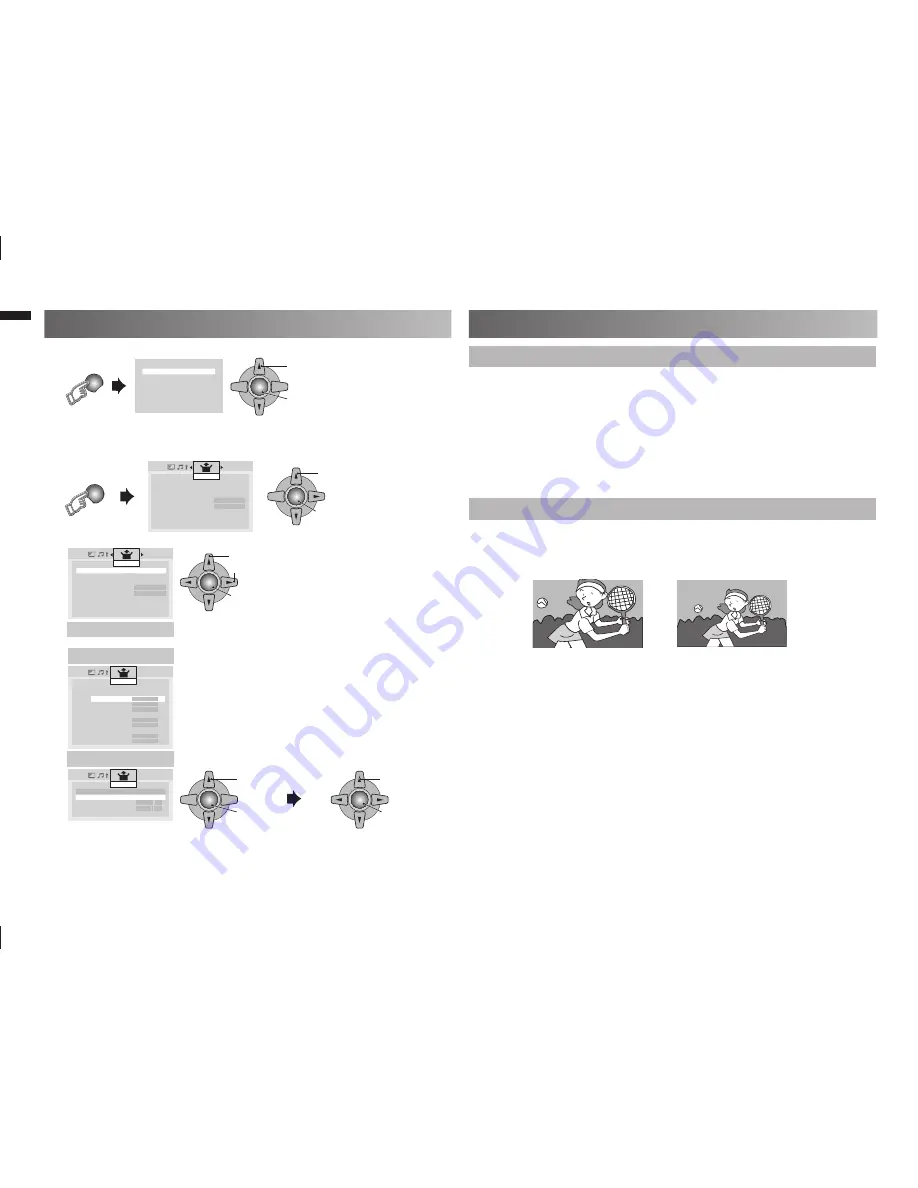
16
TV/VIDEO
MENU
AV Select
0 AV
1 HDMI 1
2 HDMI 2
3 HDMI 3
4 Video-1
5 Video-2
6 PC
OK
1. Select
2. Set
OK
1. Select
2. Enter
Auto Program
f
Edit / Manual
f
Language
f
Video-1 Setting
Component
Rocket Start
On
Teletext Language
f
HDMI Setting
f
PC Setting
Set Up
Select the input Source.
Operate the connected device and play video.
•
1.
Select “Set Up”.
2.
Select item.
Watching Video or DVDs
Auto Program
f
Edit / Manual
f
Language
f
Video-1 Setting
Component
Rocket Start
On
Teletext Language
f
HDMI Setting
f
PC Setting
Set Up
OK
1. Select item
3. Set
2. Setting or Adjust
Video - 1 Setting
Switch between video and component signal.
(Video / Component)
HDMI Setting
Setting for HDMI input
> HDMI Setting
HDMI-1
Size
e
Auto
f
Audio
Digital
Mode
1
HDMI-2
Size
Auto
Mode
1
HDMI-3
Size
Auto
Mode
1
Set Up
Size
Normally set to “Auto.” If wrong screen
:
size appears in 480p (525p), change to
“1” or “2”.
Audio
Normally set to “Auto.” If no sound,
:
change to “Analogue” or “Digital.
Mode
If no picture, change to “1” or “2”.
:
PC Setting
Setting for PC input
> PC Setting
PC Position
f
Phase
Pixel
Set Up
OK
1. Adjust
2. Set
OK
1. Select PC Position
2. Enter
PC Position
:
Adjust screen position.
Phase
:
Sets the focus of screen.
Pixel
:
Adjusts the horizontal feature of screen.
Connect “DVI” devices
What is "Full Native" ?
Full
Full Native
Connect a “DVI” device to “HDMI” using “DVI-HDMI” conversion cable.
Connect analogue sound output of the DVI device to L and R terminals in
HDMI-1.
Set “Audio” in “HDMI Setting” to “Analogue” or “Auto”
•
HDMI-2 and HDMI-3 input does not support analogue sound (IN HDMI-1).
•
HDMI-2 and HDMI-3 input does not support DVI devices.
•
With the full HD LCD display and “Full Native”, you can enjoy full native
•
HD resolution of 1920 x 1080. It exposes
fl
aws in the video that were
hidden when viewing on “Full”.
The illustrations are emphasised to make clear differences between
•
“Full” and “Full Native”.
Dark bar or noise may appear at the edges of the screen when viewing
•
in “Full native” for some videos. This is resulted from the signal itself, not
due to TV malfunction.
Technical information
GGT0372-001A-H-EN.indd 16
GGT0372-001A-H-EN.indd 16
13/07/2010 16:54:44
13/07/2010 16:54:44



















