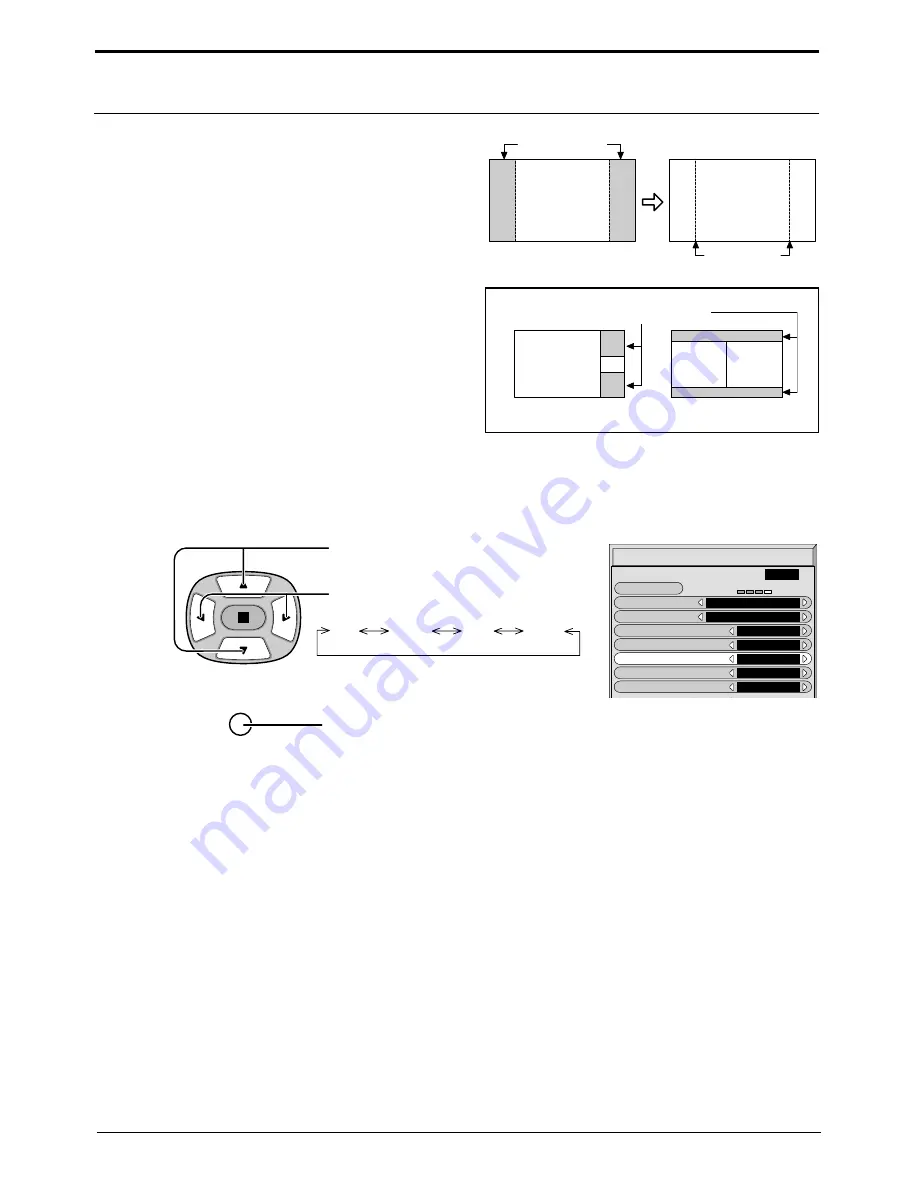
26
Side Panel Adjustment
2
Press to select the Side panel.
Press to select Off, Low, Mid, High.
Press to exit from Screensaver.
3
1
Do not display a picture in 4:3 mode for an extended period,
as this can cause an after-image to remain on the side panels
either side of the display field.
To prevent the appearance of such an after-image, illuminate
the side panels.
To display the Screensaver screen.
(Refer to the previous page, operation guide steps 1 and 2)
Notes:
• Setting the side panel to High mode for an extended period may result in occurrence of after-images.
• The side panels may flash (alternate black/white) depending on the picture being shown on the screen. In such an
occurrence, use the Cinema mode.
Off Low Mid High
Screensaver
Function
Mode
White bar scroll
Time Designation
Start Time
0 : 00
0 : 00
Side panel
High
Wobbling
Off
Peak limit
Off
Finish Time
Start
PRESENT TIME
10 : 00
side panel
4:3
Screen Display
after-images
Screensaver (For preventing after-images )
A
B
Picture out Picture
Picture and Picture
Non picture area
This function may be applicable to the non-picture area.
R











































