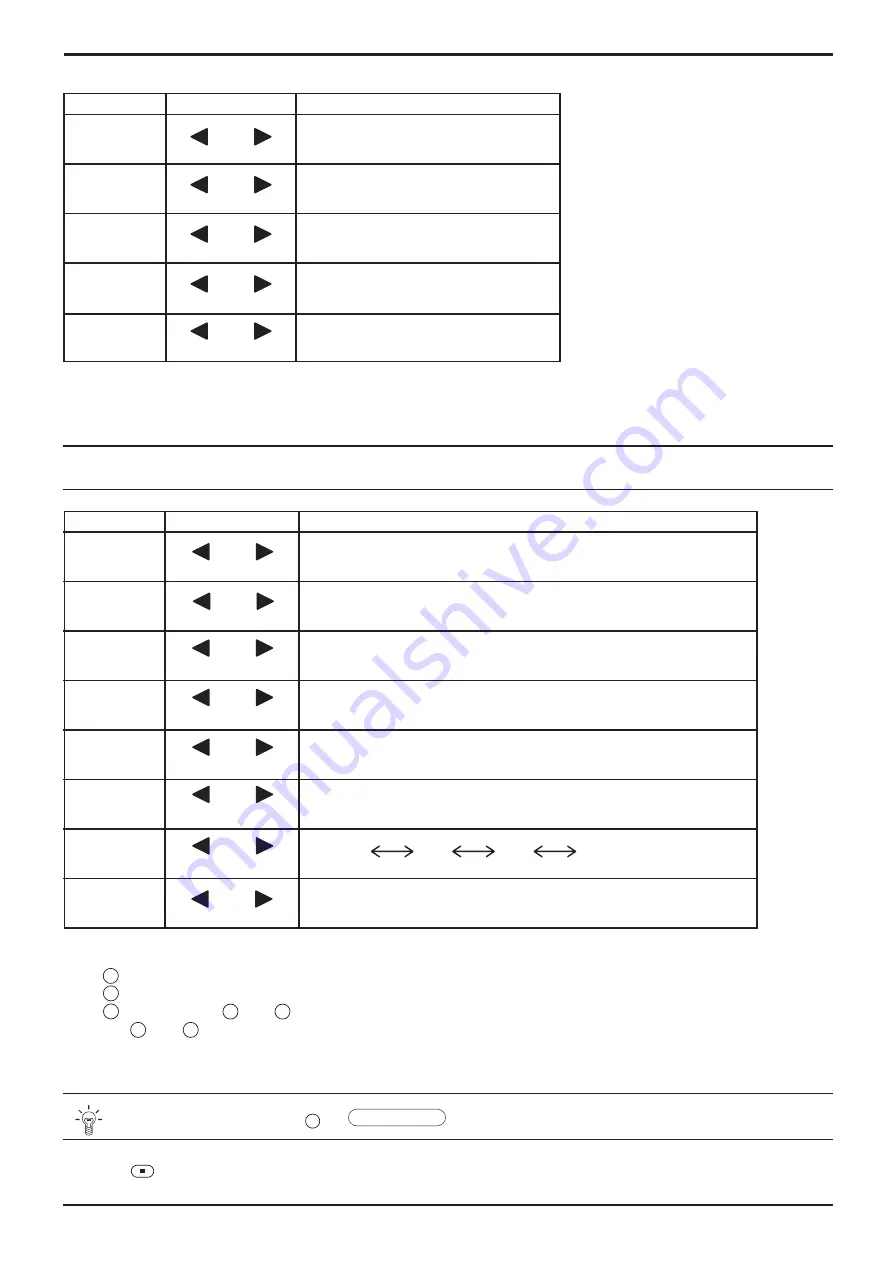
19
Details
Adjusts the dark shades of the image in gradation.
(This cannot be adjusted when the input signal is RGB or PC.)
Adjustment of parts which are extremely bright and hard to see.
Adjusts the white balance for light red areas.
Adjusts the white balance for light blue areas.
Adjusts the white balance for dark red areas.
Adjusts the white balance for dark blue areas.
S Curve
2.0
2.2
2.5
Increases the brightness of dark signal automatically.
Effect
Note:
In PICTURE, there is not a noticeable change even when contrast is increased with a bright picture or reduced with a
dark picture.
Picture Adjustments
Item
Contrast
Brightness
Colour
Tint
(NTSC only)
Sharpness
Effect Adjustments
Less More
Darker Brighter
Reddish Greenish
Selects the proper brightness and
density for the room.
Adjusts for easier viewing of dark pictures
such as night scenes and black hair.
Adjusts colour saturation.
Adjust for nice skin colour.
Adjusts picture sharpness.
Notes:
(1) “Colour” and “Tint” settings cannot
be adjusted for “RGB” and “PC”
input signals.
(2) You can change the level of each
function (Contrast, Brightness,
Colour, Tint, Sharpness) for each
Picture menu.
(3) The setting details for normal,
dynamic and cinema respectively
are memorized separately for each
input mode (INPUT1, INPUT2,
INPUT3 and PC IN).
(4) The “Tint” setting can be adjusted
for NTSC signal only during “AV
(S Video)” input signal.
Less More
Less More
Item
Black
extension
Input level
W / B High R
W / B High B
W / B Low R
W / B Low B
Gamma
AGC
Helpful Hint ( /
Normalise
Normalisation)
N
Advanced settings
Less More
Less More
Less More
Less More
Less More
Down Up
On the remote control unit, while the “Advanced settings” menu is displayed, if either the N button is pressed at any
time or the
(ACTION button) is pressed during “Normalise”, then all adjustment values are returned to the factory settings.
Off On
Less More
Notes:
(1) Carry out “W / B” adjustment as follows.
A
Adjust the white balance of the bright sections using the “W / B High R” and “W / B High B” settings.
B
Adjust the white balance of the dark sections using the “W / B Low R” and “W / B Low B” settings.
C
Repeat steps
A
and
B
to adjust.
Steps
A
and
B
affect each other’s settings, so repeat each step in turn to make the adjustment.
(2) The adjustment values are memorized separately for each input mode (INPUT1, INPUT2, INPUT3 and PC IN).
(3) The adjustment range values should be used as an adjustment reference.
















































