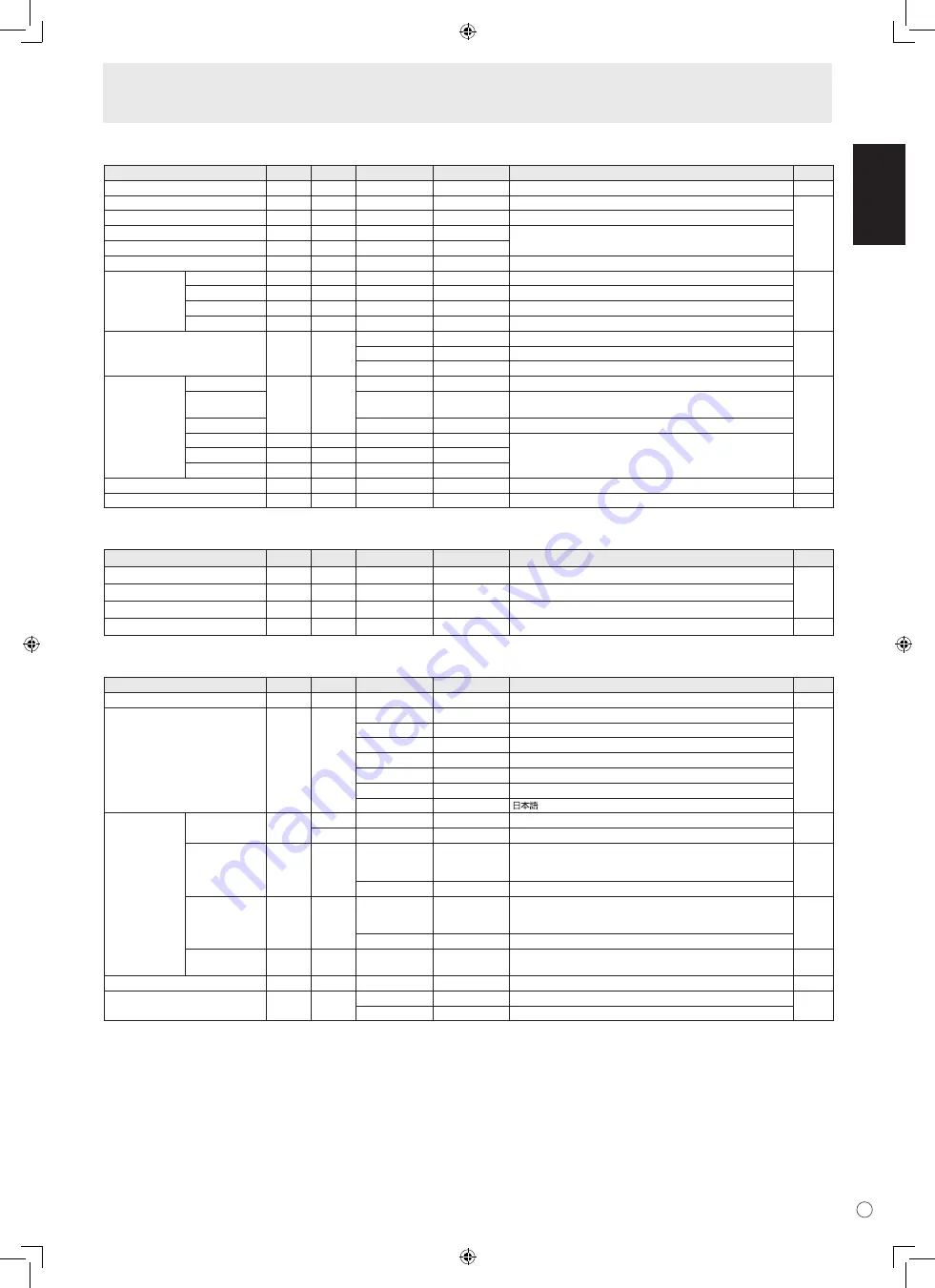
E
ENGLISH
29
Controlling the Monitor with a PC
PICTURE menu
Function
Command Direction
Parameter
Reply
Control/Response contents
*
AUTO
AGIN
W
1
When the input mode is PC2, PC3.
No
CONTRAST
CONT
WR
0-60
0-60 0-127 on PC2/PC3.
Yes
BLACK LEVEL
BLVL
WR
0-60
0-60 0-127 on PC2/PC3.
TINT
TINT
WR
0-60
0-60 When the input mode is AV.
COLORS
COLR
WR
0-60
0-60
SHARPNESS
SHRP
WR
0-24
0-24
ADVANCED
FLESH TONE
FLES
WR
0-2
0-2 0: OFF, 1: LOW, 2: HIGH
Yes
3D-NR
TDNR
WR
0-2
0-2 0: OFF, 1: LOW, 2: HIGH
MPEG-NR
MPNR
WR
0-1
0-1 0: OFF, 1: ON
3D-Y/C
YCSP
WR
0-1
0-1 0: OFF, 1: ON
COLOR MODE
BMOD
WR
0
0 STD
Yes
2
2 VIVID
3
3 sRGB (When the input mode is PC)
WHITE BALANCE THRU
CTMP
WR
0
0 When the input mode is PC1.
Yes
PRESET
1-15
1-15 From 1: approximately 3,000K to 15: approximately 10,000K
(500K steps)
USER
99
99
R-CONTRAST
CRTR
WR
0-512
0-512 “ERR” when CTMP is not set to 99.
G-CONTRAST
CRTG
WR
0-512
0-512
B-CONTRAST
CRTB
WR
0-512
0-512
GAMMA
GAMM
WR
0-2
0-2 0: 1.8, 1: 2.2, 2: 2.4
Yes
RESET
ARST
W
2
No
AUDIO menu
Function
Command Direction
Parameter
Reply
Control/Response contents
*
TREBLE
AUTR
WR
-10-10
-10-10
Yes
BASS
AUBS
WR
-10-10
-10-10
BALANCE
AUBL
WR
-10-10
-10-10
RESET
ARST
W
3
No
SETUP menu
Function
Command Direction
Parameter
Reply
Control/Response contents
*
MONITOR
STDR
WR
0-1
0-1 0: LANDSCAPE, 1: PORTRAIT
Yes
LANGUAGE
LANG
WR
14
14 ENGLISH
Yes
1
1 DEUTSCH
2
2 FRANÇAIS
3
3 ITALIANO
4
4 ESPAÑOL
5
5 РУССКИЙ
6
6
ID NUMBER
ID NO. SETTING
IDST
W
0-255
Sets the monitor’s ID number. (“0” means “no ID number”.)
Yes
R
0-255 Returns the monitor’s ID number.
ID NO. SETTING
(ONCE)
IDSL
W
1-255
Sets a monitor ID number.
This ID number is only effective for the command immediately after this
command.
Yes
0
Clears the ID number if one has been designated.
ID NO. SETTING
(SUBSEQUENT)
IDLK
W
1-255
Sets a monitor ID number.
This ID number is effective for the next and all subsequent commands
after this command.
Yes
0
Clears the ID number if one has been designated.
ID CHECK
IDCK
W
0 ID
: xxx
IDLK : yyy
Displays monitor’s own ID number and the selected ID number on the
screen.
Yes
PICTURE FLIP
PFIL
WR
0-3
0-3 0: OFF, 1: MIRROR, 2: UPSIDE DOWN, 3: ROTATE
Yes
Power On Delay
PWOD
WR
0
0 OFF
Yes
1-60
1-60 ON
Содержание GD-F52L1
Страница 38: ...36 E M E M O ...
Страница 39: ......
Страница 40: ...1007STH MW SH 2007 Victor Company of Japan Limited 07K DSC1 TINSM1118MPZZ 1 ...
























