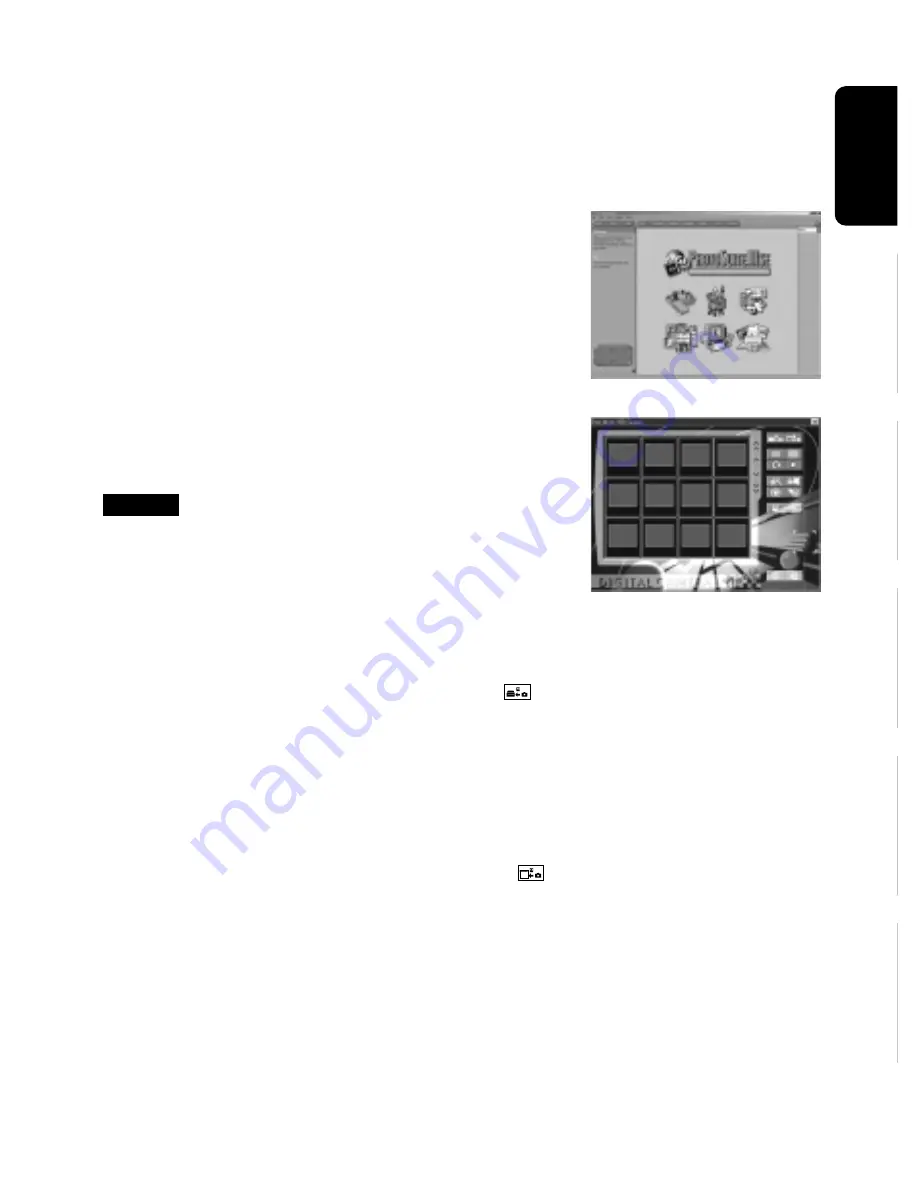
SVENSKA
NEDERLANDS
ESP
A
Ñ
OL
FRAN
Ç
AIS
DEUTSCH
ENGLISH
19
-EN
Downloading and Saving Images to your Hard Disk
Once you have TWAIN driver and image application software installed on your PC, use
the following procedures to transfer pictures from the camera to your computer’s hard
drive and save them. (The following procedure is the case when using MGI PhotoSuite
III SE.)
1. Make sure your camera is set to PC Mode.
2. Launch the image application.
3. Click Get.
4. Click Digital Camera (TWAIN).
5. Select Dual Mode USB Camera for the TWAIN
device.
6. Click Download. The downloaded pictures will be
displayed as reduced-size thumbnail images on the
TWAIN interface.
7. Select the pictures you wish to save by clicking on
them (hold Ctrl key for multiple selections). Selected
pictures will be surrounded by a red border.
Note
The way to select the TWAIN device and invoke the
TWAIN driver interface may differ from each other,
please refer to its respective software on-line help for
more information.
8. Now you have two options as to what to do with the downloaded images:
8-1. Save selected pictures directly to your hard drive.
a. Click the Save Photos to Disk Directory
to bring up the Save Files to
Directory windows.
b. Under Save In, select the directory in which you wish to save the pictures.
c. Type in a three-letter prefix followed by a number. This will be the filename for the
first image. Filenames for all subsequent images in this batch will be consecutive.
For example, if you choose “pic001” as the filename for the first image, the
second image will be named “pic002”, the third “pic003” etc.
8-2. Open the pictures in Image Application Software.
a. Click the Transfer Pictures to Application
. If Photo is selected from the
pull-down menu in upper right corner, the selected images will be displayed as
reduced-size thumbnail images. Select an image by double-clicking on it. This
image can now be manipulated or enhanced before saving.
b. When you are ready to save the image, select Save As from the File menu.
c. Select which directory in which you wish to store the picture.
d. Type in the name for the picture to be saved.
e. Select Save as Type.
f. Click Save.
9. After finishing, be sure to turn off your PC first, then disconnect the USB cable from
the camera and PC.
MGI PhotoSuite lll SE
TWAIN interface




















