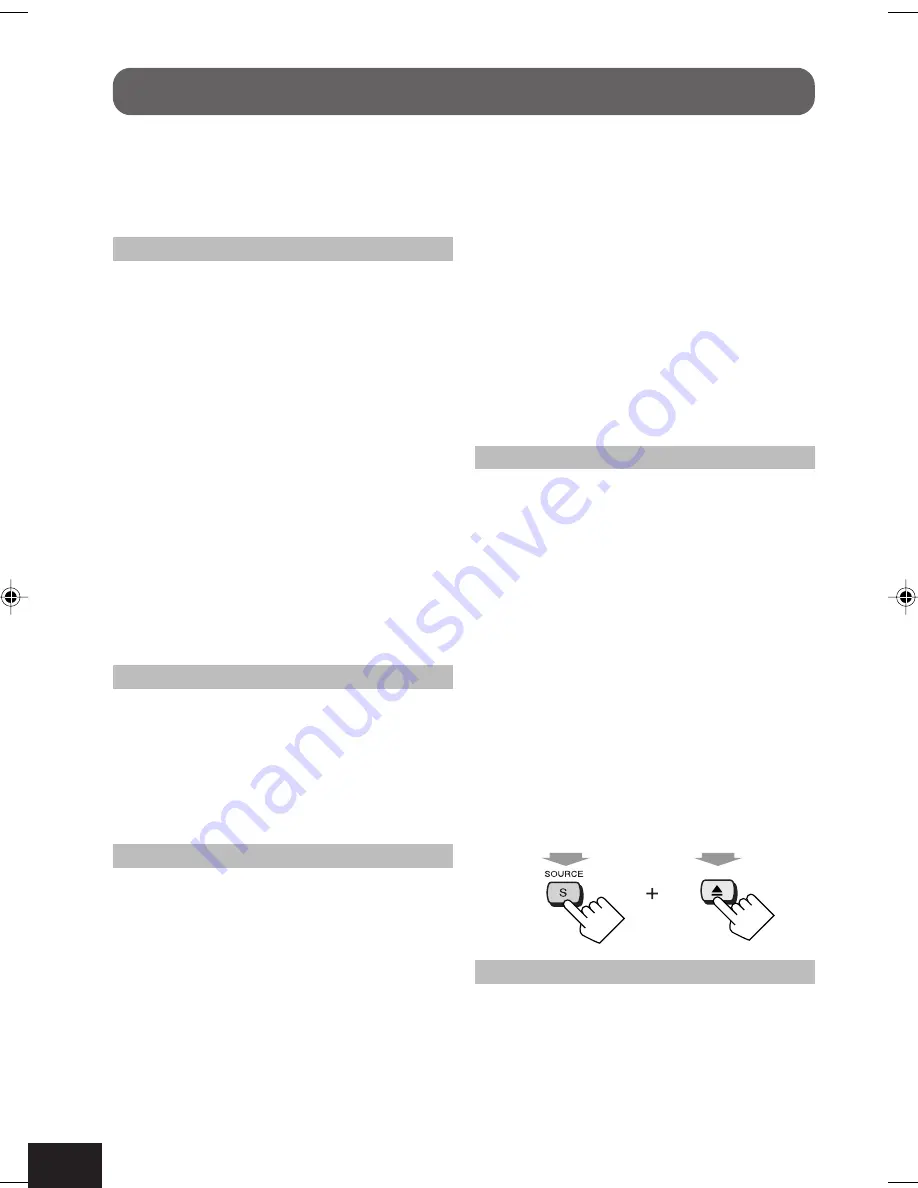
72
What appears to be trouble is not always
serious. Check the following points before
calling a service center.
General
• Sound is sometimes interrupted.
]
You are driving on rough roads.
Stop playback while driving on rough
roads.
]
Disc is scratched.
• Sound cannot be heard from the speakers.
]
Connections are incorrect.
• No sound comes out of the subwoofer
(though it is activated—set to “YES”).
]
If Pro Logic II is activated with the front/
center/rear speaker size all set to
“LARGE,” no sound comes out.
• Surround/DSP mode is defeated and
cannot be activated.
]
It is fixed to “DEFEAT” if only rear
speakers are activated (set to “LARGE” or
“SMALL”).
FM/AM broadcast
• SSM automatic presetting does not work.
]
Signals are too weak. Store stations
manually.
• Static noise is generated while listening to
the radio.
]
The antenna is not connected firmly.
Disc playback—DVD/VCD
• You cannot watch the playback pictures on
the additionally purchased monitor
(KV-MAV7001) in the optional cradle
(KV-CR100).
]
If the original monitor is not removed
from the main unit, you cannot watch the
playback picture while driving.
• The playback pictures cannot be shown
correctly (they scroll vertically).
]
The color system (NTSC/PAL) is not
correct, see page 44.
Troubleshooting
• You cannot change the aspect ratio.
]
While the GUI operation is in use, you
cannot change the aspect ratio.
• The left and right edges of the picture are
missing on the screen.
]
“4:3 PS” is selected when viewing on a
conventional TV (aspect ratio 4:3). Select
“4:3 LB.”
• Audio language or subtitle language
cannot be changed.
]
For some DVDs and VCDs, changing the
language without using the disc menu is
prohibited.
Disc playback—CD/CD-R/CD-RW
• Sounds are skipped or playback stops
suddenly.
]
Disc is warped or sticker on the disc
comes off. Do not play such a disc.
• Disc cannot be played back.
]
Disc is inserted upside down.
• Tracks on the CD-R/CD-RW cannot be
skipped.
]
CD-R/CD-RW is not finalized.
• Disc cannot be ejected.
• Disc is not recognized.
]
Disc is locked. Unlock the disc (see page
24).
]
The main unit may function incorrectly.
Press SOURCE and
0
at the same time
for more than 2 seconds to eject the disc.
Disc playback—MP3
• Disc cannot be played back.
]
MP3 tracks do not have the extension
code—<.mp3>.
]
MP3 tracks are not recorded in the format
compliant with ISO 9660 Level 1, ISO
9660 Level 2, Romeo, or Joliet.
Hold
Hold
67-77_KD-AV7008[A]f.p65
10/1/04, 4:25 PM
72















































