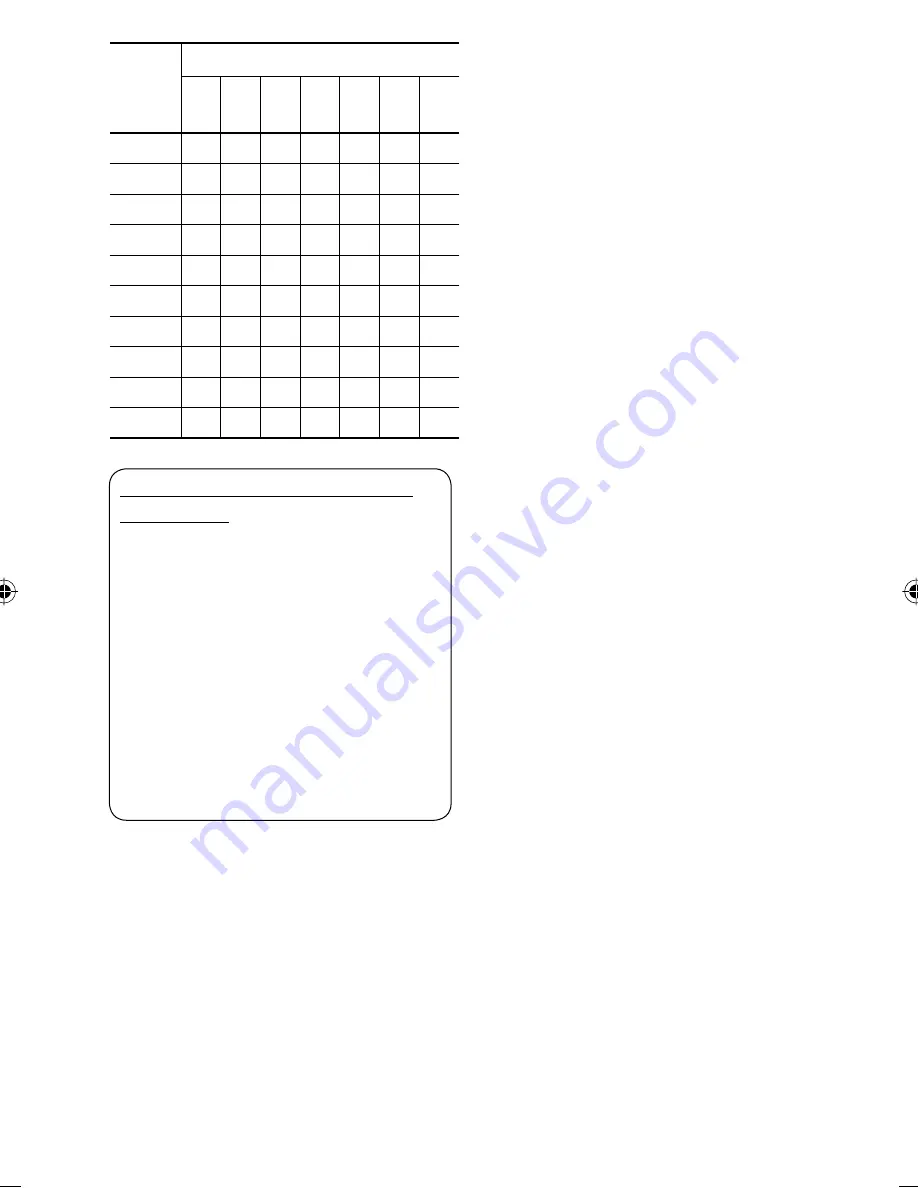
60
Sound
mode
Preset equalizing values
60 Hz
150 Hz
400 Hz
1 kHz
2.5 kHz
6.3 kHz
15 kHz
Flat
00
00
00
00
00
00
00
Hard Rock
+03 +03 +01
00
00
+02 +01
R&B
+03 +02 +02
00
+01 +01 +03
Pop
00
+02
00
00
+01 +01 +02
Jazz
+03 +02 +01 +01 +01 +03 +02
Dance
+04 +02
00
–02
–01 +01 +01
Country
+02 +01
00
00
00
+01 +02
Reggae
+03
00
00
+01 +02 +02 +03
Classic
+02 +03 +01
00
00
+02
00
User 1/2/3
00
00
00
00
00
00
00
About sounds reproduced through the
rear terminals
• Speaker out/analog discrete output—LINE OUT
(FRONT/REAR)/CENTER OUT/SUBWOOFER:
Multi-channel signals are emitted for a multi-
channel encoded software. (When Dual Zone is
activated, the same signal emitted through 2nd
AUDIO OUT plugs are emitted for the main source
“DISC.”)
• 2nd AUDIO OUT: 2-channel signal is emitted
when Dual Zone is activated. When playing
a multi-channel encoded disc, multi-channel
signals are downmixed (except for some DVD
Audio).
• “DVD Logo” is a trademark of DVD Format/Logo
Licensing Corporation registered in the US, Japan and
other countries.
• DivX, DivX Ultra Certified, and associated logos are
trademarks of DivX, inc. and are used under license.
• Official DivX® Ultra Certified product
• Plays all versions of DivX® video (including DivX® 6)
with enhanced playback of DivX® media files and the
DivX® Media Format
• Microsoft and Windows Media are either registered
trademarks or trademarks of Microsoft Corporation in
the United States and/or other countries.
• iPod and iTunes are trademarks of Apple Inc.,
registered in the U.S. and other countries.
KD-AVX33A.indb 60
KD-AVX33A.indb 60
07.2.21 9:33:03 AM
07.2.21 9:33:03 AM



























