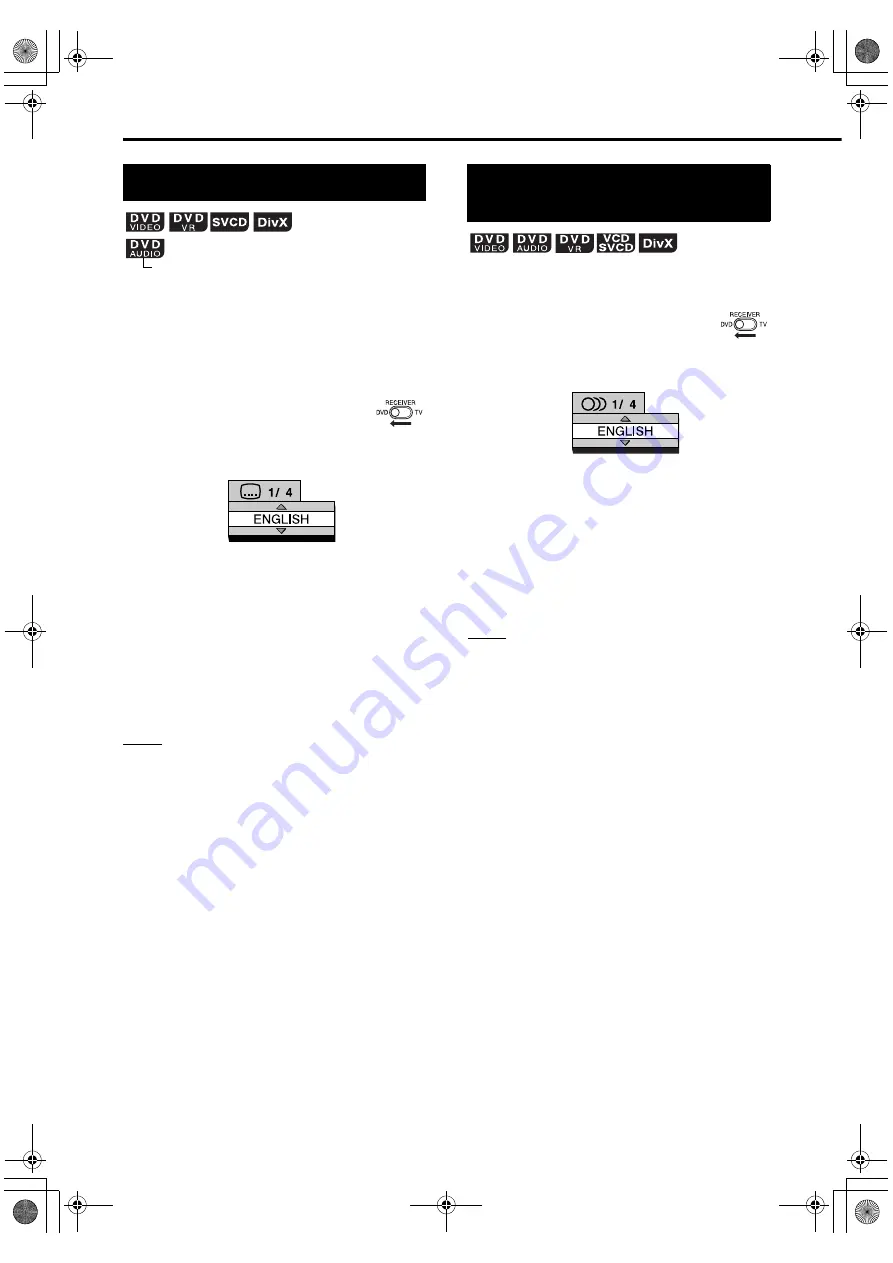
35
This part explains the operation with displays of a
DVD VIDEO as examples.
You can use discs of other types in almost the
same manner.
7
When a disc contains subtitles and is played
back
1
Slide the remote control
mode selector to DVD.
2
Press SUBTITLE.
• Each time you press the button, the subtitle
will toggle between on and off.
3
Press
5
/
/
(cursor) to select a
subtitle language.
4
Press ENTER.
• The subtitle language setting will change
automatically in a few seconds even if
ENTER
is not pressed.
NOTE
• You can use this function with the menu bar
(
A
page 39).
• For a language code such as “AA”, refer to
“Language codes” (
A
page 53).
7
When a disc contains multiple audio
languages and is played back
1
Slide the remote control
mode selector to DVD.
2
Press AUDIO.
• Each time you press the button, the audio
language will be changed. Also, the audio
language can be changed by pressing
5
/
/
(cursor).
3
Press ENTER.
• The audio language setting will change
automatically in a few seconds even if
ENTER
is not pressed.
NOTE
• You can use this function with the menu bar
(
A
page 39).
• For a language code such as “AA”, refer to
“Language codes” (
A
page 53).
• “ST”, “L” and “R” displayed when playing back a
VCD, SVCD or DVD VR respectively represent
“Stereo”, “Left sound” and “Right sound”.
• For a DivX disc, only the number of the language is
displayed on the TV screen.
Selecting the subtitles
(only for moving image)
TV screen
Example:
Selecting the audio
language
TV screen
Example:
Convenient functions of the DVD player (continued)
EXA10[B]-05.fm Page 35 Monday, August 8, 2005 4:54 PM






























