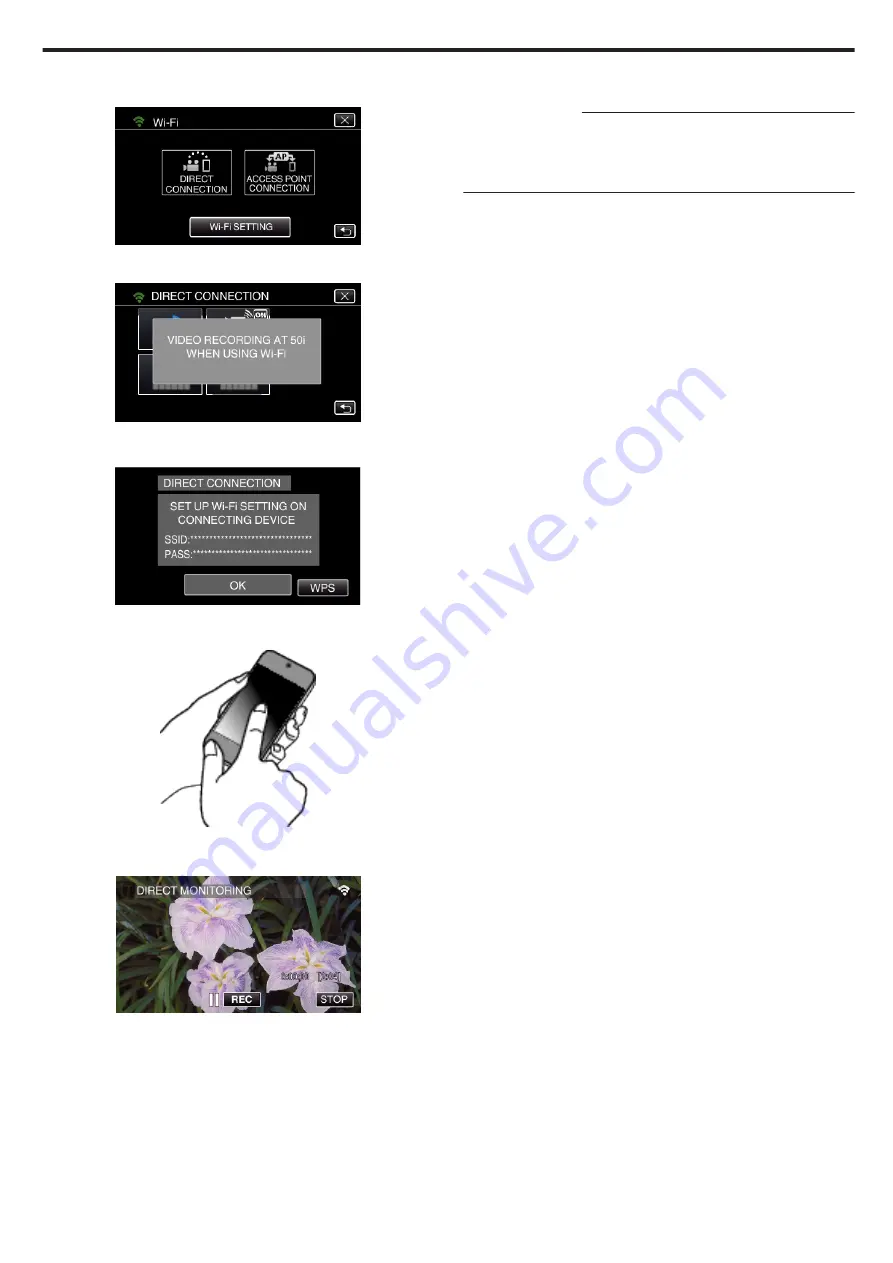
3
Tap the “DIRECT CONNECTION” (
N
) icon in the “Wi-Fi” menu.
(Operation on this camera)
.
0
When “50p” is selected for “SYSTEM SELECT”, the following display
appears and recording mode is switched to the 50i mode.
.
4
Tap “WPS”.
(Operation on this camera)
.
5
Activate WPS on the smartphone within 2 minutes.
(Operation on the smartphone)
.
0
To activate WPS, refer to the instruction manual of the device in use.
6
A connection is established and
Q
appears on the camera’s screen.
.
o
Connection by generating a QR code
For details, refer to “DIRECT MONITORING” (
Handling information
:
The information you have entered is used to generate the QR code.
The information is erased after the QR code is generated, and will not be
retained on the web server.
The QR code generated includes your information so please handle with
care.
Using Wi-Fi
97
Содержание Everio R GZ-RX640
Страница 1: ...CAMCORDER C6B7_RX645_EU_EN Detailed User Guide GZ RX645 GZ RX640 ...
Страница 80: ...Windows 7 1 Click the start button 2 Right click Computer 3 Click Properties Copying 80 ...
Страница 108: ...6 Operate from a smartphone 0 How to operate from a smartphone Using Smartphone Applications A p 114 Using Wi Fi 108 ...
Страница 179: ......






























