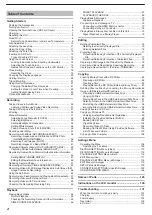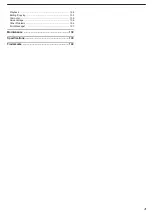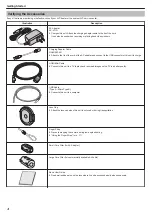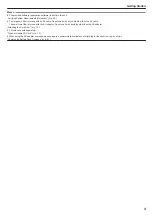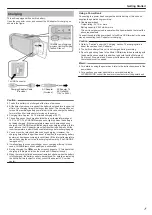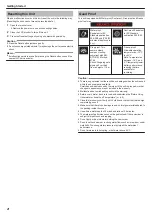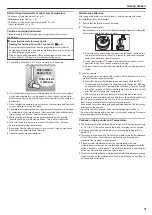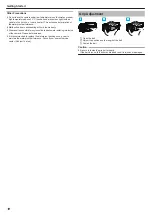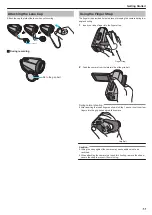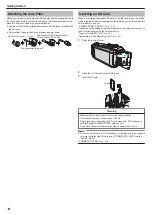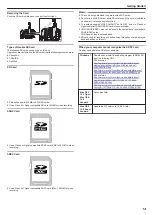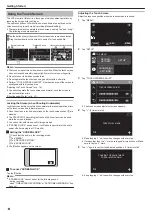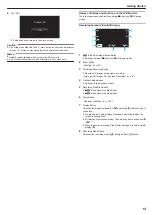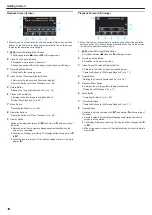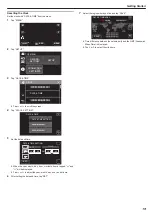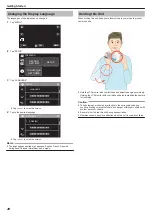Charging
This unit is equipped with a built-in battery.
Open the connector cover, and connect the AC adapter for charging as
shown in the figure.
.
T
W
VOL.
+
CHARGE
POWER/ACCESS
AC Adapter
(Provided)
To USB Connector
CHARGE LampCharging in
progress: Lights upCharging
finished: Goes out
Charging Adapter Cable
(Provided)
AC Adapter To
AC Outlet(AC
110 V to 240 V)
Caution :
0
The built-in battery is not charged at the time of purchase.
0
At the time of purchase or in case of the battery is not used for a long period
of time, the charging time will be longer than usual. The camera does not
turn on if the remaining battery power is low. In this case, charge the battery
for more than 40 minutes before turning on the power.
0
Charging time: Approx. 6 h 10 m (when charging at 25
℃
)
0
The battery cannot be charged outside the room temperature range of
10°C to 35°C. The CHARGE lamp does not light up when the battery is
not being charged. If the temperature increases or decreases during
charging, the CHARGE lamp will blink slowly and charging will stop. In this
case, remove the AC adapter, press the Reset button and wait until the
room temperature is within the above stated range before charging again.
0
You can record or play back videos during charging. (However, the
charging time will be longer than usual. In addition, the remaining battery
power may decrease according to conditions.) If the internal temperature
rises when using the unit, stop the charging temporarily. (The CHARGE
lamp goes off.)
0
If malfunctions (such as overvoltage) occur, charging will stop. In these
cases, CHARGE lamp blinks quickly as a notification.
0
During charging, the
P
icon on the screen changes to
O
to indicate that
charging is in progress. (when the provided AC adapter is used)
0
When the recording time becomes extremely short even when the battery
is fully charged, the battery needs to be replaced. For details on replacing
the built-in battery (subject to a fee), consult the nearest JVC service
center.
Using a Power Bank
Connecting to a power bank charges the built-in battery of this unit and
supplies the power during recording.
0
Usable power bank
Output rating: 5V, 1A or more
Battery capacity: 5200 mAh or more
* This unit is not guaranteed to operate with all power banks that meet the
above requirements.
Connect the cable of the power bank to the Micro USB terminal in the same
way as connecting the AC adapter for charging.
Caution :
0
Refer to “Caution” under the “Charging” section. The charging time is
about the same as the AC adapter.
0
The built-in battery of this unit is not charged during recording.
0
Do not apply strong force to the Micro USB terminal when recording with
the power bank connected. In addition, take note that the Waterproof,
Dust-proof, Drop-proof and Freeze-proof features do not function when
the terminal cover is opened.
Memo :
0
For details on using the power bank, refer to the instruction manual of the
power bank.
0
For questions on power bank that are not manufactured by
JVCKENWOOD, consult the dealer or manufacturer of the power bank.
Getting Started
7