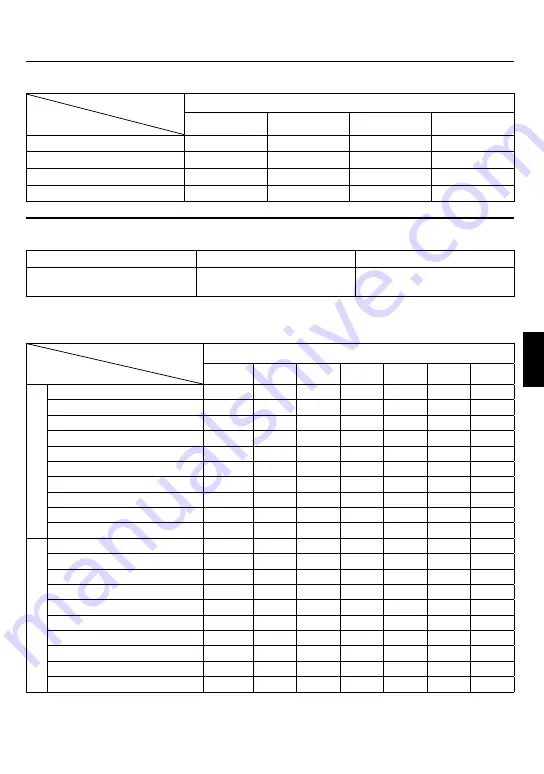
1
EN
FUR
THER INFORMA
TION
h: hour/m: minute
Approximate recordable time (for video)
Recording medium
Quality
SD Card
4 GB
8 GB
16 GB
32 GB
UXP
20 m
40 m
1 h 20 m
2 h 40 m
XP
30 m
1 h 00 m
2 h 00 m
4 h 00 m
SP
44 m
1 h 28 m
2 h 56 m
5 h 52 m
EP
1 h 50 m
3 h 40 m
7 h 20 m
14 h 40 m
h: hour/m: minute
Required charging/recording time (approx.)
Battery pack
Charging time
Recording time
BN-VF908U (Provided) /
BN-VF808U
1 h 50 m
1 h 15 m*
* When the monitor backlight is set to [STANDARD] mode.
Approximate number of images (for still image)
Recording medium
Image size/Quality
SD Card
512 MB
1 GB
2 GB
4 GB
8 GB
16 GB
32 GB
16:9
3456 x 1944 / FINE
160
320
640
1270
2570
5180
9999
3456 x 1944 / STANDARD
250
500
1030
2030
4090
8260
9999
3072 x 1728 / FINE
200
400
820
1620
3260
6590
9999
3072 x 1728 / STANDARD
320
640
1290
2550
5140
9999
9999
2592 x 1456 / FINE
280
570
1150
2260
4560
9200
9999
2592 x 1456 / STANDARD
440
890
1790
3530
7100
9999
9999
1920 x 1080 / FINE
510
1030
2100
4140
8330
9999
9999
1920 x 1080 / STANDARD
810
1620
3210
6310
9999
9999
9999
1280 x 720 / FINE
1190
2400
4690
9230
9999
9999
9999
1280 x 720 / STANDARD
1760
3530
6780
9999
9999
9999
9999
4:3
3456 x 2592 / FINE
120
240
480
960
1930
3900
7810
3456 x 2592 / STANDARD
190
380
770
1510
3050
6170
9999
3072 x 2304 / FINE
150
300
610
1210
2440
4920
9860
3072 x 2304 / STANDARD
240
480
980
1930
3890
7860
9999
2592 x 1944 / FINE
210
420
870
1710
3450
6960
9999
2592 x 1944 / STANDARD
340
680
1380
2720
5490
9999
9999
1600 x 1200 / FINE
550
1110
2260
4440
8950
9999
9999
1600 x 1200 / STANDARD
880
1760
3590
7060
9999
9999
9999
640 x 480 / FINE
3330
6670
9999
9999
9999
9999
9999
640 x 480 / STANDARD
5990
9999
9999
9999
9999
9999
9999
The recordable time and the number of still images are approximate and may differ depending on
the recording environment, the condition of the SD card, or the remaining battery power.
Содержание Everio GZ-X900
Страница 45: ...MEMO ...
















































