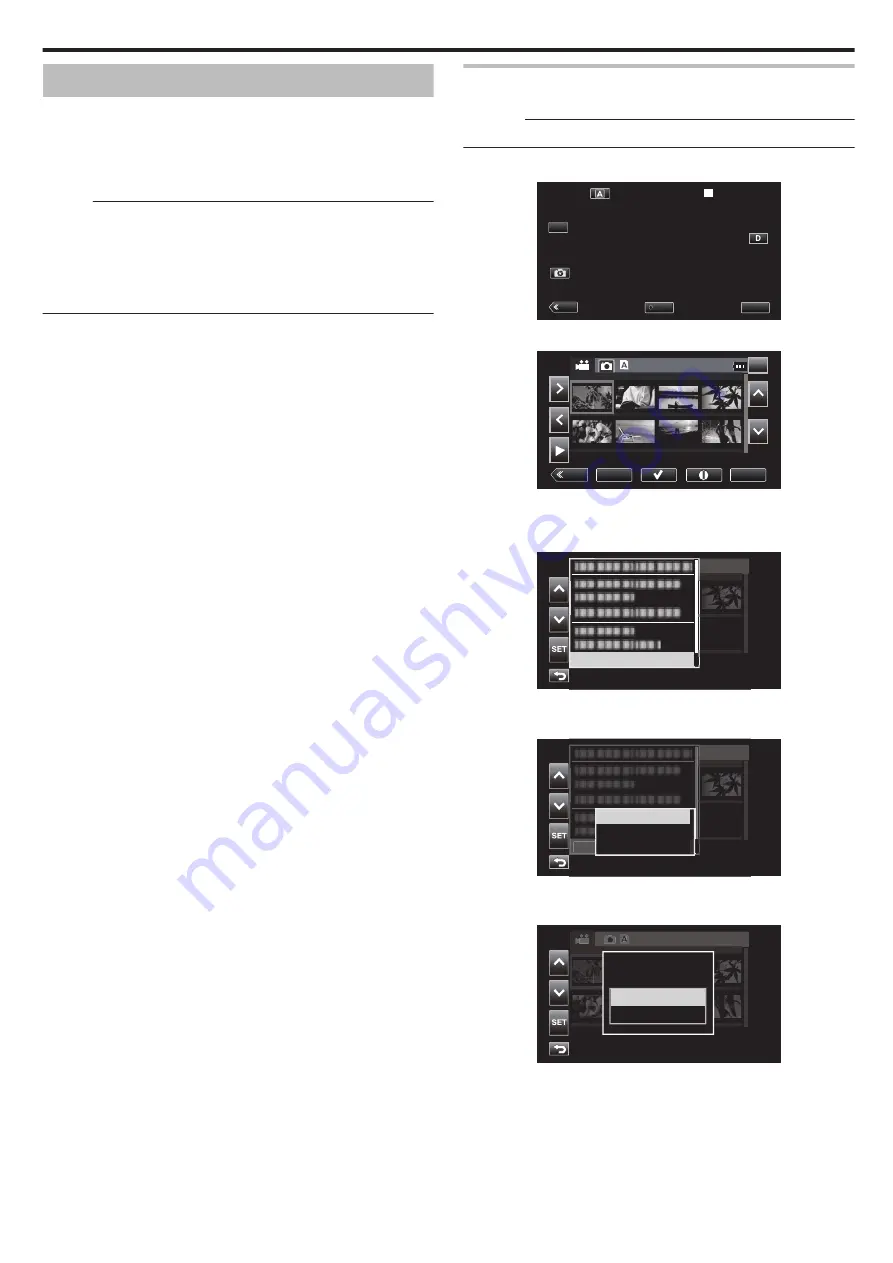
Deleting Unwanted Files
Delete unwanted videos and still images when the space in the recording
media is running out.
Doing so frees up more space in the recording media.
“Selecting and Deleting Multiple Scenes” (
Memo :
0
Deleted files cannot be restored.
0
Files that are protected cannot be deleted.
Release protection before deleting the file.
0
Be sure to back up important video files on a PC or any other media.
“Backing up Data on a Computer” (
Deleting One Scene
Delete the scene that is currently being displayed (played).
Caution :
0
Deleted files cannot be restored.
1
Tap
M
to select the playback mode.
.
MENU
REC
PLAY
SLOT
STBY
00 : 00 : 00 . 00
2018 - 01 - 01
02 : 23 : 01
TC
2
Select the scene to delete and tap “ACTION”.
.
MENU
ACTION
REC
SLOT
2018-01-01
1/8
000G0000
0
While the video mode is shown in the image, the same operations
apply for the still image mode.
3
Select “Delete Scenes” and tap “SET”.
.
2018-01-01
1/8
000G0000
18-01-01
1/8
0
1
Delete Scenes...
0
For still images, select “Delete Files...”.
4
Select “This Scene” and tap “SET”.
.
2018-01-01
1/8
000G0000
シーン削除 ...
18-01-01
1/8
1
シー
ン
All Scenes
Selected Scenes
This Scene
0
For still images, select “This File”.
5
Select “Delete” and tap “SET”.
.
2018-01-01
1/8
000G0000
2018-01-01
1/8
000G0000
Cancel
Delete
Delete This Scene?
0
To cancel the deletion, select “Cancel” and tap “SET”.
Editing
59






























