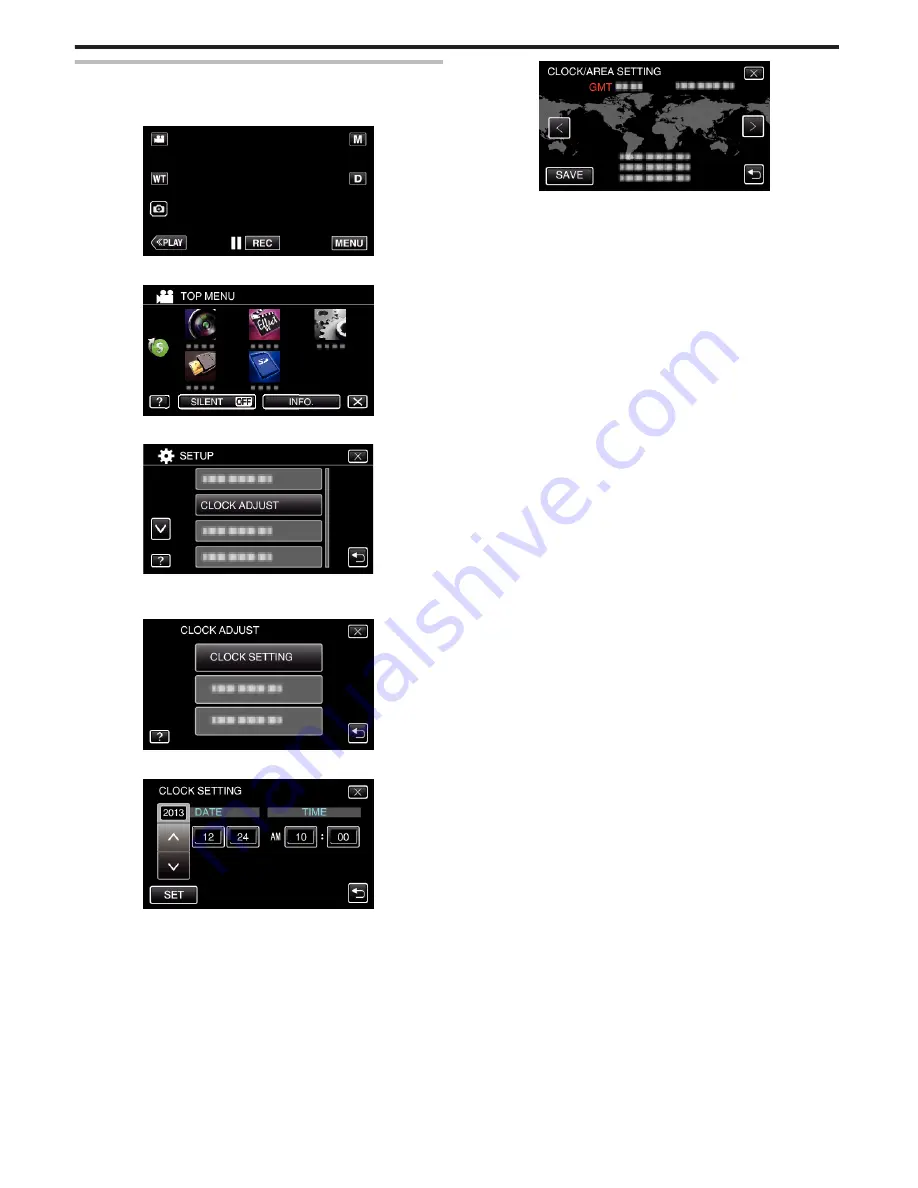
Resetting the Clock
Set the clock with “DATE & TIME” from the menu.
1
Tap “MENU”.
.
2
Tap “SETUP”.
.
3
Tap “DATE & TIME”.
.
0
Tap
3
or
2
to scroll the screen.
4
Tap “CLOCK SETTING”.
.
5
Set the date and time.
.
0
When the year, month, day, hour, or minute item is tapped, “
3
” and
“
2
” will be displayed.
0
Tap
3
or
2
to adjust the year, month, day, hour, and minute.
6
After setting the date and time, tap “SET”.
7
Select the region where you live and tap “SAVE”.
.
0
Time difference between the selected city and the GMT (Greenwich
Mean Time) is displayed.
0
Tap
0
or
1
to select the city name.
Getting Started
14
Содержание Everio GZ-R10
Страница 21: ...CAMCORDER LYT2701 002A Detailed User Guide GZ R10 ...
Страница 132: ......






























