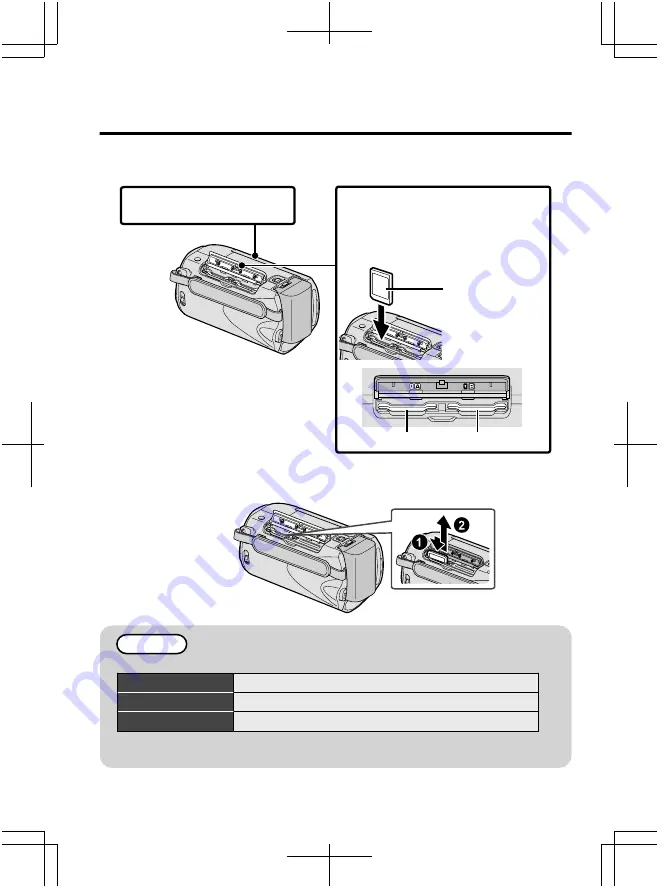
Inserting an SD card
Insert a commercially available SD card before recording.
This unit comes with two SD card slots. When two SD cards are inserted, recordings can
be continued on the other card even if one card is full.
.
1
Close the LCD monitor.
Label
3
Insert an SD card into slot A.
2
Open the cover.
(Base)
* Turn off the power of this unit
before inserting or removing a card.
Slot B
Slot A
■
To remove the card
Push the card inward once, then pull it out straight.
.
(Base)
NOTE
Operations are confirmed on the following SD cards.
Manufacturer
Panasonic, TOSHIBA, SanDisk, ATP
Video
Class 4 or higher compatible SDHC card (4 GB to 32 GB)
Still Image
SD card (256 MB to 2 GB), SDHC card (4 GB to 32 GB)
●
Using cards other than those specified above may result in recording failure or
data loss.
8
For more information, refer to the Detailed User Guide
http://manual.jvc.co.jp/index.html/























