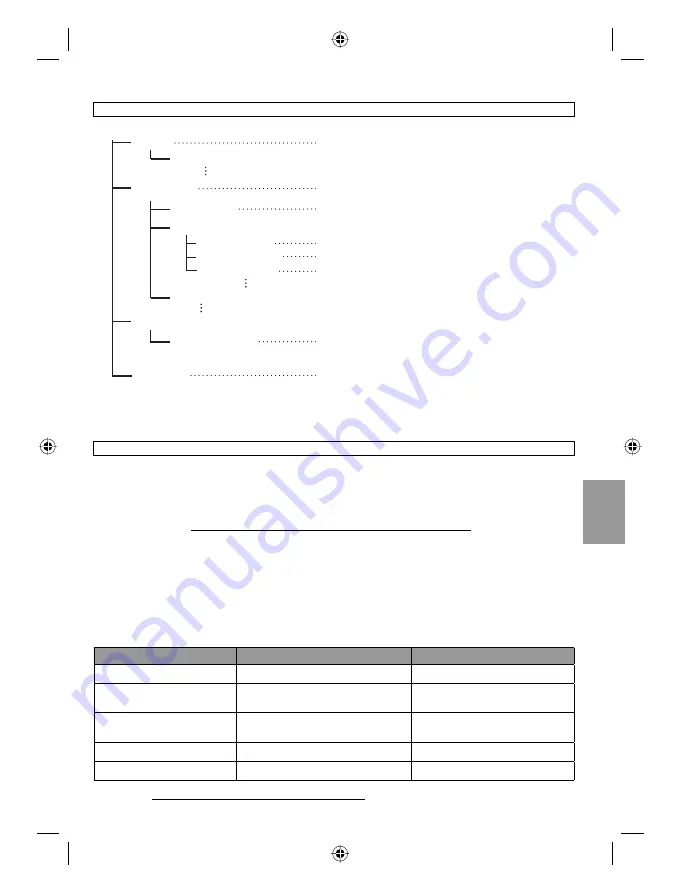
EN33
COPYING
[XXXJVCSO]
[DCIM]
[SD_VIDEO]
[EXTMOV]
[PRIVATE]
[MGR_INFO]
[PRGXXX]
[PRGXXX]
[PRGXXX.PGI]
[MOVXXX.MOD]
[MOVXXX.MOI]
[MOV_XXX.MOD]
* Information such as the date and time of recording, recorded with the video file.
Recording medium
X = number
Management information*
Contains the video file folders.
Contains the still image folders.
Management information* for the media as a
whole
Video file
Management information* for the video files
Contains management information files of event
and/or DVD creation information for the files taken
with the camcorder.
Video file which management information is
corrupted.
Use of this software is authorized according to the terms of the software licence.
JVC
When contacting the nearest JVC office or agency in your country (refer to the JVC Worldwide
Service Network at http://www.jvc-victor.co.jp/english/worldmap/index-e.html) about this
software, please have the following information ready.
•
Product Name, Model, Problem, Error Message.
•
PC, (Manufacturer, Model (Desktop/Laptop), CPU, OS, Memory (MB), Available Hard Disk
Space (GB)).
Please note that it may take some time to respond to your questions, depending on their subject matter.
JVC cannot answer questions regarding basic operation of your PC, or questions regarding specifications or
performance of the OS, other applications or drivers.
Pixela
Region
Language
Phone #
USA and Canada
English
+1-800-458-4029 (toll-free)
Europe (UK, Germany,
France and Spain
English/Germany/France/Spanish
+800-1532-4865 (toll-free)
Other Countries in Europe
English/Germany/France/Spanish/
Italian/Dutch
+44-1489-564-764
Asia (Philippines)
English
+63-2-438-0090
China
Chinese
+86-21-5385-3786
Homepage:
http://www.pixela.co.jp/oem/jvc/mediabrowser/e/
Please check our website for latest information and downloading.
Folder Structure and Extensions
Customer Support Information
GZ-MS130BU_US_IB_ENB.indb 33
GZ-MS130BU_US_IB_ENB.indb 33
4/28/2008 11:44:25 AM
4/28/2008 11:44:25 AM
















































