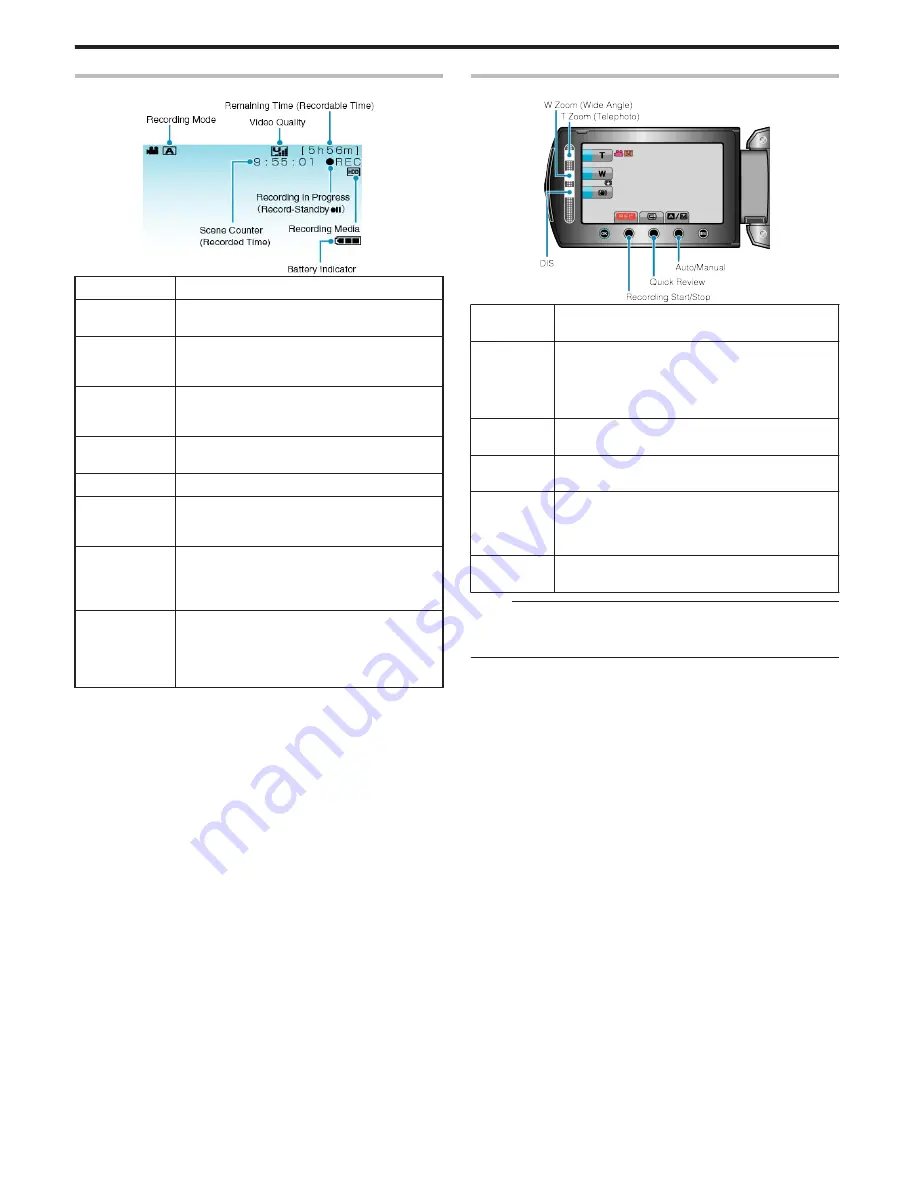
Indications During Video Recording
.
Display Icon
Description
Recording Mode
Press the
G
/
H
button to switch the recording
mode between
G
(Auto) and
H
(Manual).
Video Quality
Displays the icon of the “VIDEO QUALITY” setting
selected in the recording menu.
"VIDEO QUALITY"
(
A
P.84
)
Remaining Time
(Recordable
Time)
Displays the remaining time for video recording.
Recording in
Progress
Appears when video recording is in progress.
Record-Standby
Appears when video recording is paused.
Scene Counter
(Recorded
Time)
Displays the elapsed time of the video that is cur-
rently being recorded.
Recording Me-
dia
Displays the icon of the media where videos are
recorded to.
The recording media can be changed.
"REC MEDIA FOR VIDEO"
(
A
P.105
)
Battery Indica-
tor
Displays the approximate remaining battery power.
Details of the battery power can be displayed by
pressing the INFO button.
"Remaining Recording Time/Battery Power"
(
A
P.35
)
Operation Buttons for Video Recording
.
Operation
Button
Description
T/W Zoom
Allows the same functions as the zoom lever to be
performed.
Camera shake that often occurs when using the zoom
lever can be minimized.
"Zooming"
(
A
P.21
)
DIS
Sets whether to reduce camera shake.
"Reducing Camera Shake"
(
A
P.22
)
Recording
Start/Stop
Functions as the START/STOP button.
"RECORD BUTTON"
(
A
P.101
)
Quick Re-
view
Enables the most recently captured video to be
viewed.
"Checking the Captured Image Immediately (Quick
Review)"
(
A
P.22
)
Auto/Manual
Switches the recording mode between Auto and Man-
ual.
Memo:
●
The slider operation button cannot be used when the LCD monitor is
flipped.
●
The zoom appears when the slider is touched.
Recording
20
Содержание Everio GZ-MG750
Страница 1: ...GZ MG750 A HARD DISK CAMERA Detailed User Guide LYT2150 003A ...
Страница 121: ......
















































