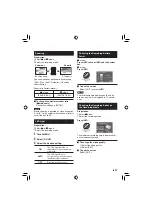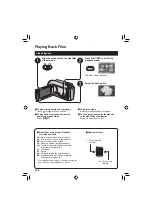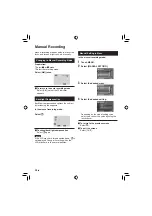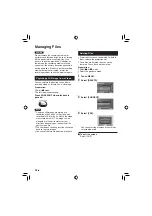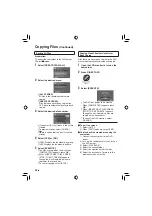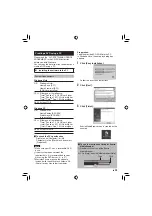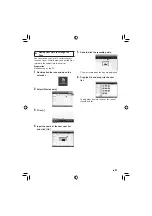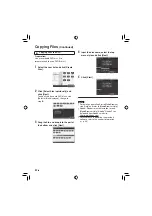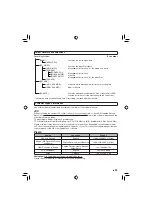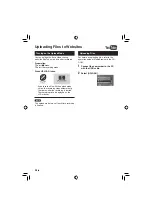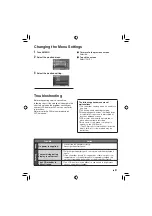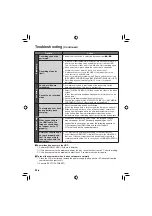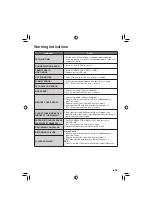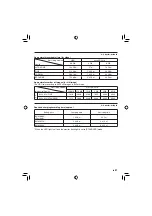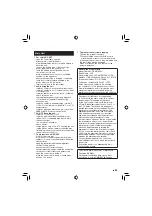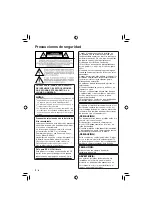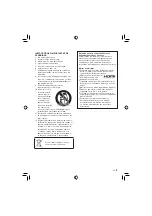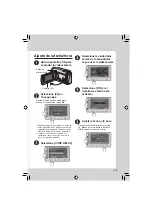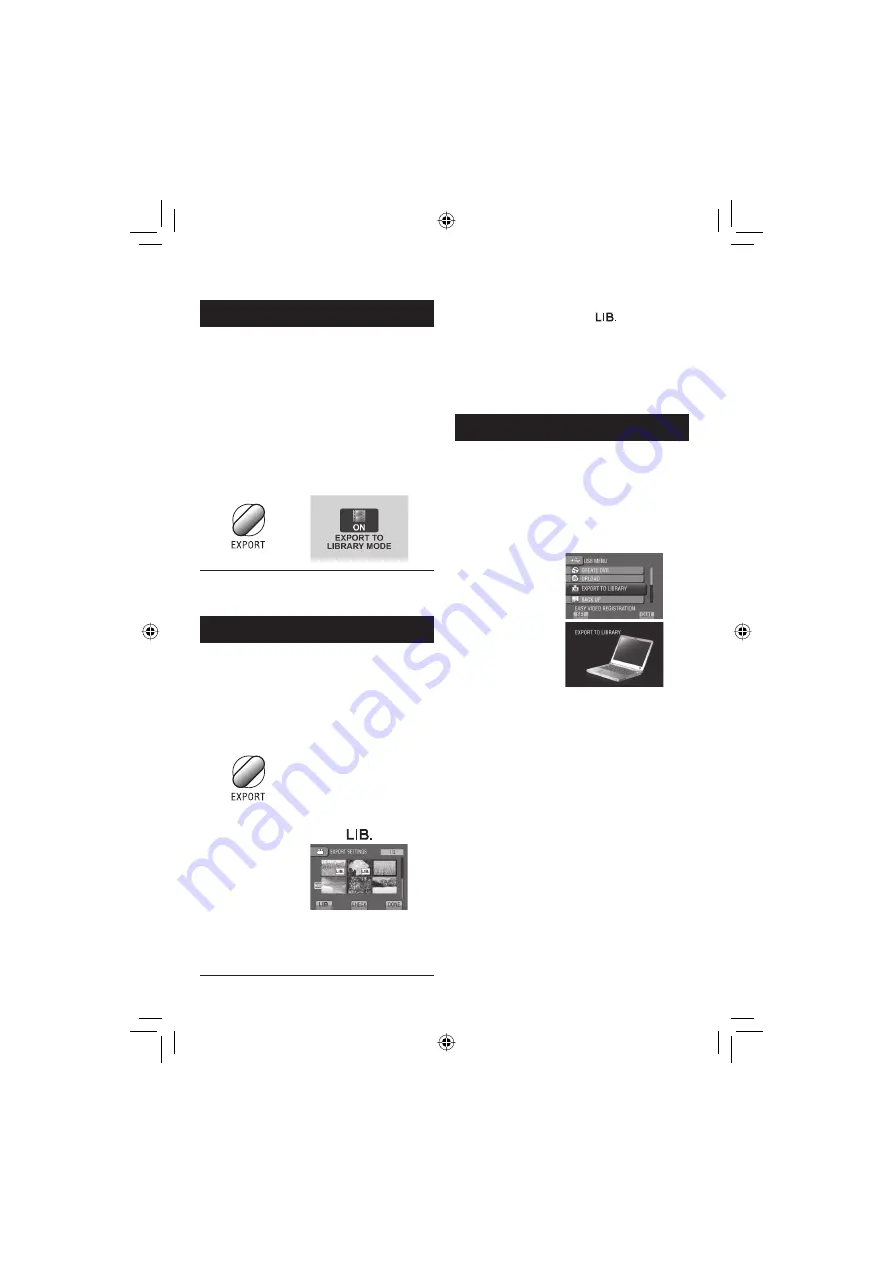
35
EN
Using with a Portable Media Player
Turning on the Export Mode
You can easily transfer videos recorded in
export mode to iTunes
®
. All the fi les with the
export setting turned on are transferred to
PC. For details on transferring, refer to the
operation guide of MediaBrowser in the CD-
ROM.
Preparation:
•
Select
!
mode.
•
Select the recording mode.
Press EXPORT twice.
To turn off the export mode
Press
EXPORT
twice.
Changing the Export Setting
You can set the recorded videos to the export
setting.
Preparation:
•
Select
!
mode.
•
Select the playback mode.
1
Press EXPORT.
2
Select the fi le and set [
].
•
To check the content of the fi le, select
[CHECK].
3
Select [DONE].
䡵
To cancel the export setting
Select the fi le and select [
] again.
To quit the screen
1) Select [DONE].
2) Select [YES].
To confi rm the export setting
Press
EXPORT
on the index screen.
Transferring the Files to PC
Preparation:
•
Install iTunes
®
on a PC.
http://www.apple.com/itunes/
1
Connect the camcorder to the PC
with the USB cable.
2
Select [EXPORT TO LIBRARY].
All the fi les with the export setting turned
on are transferred to PC.
䡵
䡵
䡵