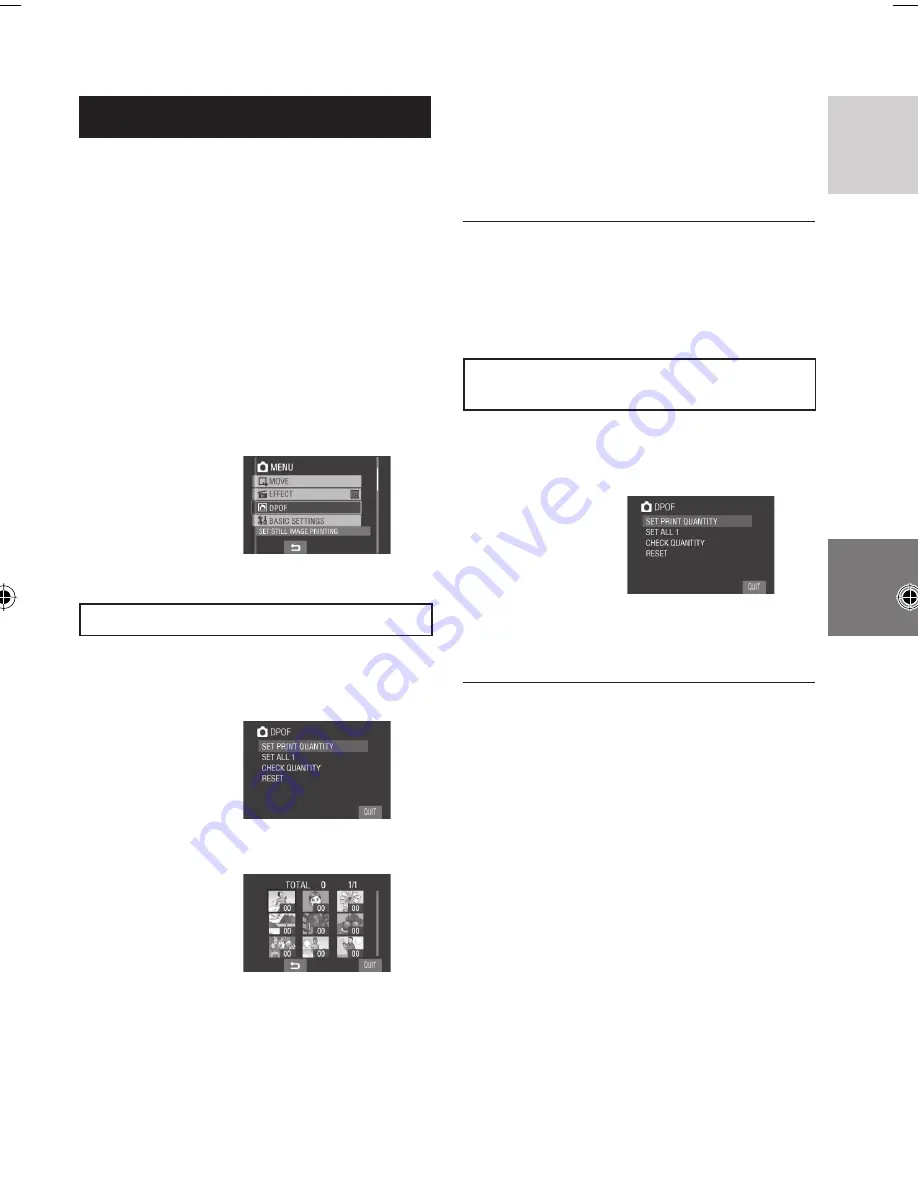
39
ENGLISH
DPOF Print Setting
This camera is compatible with DPOF (Digital
Print Order Format). You can set which
images to be printed and the number of prints
with this camera. This feature is useful to print
with a DPOF-compatible printer or take the
recording medium to a photo lab for printing.
Preparation:
•
Slide the mode switch to
#
mode.
•
Press the
SELECT PLAY/REC
button to
select playback mode.
1
Touch the MENU button.
2
Select [DPOF].
Setting Files Individually
After performing steps
1
-
2
3
Select [SET PRINT QUANTITY].
4
Select the desired fi le.
If you slide and hold the zoom lever
towards
T
, the preview screen of the still
image is displayed.
5
Select the number of prints. (max. 15
prints)
To set print information for other images,
repeat steps
4
and
5
. (You can set up to
999 fi les.)
L
To quit the screen
Select [QUIT].
L
To cancel the selection
Set the number of prints to “00” in step
5
.
Setting All Files Together (One Print for
Each File)
After performing steps
1
-
2
(
left column)
3
Select [SET ALL 1].
4
When [SET ALL TO 1?] appears,
select [YES].
L
To quit the screen
Select [QUIT].
L
To confi rm DPOF settings
In step
3
, select [CHECK QUANTITY].
•
If necessary, change the number of
prints for the desired fi le by following
steps
4
and
5
.
L
To reset DPOF settings
1) In step
3
, select [RESET].
2) When [RESET?] appears, select [YES].
Print Setting
#
















































