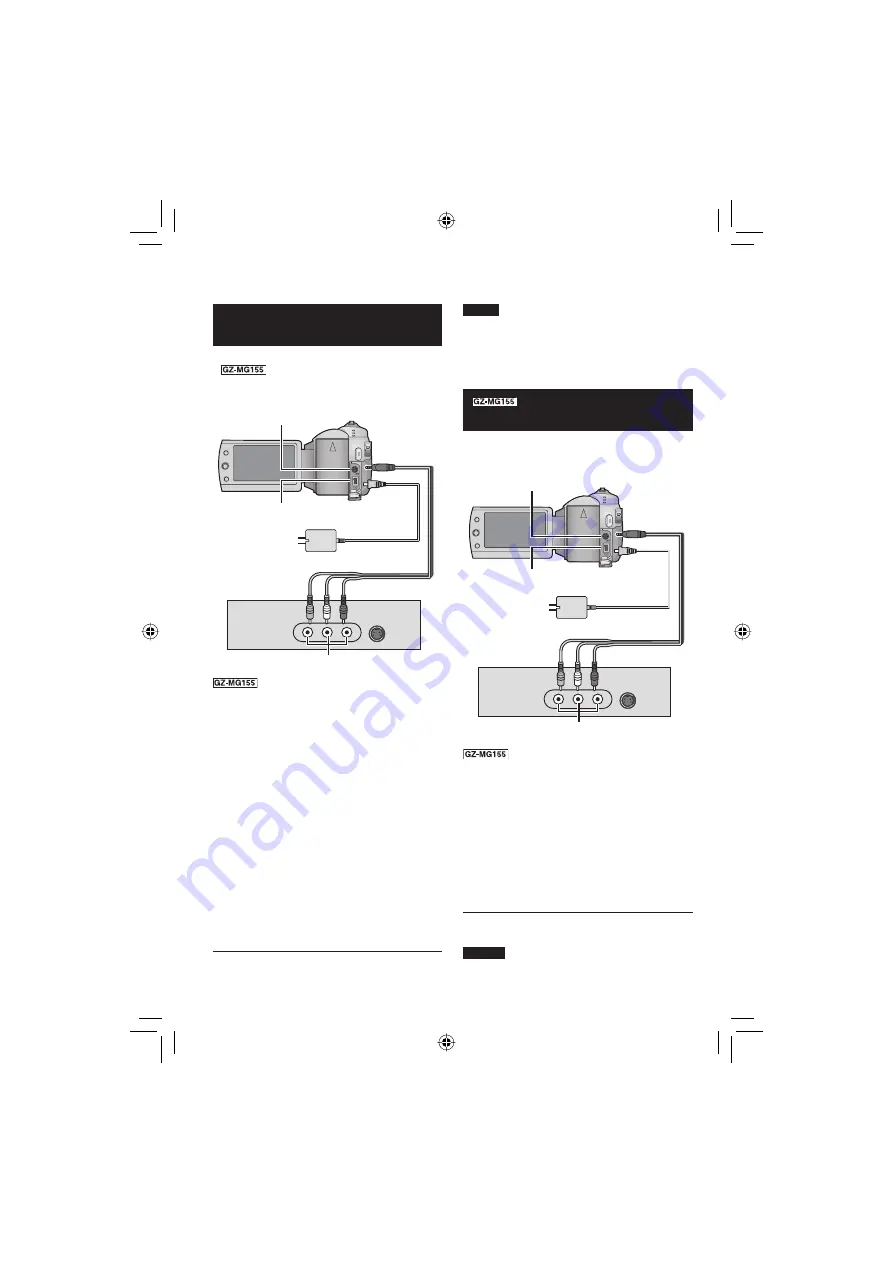
44
Using a VCR/DVD Recorder to Dub
Files from the Camera
Preparation:
•
Make sure that [ANALOG INPUT] is
set to [OFF]. (Factory-preset = [OFF]) (
pg. 49)
•
Turn off all units.
You can also connect the cables
using the Everio dock connectors.
The S-Video
or DV cable (optional) enables even higher quality
dubbing.
(
pg. 6) When other devices such
as a DVD burner are connected to the Everio
dock, switch off these devices power.
1
Set the VCR/DVD recorder to its AUX
input mode.
2
Start playback on the camera.
•
To play back videos (
pg. 24)
•
To play back playlists (“When dubbing
playlists using a VCR/DVD recorder”
pg. 35)
3
At the point you want to start dubbing,
start recording on the VCR/DVD recorder.
Refer to the VCR/DVD recorder’s
instruction manual.
8
To stop dubbing
Stop recording on the VCR/DVD recorder,
then press the
REC
button again.
Copying Files (Continued)
NOTE
To make the fi le to record only the date
information among the display indications,
set [DISPLAY] to [OFF], [DISPLAY ON TV]
to [ON], and [DATE/TIME] to [ON] or [AUTO].
(
pg. 49)
Using the Camera to Dub
Files from a VCR/DVD Player
Preparation:
•
Set [ANALOG INPUT] to [ON]. (
pg. 49)
•
Turn off all units.
You can also connect the cables
using the Everio dock connectors. The S-
Video cable (optional) enables even higher
quality dubbing. (
pg. 6) When other devices
such as a DVD burner are connected to the
Everio dock, switch off these devices power.
1
Start playback on the VCR/DVD
player.
2
Press the REC button at the scene
where you want to start recording.
8
To stop recording
Press the
REC
button again.
NOTES
•
If “COPY PROTECTED CONTENT”
appears, the fi le is protected and cannot be
recorded.
AC Adapter
To AC
Outlet
AV Connector
AV Cable
AV Input Connector
VCR/DVD Recorder
DC Connector
AC Adapter
To AC
Outlet
DC Connector
AV Connector
AV Cable
AV Output Connector
VCR/DVD Player
Содержание Everio GZ-MG255U
Страница 61: ...MEMO ...
















































