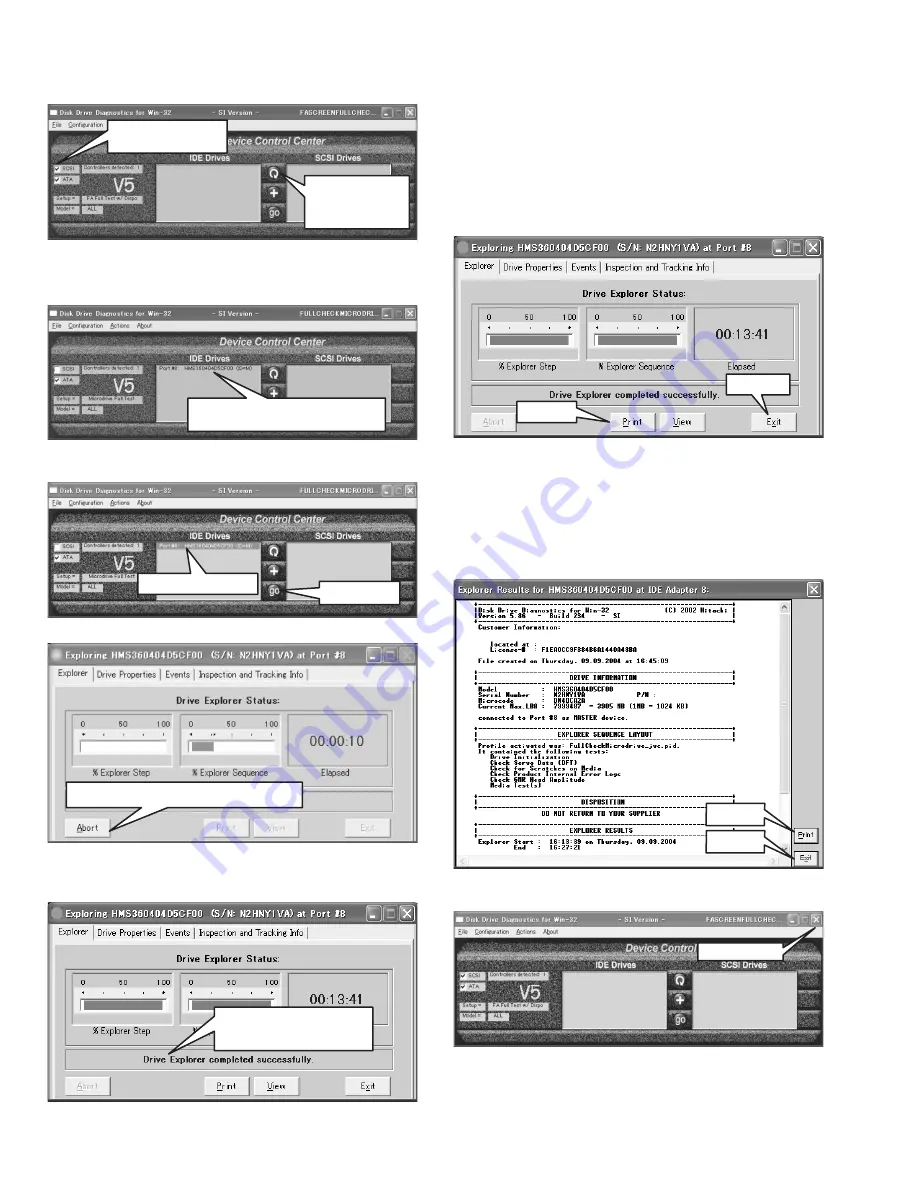
1-16 (No.YF058)
(5) Press the Media Recognition button (shown above) to rec-
ognize the medium.
(6) It will take about 20 - 30 seconds to recognize the medium.
NOTE:
Detected and displayed here is the name of Microdrive.
(7) Click the recognized media display (Model name) to the
select status (Highlighted) and press go button.
(8) The Window is open to start the checking.
(9) When "Drive Explorer completed successfully." is
displayed here, the checking is finished.
At the same time Print, View, Exit buttons are displayed.
NOTE:
Although the usual checking time is about 15-20 min-
utes, it varies depending on the each PC's performance.
If it takes too long (more than 30 minutes), there may be
a failure in checking. Finish the checking by pressing
Abort button and start the checking again.
(10) Press either Print button or View button to print or display
the checking result.
When confirming the checking is finished, press Exit
button.
(11) The checking result will be output if the Print button is
pressed.
The checking result will be displayed if the View button is
pressed.
Pressing the Print button located in the bottom right can do
the printing.
When the confirmation is done, press Exit button to finish
the result display.
(12) Press either X button or Exit in the File menu to finish the
program.
Click to take off the check
at the next of SCSI
Press the Media
Recognition button
(shown above) to
recognize the medium.
When the recognition is completed
normally, the detected medium is displayed.
Click the selected media
Press go button
To finish during the procedure, press abort button.
When "Drive Explorer completed
successfully." is displayed here,
the checking is finished.
Exit button
Print button
Exit button
Print button
Press X button
Содержание Everio GZ-MC100US
Страница 2: ...1 2 No YF058 SPECIFICATION ...






























