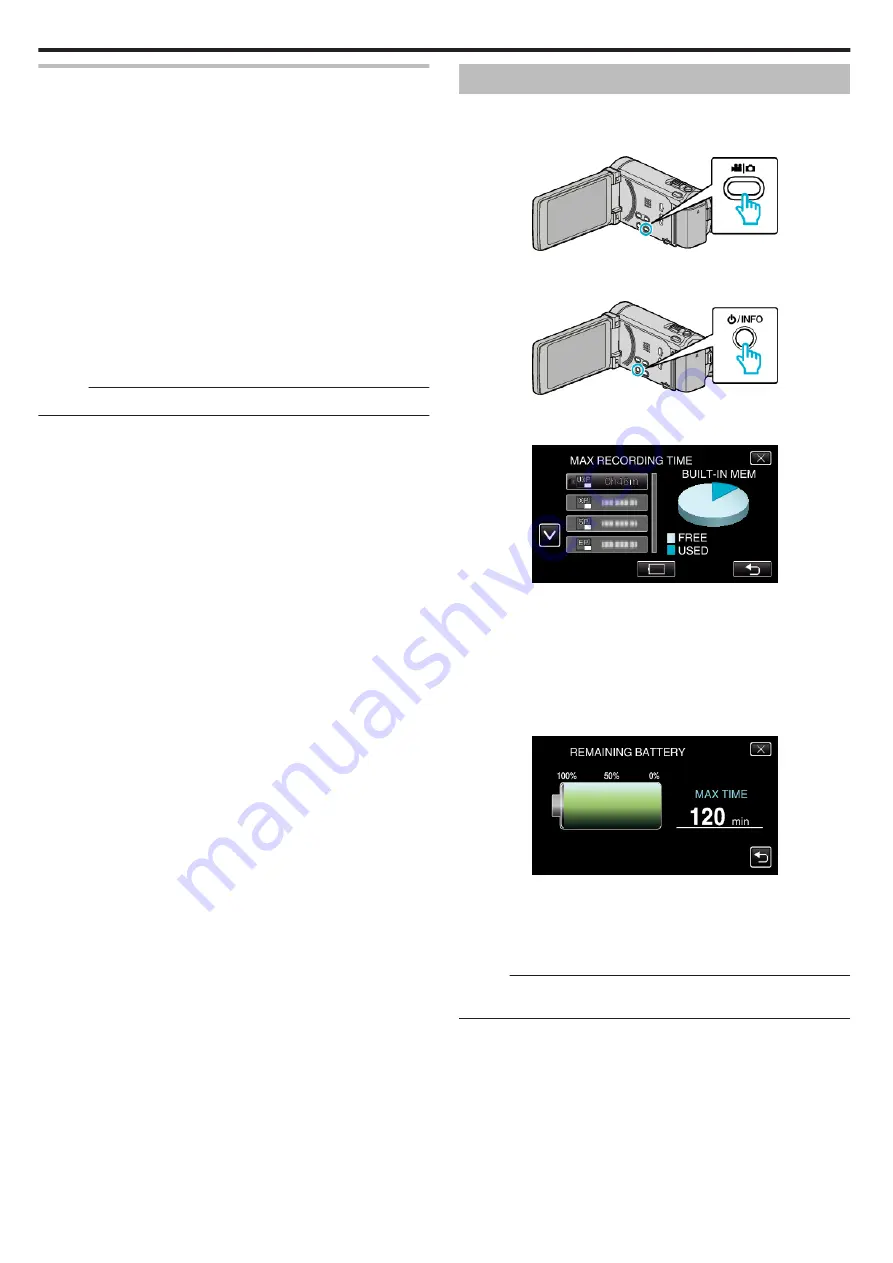
Making Adjustments with the USER Button
Operate as follows.
o
Functions with settings that change (or turn ON/OFF) with
every press
(NIGHTALIVE, BACKLIGHT COMP., DIS, SELF-TIMER,
SHUTTER MODE, CONT. SHOOTING SPEED, FOCUS
ASSIST, FLASH)
Press the USER button to change the setting.
o
Functions with manual adjustments
(FOCUS, BRIGHTNESS ADJUST, SHUTTER SPEED,
APERTURE PRIORITY)
Press the USER button to switch between automatic and manual.
For details on manual adjustments, refer to “Manual Recording” (
o
Functions with a selection menu
(TOUCH PRIORITY AE/AF, WHITE BALANCE)
1) Press the USER button.
2) Tap the desired function to set.
Memo :
0
The USER button is invalid when the menu is displayed.
Remaining Recording Time/Battery Power
You can check the remaining video recording time on the built-in memory
and SD card as well as the remaining battery power.
1
Open the LCD monitor and select the video or still image mode.
.
0
The video or still image mode icon appears.
2
Press the INFO button.
.
0
If in the still image mode, go directly to step 4.
3
Display the remaining recording time.
.
0
The remaining recording time is displayed only in the video recording
mode.
0
Press the INFO button to check the remaining recording time of each
recording media.
0
To display the remaining battery power, tap
l
.
0
Tap
J
to return to the recording mode.
0
To exit the display, tap
L
.
4
Display the remaining battery power.
.
0
For video recording, tap
J
to return to the remaining recording time
display. For still image recording, tap to return to the recording mode.
0
To exit the display, press the INFO button or tap
L
.
0
Remaining battery power will not be displayed when the AC adapter
is connected.
Memo :
0
You can change to the desired video quality by tapping on it from the
remaining recording time display.
Recording
72






























