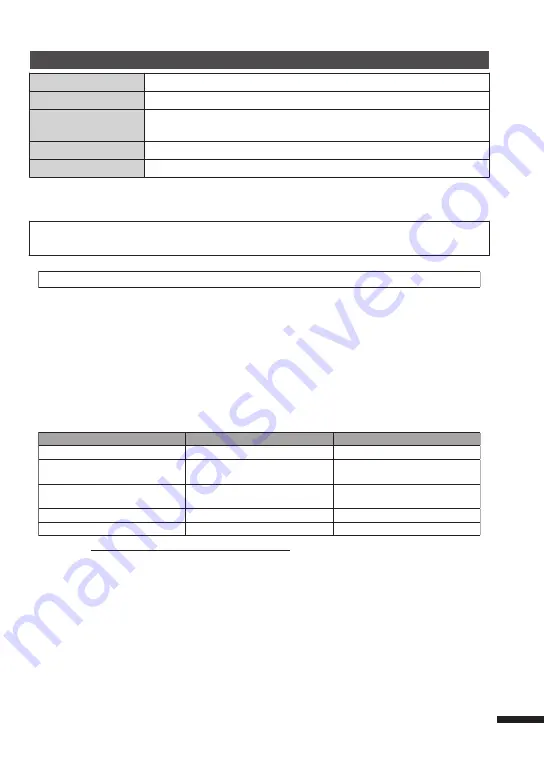
AC Adapter (AC-V10M)*
Power supply
AC 110 V to 240 V, 50 Hz/60 Hz
Output
DC 5.2 V, 1 A
Allowable operating
temperature
0°C to 40°C (10°C to 35°C during charging)
Dimensions (mm)
83 x 28 x 40 (W x H x D: excluding cord and AC plug)
Mass
Approx. 77 g
* When using the AC adapter overseas, please prepare a commercially available
converter plug for the country or region of visit.
0
The specifications and appearance of this product are subject to changes for
further improvement without prior notice.
.
Customer Support Information
Use of this software is authorized according to the terms of the software license.
JVC
(for inquires regarding this unit)
When contacting the nearest JVC office or agency in your country (refer to the JVC Worldwide Service
Network at http://www.jvc-victor.co.jp/english/worldmap/index-e.html) about this software, please have the
following information ready.
• Product Name, Model, Serial Number, Problem, Error Message
• Computer (Manufacturer, Model (Desktop/Laptop), CPU, OS, Memory (MB/GB), Available Hard Disk Space (GB))
Please note that it may take some time to respond to your questions, depending on their subject matter.
JVC cannot answer questions regarding basic operation of your computer, or questions regarding specifications
or performance of the OS, other applications or drivers.
Pixela
(for inquires regarding the provided software)
Region
Language
Phone #
USA and Canada
English
+1-800-458-4029 (toll-free)
Europe (UK, Germany, France,
and Spain)
English/German/French/Spanish
+800-1532-4865 (toll-free)
Other Countries in Europe
English/German/French/Spanish
+44-1489-564-764
Asia (Philippines)
English
+63-2-438-0090
n
i
h
C
a
n
i
h
C
ese
10800-163-0014 (toll-free)
Homepage
: http://www.pixela.co.jp/oem/jvc/mediabrowser/e/
Please check our website for latest information and downloading.
For more information, refer to the Detailed User Guide
http://manual.jvc.co.jp/index.html/
27
















