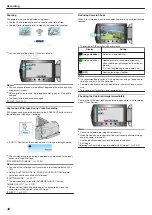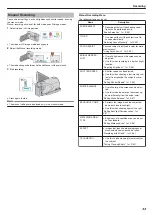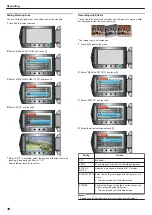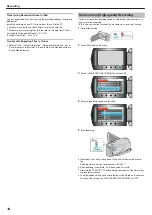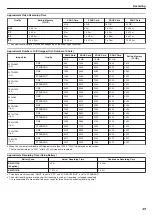Transferring Recorded Videos to iPod
You can export videos to iTunes using the provided software "Everio Me-
diaBrowser".
Install the software on your PC and connect this unit to the PC.
●
For details on how to use the software, refer to the help file.
●
For details on transferring files to iPod, refer to the help file of iTunes.
"Installing the Provided Software"
Trouble with Exporting Files to iTunes
●
Refer to "Q&A", "Latest Information", "Download Information", etc. in
"Click for Latest Product Info" in the help file of the provided software
"Everio MediaBrowser".
Slow-motion (High-speed) Recording
You can increase the recording speed or emphasize the movements us-
ing slow-motion recording.
This is a handy function for checking movements, such as golf swings.
1
Select video mode.
.
2
Touch
D
to display the menu.
.
3
Select “HIGH SPEED RECORDING” and touch
C
.
.
4
Select a recording speed and touch
C
.
.
5
Start recording.
.
●
Recording starts by counting down to the end of the maximum dura-
tion.
Shooting stops when the timer reaches “0:00:00”.
●
After recording is complete, it will be saved as a movie.
●
Pressing the START/STOP button during countdown of the timer stops
the recording process.
●
The high-speed setting you have selected will be stored on the camera.
To cancel the setting, set “HIGH SPEED RECORDING” to “OFF”.
Recording
44
Содержание EVERIO GZ-HM550
Страница 1: ...GZ HM550 GZ HM545 CAMCORDER Detailed User Guide LYT2119 021A ...
Страница 152: ......