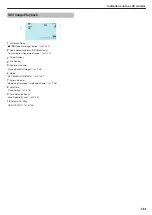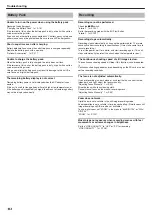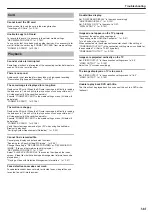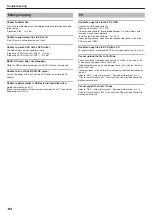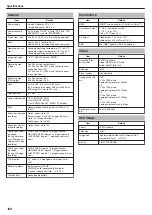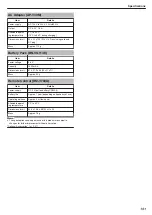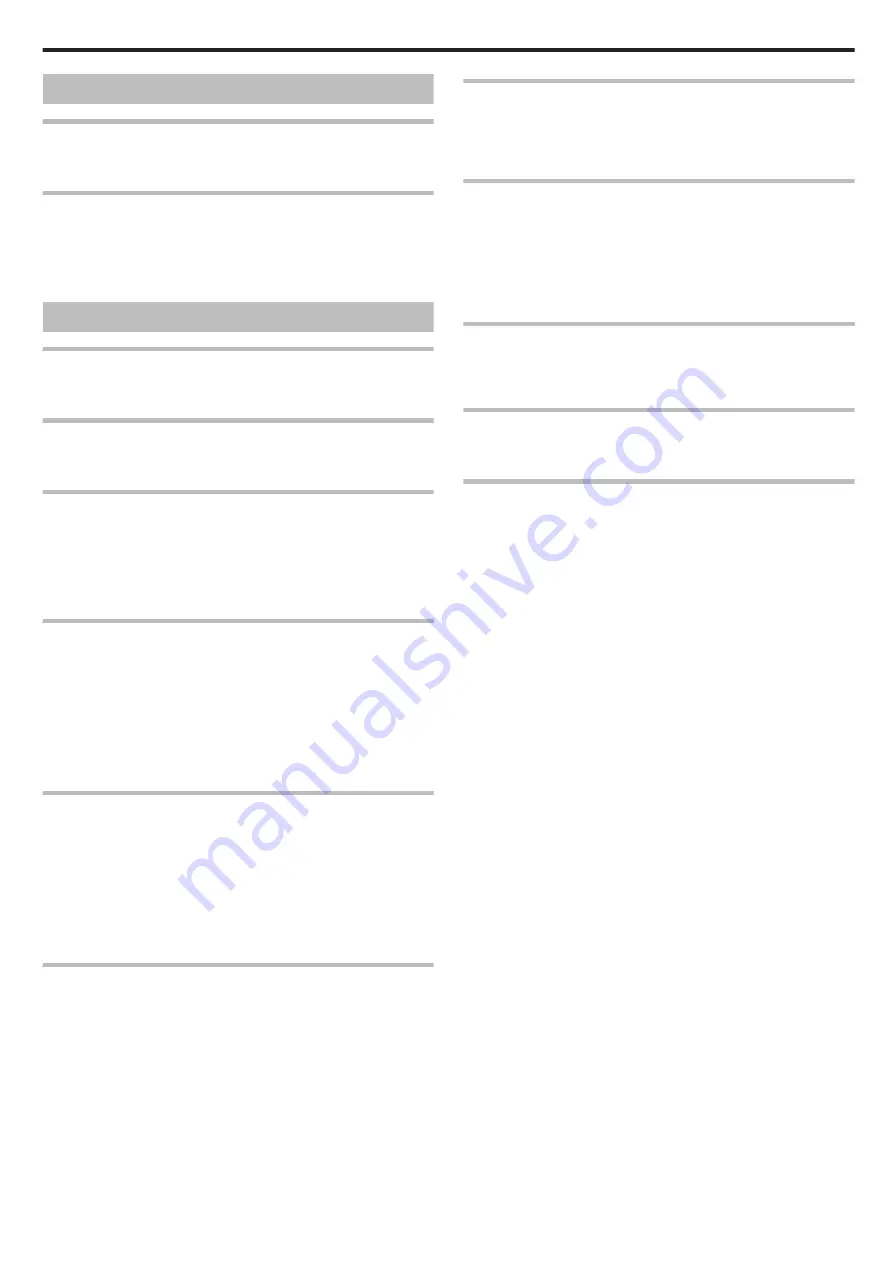
Card
Cannot insert the SD card.
Make sure not to insert the card in the wrong direction.
"Inserting an SD Card"
Unable to copy to SD card.
To record to the card, it is necessary to perform media settings.
"REC MEDIA FOR VIDEO"
To use cards that have been used on other devices, it is necessary to for-
mat (initialize) the card using “FORMAT SD CARD” from media settings.
"FORMAT SD CARD"
Playback
Sound or video is interrupted.
Sometimes playback is interrupted at the connecting section between two
scenes. This is not a malfunction.
There is no sound.
Audio sound is not recorded for videos taken in high-speed recording.
"Slow-motion (High-speed) Recording"
The same image is displayed for a long time.
Replace the SD card. (When the SD card is damaged, difficulty in reading
the data occurs. This unit will try to play back as much as possible, but it
will stop eventually if the condition persists.)
Execute “FORMAT SD CARD” in the media settings menu. (All data will
be deleted.)
"FORMAT SD CARD"
The motion is choppy.
Replace the SD card. (When the SD card is damaged, difficulty in reading
the data occurs. This unit will try to play back as much as possible, but it
will stop eventually if the condition persists.)
Execute “FORMAT SD CARD” in the media settings menu. (All data will
be deleted.)
"FORMAT SD CARD"
Verify the system requirements of your PC when using Everio Media-
Browser to play back.
"Verifying System Requirements (Guideline)"
Cannot find a recorded file.
Cancel group display and date search functions.
"Searching for a Specific Video/Still Image"
Change the setting in “REC MEDIA FOR VIDEO” or “REC MEDIA FOR
IMAGE”. (Files on other media are not displayed.)
"REC MEDIA FOR VIDEO"
Select “PLAYBACK OTHER FILE” then search the video on the index
screen. (Video files that have damaged management information can be
played back.)
"Playing a Video with Defective Management Information"
Face detection zoom does not work.
Face detection zoom does not work for slanted faces, side profiles, and
faces that do not fit into the screen.
No date/time display.
Set “ON-SCREEN DISPLAY” in the menu accordingly.
"ON-SCREEN DISPLAY"
Set “DISPLAY ON TV” in the menu to “ON”.
"DISPLAY ON TV"
Images do not appear on the TV properly.
Disconnect the cable and connect again.
"Connecting via the HDMI Mini Connector"
Turn off and on this unit again.
When connected via the component connector, check if the setting of
“COMPONENT OUTPUT” in the connections setting menu is suitable for
the connected TV. (Set to “1080i” by default)
"COMPONENT OUTPUT"
Images are projected vertically on the TV.
Set “VIDEO OUTPUT” in the connection settings menu to “4:3”.
"VIDEO OUTPUT"
Adjust the TV's screen accordingly.
The image displayed on TV is too small.
Set “VIDEO OUTPUT” in the connection settings menu to “16:9”.
"VIDEO OUTPUT"
Unable to play back DVD with title.
The title will not be played back if you connect this unit to a DVD writer
(optional).
Troubleshooting
145
Содержание EVERIO GZ-HM550
Страница 1: ...GZ HM550 GZ HM545 CAMCORDER Detailed User Guide LYT2119 021A ...
Страница 152: ......