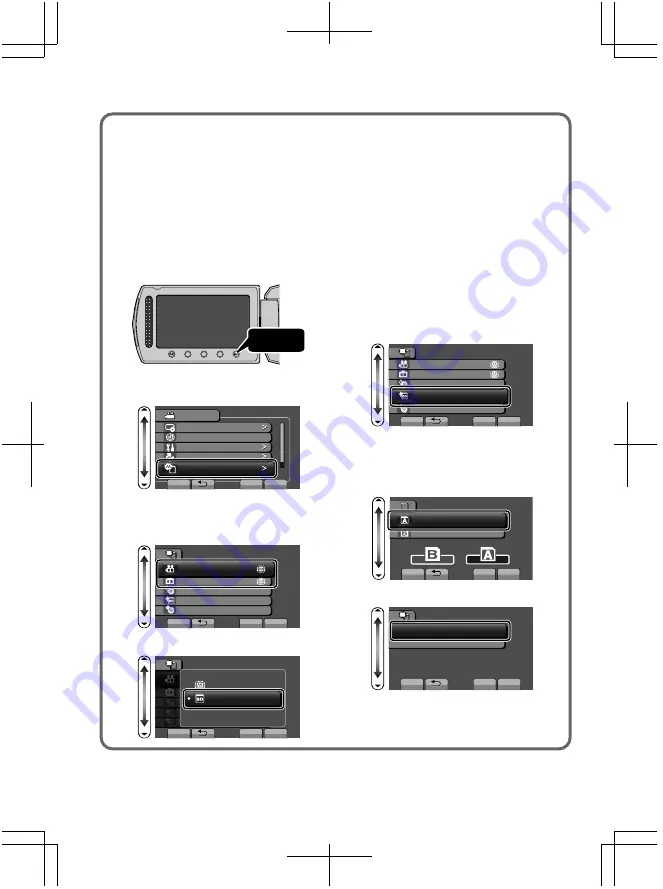
■
To use an SD card
Recording and playback can be
performed on a card when “REC
MEDIA FOR VIDEO” or “REC MEDIA
FOR IMAGE” of media settings is set
to “SD CARD”. (GZ-HM330 only)
●
For GZ-HM300
/GZ-HM31
0
, set “VIDEO
SLOT SELECTION” or “IMAGE SLOT
SELECTION” to “SLOT A” or “SLOT
B”.
①
Display the menu.
Touch
②
Select “MEDIA SETTINGS” and
touch
.
?
VIDEO
DISPLAY SETTINGS
CLOCK ADJUST
BASIC SETTINGS
CONNECTION SETTINGS
MEDIA SETTINGS
SET
QUIT
③
Select “REC MEDIA FOR
VIDEO” or “REC MEDIA FOR
IMAGE”, and touch
.
?
MEDIA SETTINGS
REC MEDIA FOR VIDEO
REC MEDIA FOR IMAGE
FORMAT BUILT-IN MEM.
FORMAT SD CARD
ERASE ALL DATA
SET
QUIT
④
Select “SD CARD” and touch
.
?
MEDIA SETTINGS
BUILT-IN MEMORY
SET
QUIT
5&%#4&
■
To use SD cards that have
been used on other devices
Format (initialize) the card using
“FORMAT SD CARD” from media
settings.
All data on the card will be deleted
when it is formatted
.
Copy all files
on the card to a PC before
formatting
.
①
Touch
to display the menu.
②
Select “MEDIA SETTINGS” with
the slider and touch
.
③
Select “FORMAT SD CARD” and
touch
.
?
MEDIA SETTINGS
REC MEDIA FOR VIDEO
REC MEDIA FOR IMAGE
FORMAT BUILT-IN MEM.
FORMAT SD CARD
ERASE ALL DATA
SET
QUIT
④
(GZ-HM300
/GZ-HM310
only)
Select the slot inserted with the
card to be formatted, and touch
.
?
SLOT SELECTION
SLOT A
SLOT B
SET
QUIT
⑤
Select “FILE” and touch
.
?
FORMAT SD CARD
FILE
FILE + MANAGEMENT NO
SET
QUIT
⑥
Select “YES” and touch
.
⑦
After formatting, touch
.
10
For more information, refer to the Detailed User Guide
http://manual.jvc.co.jp/index.html/

























