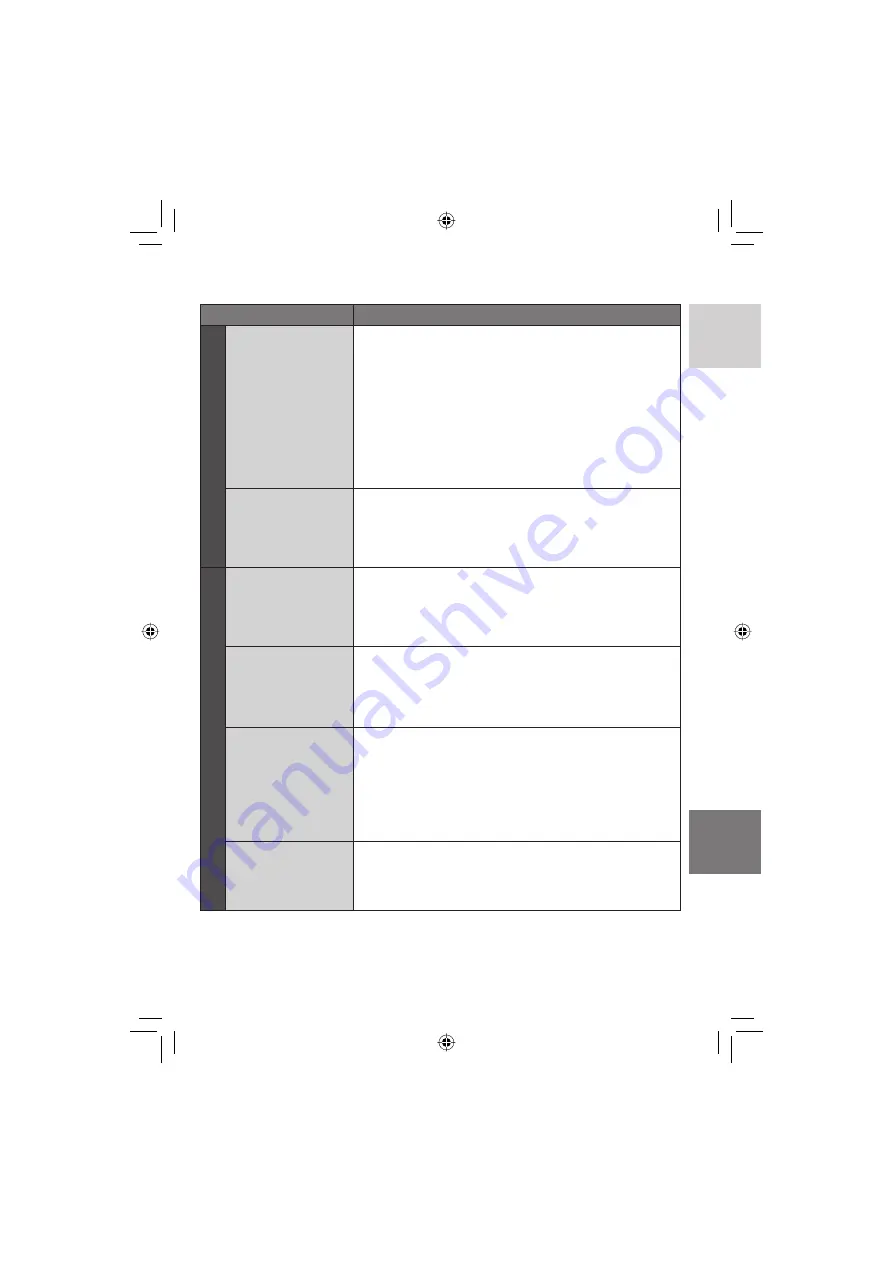
75
ENGLISH
Trouble
Action
Pla
ybac
k
Some functions
cannot be used when
playing back a backup
DVD through a DVD
burner connected to
the camera.
•
The following functions cannot be used for a backup DVD.
[When playing back video]
-
Special playback (forward slow motion, reverse slow motion,
frame-by-frame forward, frame-by-frame back)
-
Saving still images from video playback
-
Search index by date
-
Playback effects
-
Playback zoom (remote control function)
[When playing back still image]
-
Rotate 90 degrees
-
INFO
button (fi le information, histogram)
-
Playback effects
-
Playback zoom (remote control function)
When playing back
video, mosaic-type
noise may occur on
the playback screen.
•
Mosaic-type noise may occur when recording under the following
conditions.
-
When there is a complicated pattern in the background
-
If the camera is moved around a lot, or moved quickly
-
When recording a subject that moves quickly (especially when
recording in [LP] mode)
Dubbing
High-defi nition
dubbing cannot be
performed to a HDV
device.
•
Check all of the following.
-
Record with [QUALITY] in the video menu set to [1440 CBR].
-
Create a playlist, then dub the playlist. (Dubbing cannot be done
for each video fi le.)
-
When dubbing, set [i.LINK OUTPUT (DUB)] in the output setting
menu to [1440 CBR].
When connected
with an i.LINK cable,
the camera does not
operate if controls are
attempted from the
PC etc.
•
Operate the camera.
(The camera cannot be operated from the PC.)
When dubbing a
playlist, some videos
cannot be played
back.
•
When dubbing high-defi nition videos to a connected HDV device,
do not include [FHD] or [SP] quality videos in the playlist.
(When the playlist is being played back, these videos will not be
played.)
•
Set [i.LINK OUTPUT (DUB)] in the output setting menu to [DV],
and dub to a DV camera or DVD recorder using standard quality
dubbing.
•
Connect using a audio/video cable, and dub to an analog device
using standard quality dubbing.
When dubbing, the
connected video
device does not
start recording
automatically.
•
Operate the video device manually to start and stop recording.
























