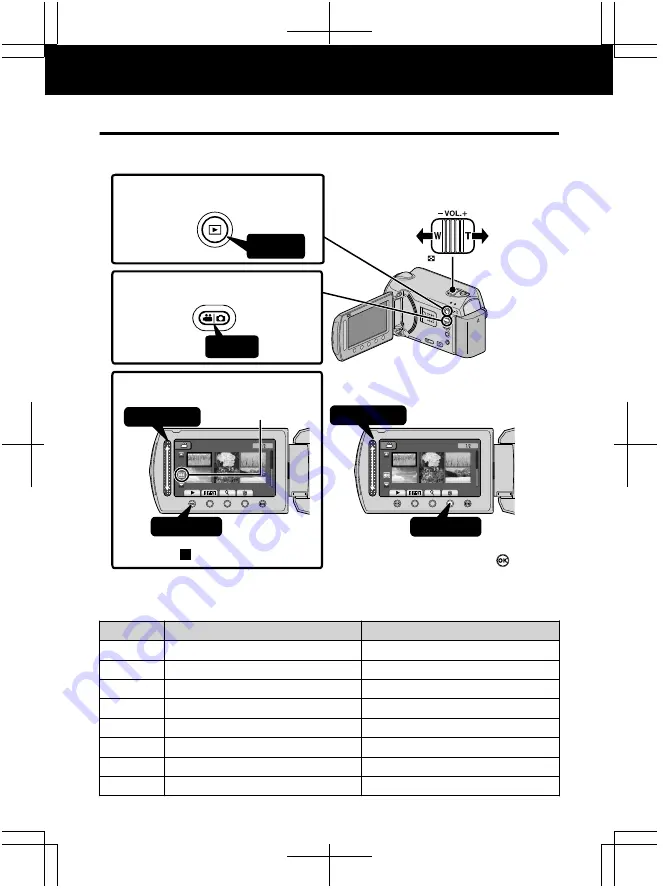
Playing Back/Deleting Files on this Unit
Select and play back the recorded videos or still images from an index screen
(thumbnail display). The contents of the media selected in media settings ( P.13) are
displayed on the index screen.
AV
NOV
.
01
.
2009 04
:
55PM
NOV
.
01
.
2009 04
:
55PM
01
.
01
.
2010 16
:
55
01
.
01
.
2010 16
:
55
VIDEO PLAYBACK
VIDEO PLAYBACK
1
2
1
2
Select
Touch
Select
Touch
Press
Press
3
Play back a file
.
1
Select the playback
m
ode
.
Volu
m
e ad
j
ust
m
ent
dur
i
ng v
i
deo playback
Turn up
the volume
Turn down
the volume
2
Select v
i
deo or st
i
ll
im
age
m
ode
.
To delete unwanted files
■
Touch
to stop.
•
Select “YES” when the confirmation
message appears and touch
.
•
Media being
played back
■
To capture a still image during playback
Pause the playback and press the SNAPSHOT button.
■
Usable operation buttons during playback
Display
During video playback
During still image playback
/
Playback/pause
Start/pause slideshow
Stop (returns to thumbnail display)
Stop (returns to thumbnail display)
Advances to the next video
Advances to the next still image
Returns to the beginning of the scene
Returns to the previous still image
!
Forward search
-
"
Reverse search
-
$
Forward slow-motion
-
%
Reverse slow-motion
-
Playback
14
For more information, refer to the Detailed User Guide
http://manual.jvc.co.jp/index.html/




























