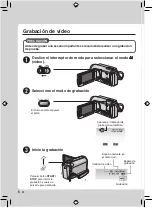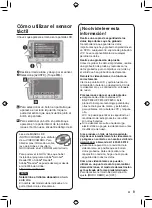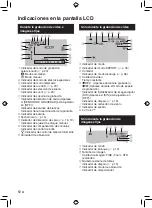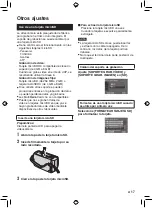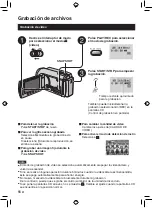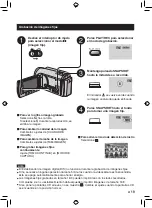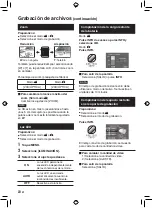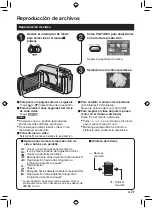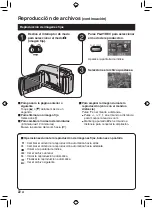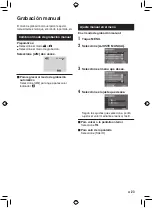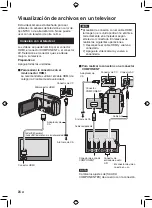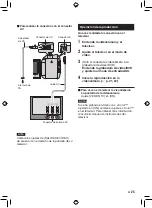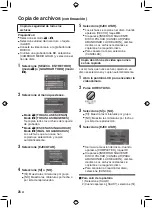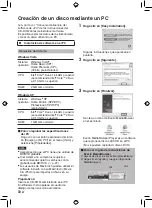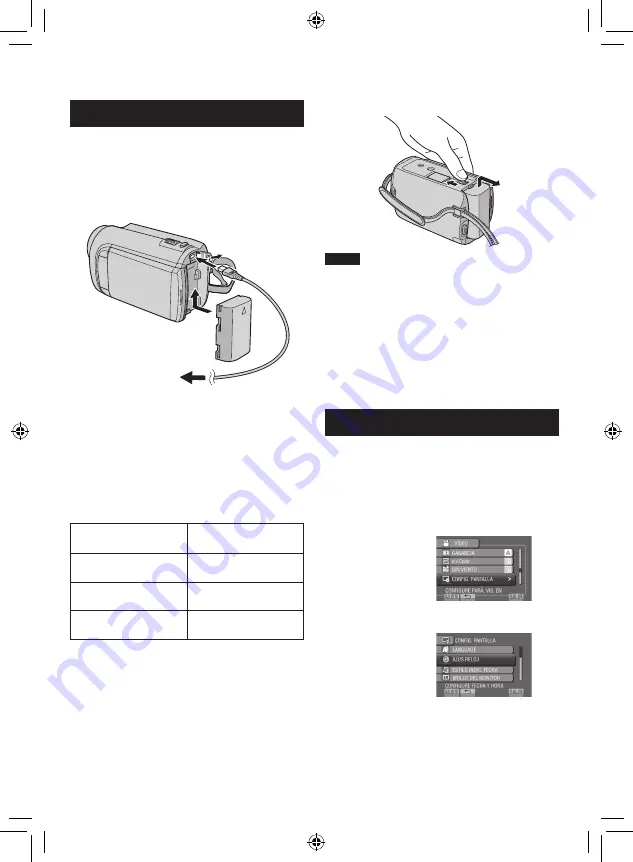
1
SP
Ajustes preliminares necesarios
Carga de la batería
1
Cierre la pantalla LCD para apagar la
videocámara.
2
Instale la batería y conecte el
adaptador de CA.
•
La luz de alimentación/carga parpadea
para indicar que la carga se ha iniciado.
•
La carga finaliza cuando la luz se
apaga.
Para comprobar la carga restante de la
batería
Vea la página 20.
Batería
Tiempo de carga
BN-VF808U
(suministrada)
1 h 50 m
BN-VF815U
2 h 40 m
BN-VF823U
3 h 40 m
Para extraer la batería
NOTA
•
La videocámara también se puede usar con
sólo el adaptador de CA.
•
El tiempo de grabación real puede reducirse
en función del entorno de grabación, como
cuando se graban escenas con un sujeto en
movimiento rápido.
•
No estire ni doble el enchufe o el cable
del adaptador de CA. Se podría dañar el
adaptador de CA.
Ajuste de la fecha/hora
1
Abra la pantalla LCD para encender la
videocámara.
2
Toque MENU.
3
Seleccione [CONFIG. PANTALLA].
4
Seleccione [AJUS.RELOJ].
Adaptador de CA
A la toma de CA
(de 110 V a 240 V)