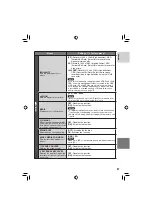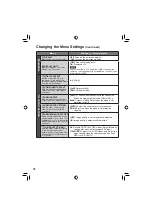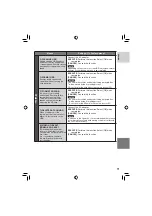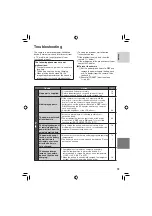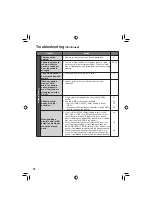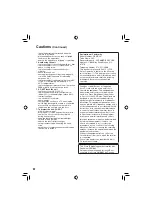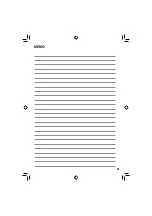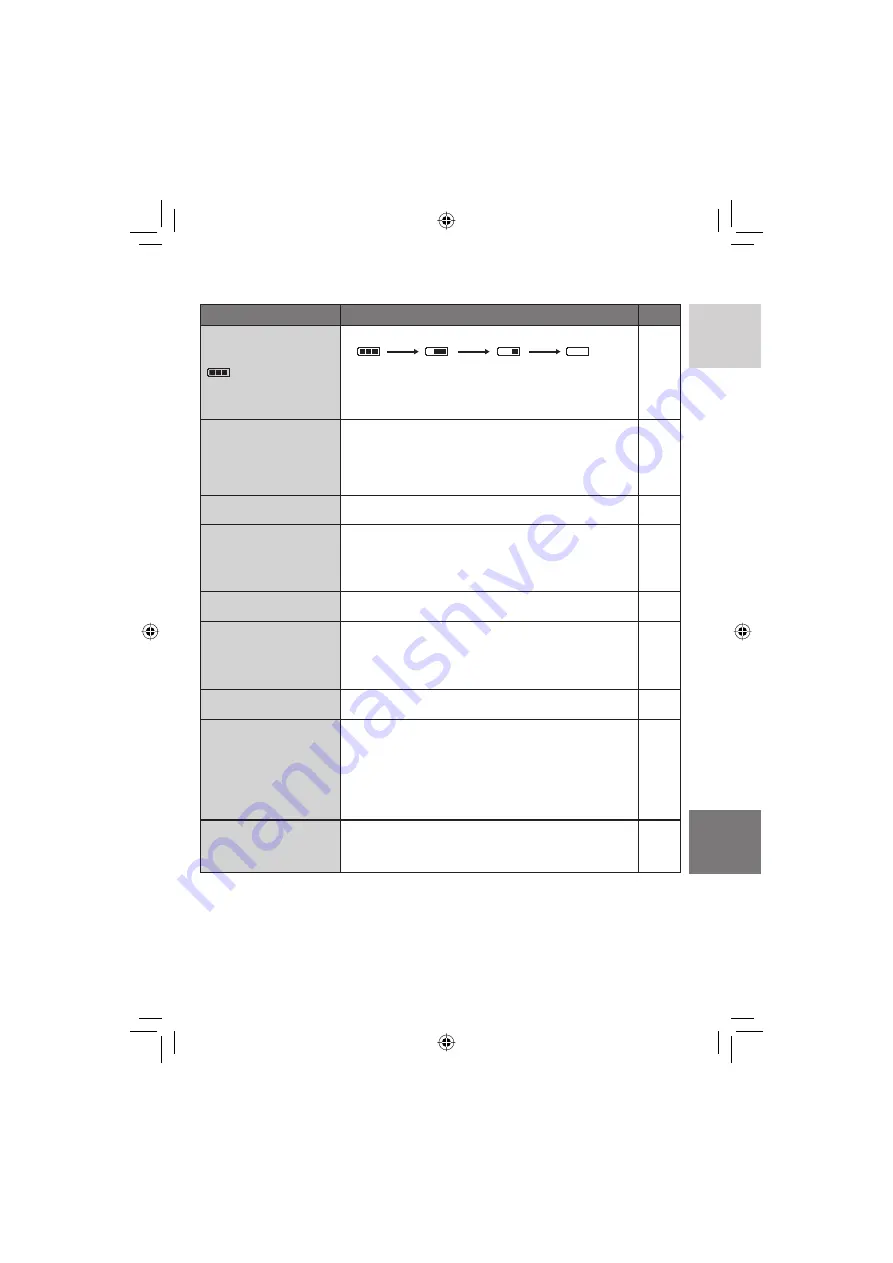
77
ENGLISH
Indication
Meaning/Action
(Battery indicator)
•
Displays the remaining battery power.
–
•
As the battery power comes close to nil, the battery
indicator blinks. When the battery power is exhausted,
power turns off automatically.
–
SET DATE/TIME!
•
Appears when the date/time is not set.
•
The built-in clock’s rechargeable lithium battery is
discharged, so the previously set date/time is erased.
Connect the camera to an AC outlet using the AC adapter
for over 24 hours to charge the clock’s lithium battery. Then
set the date/time.
17
16
CHECK LENS COVER
•
Appears for 5 seconds after power is turned on in recording
mode if the lens cover is closed or when it is dark.
–
HDD ERROR!
MEMORY CARD
ERROR!
•
Perform clean up to restore the capacity of the recording media.
•
Turn off the camera. Remove the card and insert it again.
Turn on the camera after inserting the SD card. If the error
message appears again, replace the card with one that is
certifi ed to operate correctly.
71
19
CHECK CARD’S WRITE
PROTECTION SWITCH
•
Appears when you attempt recording when the write/erase
protection tab on the SD card is set to the “LOCK” position.
37
VIDEO MANAGEMENT
FILE IS BROKEN. TO
RECORD/PLAYBACK
VIDEO, RECOVERY IS
REQUIRED. RECOVER?
•
The video management fi le is broken. Recovery is required
to record or play back video fi les. Move the set lever to
¡
/
¢
to select [YES], then press down to recover the video
management fi le.
–
CAN NOT READ EVENT
INFORMATION
•
Appears when the event information cannot be read.
Register the fi le to an event.
40
RECORDING FAILURE
•
The writing speed of recording medium is slow, or the
recording medium is corrupted. Use an SD card that is
guaranteed to operate correctly.
•
The hard disk was subjected to vibrations or jolts. Be careful
not to subject the hard disk to vibrations or jolts.
•
Appears when the recording medium is full and recording
is not possible. Delete unnecessary fi les, or replace the SD
card.
19
–
37
POWER NOT ON OR
USB DEVICE NOT
COMPATIBLE
•
Appears when an incompatible USB device is connected to
the camera.
•
Appears when the connected DVD burner is switched off. If
you want to use the DVD burner, switch the power on.
–
–
High
Exhausted
Warning Indications
Содержание Everio GZ-HD3
Страница 83: ...83 MEMO ...