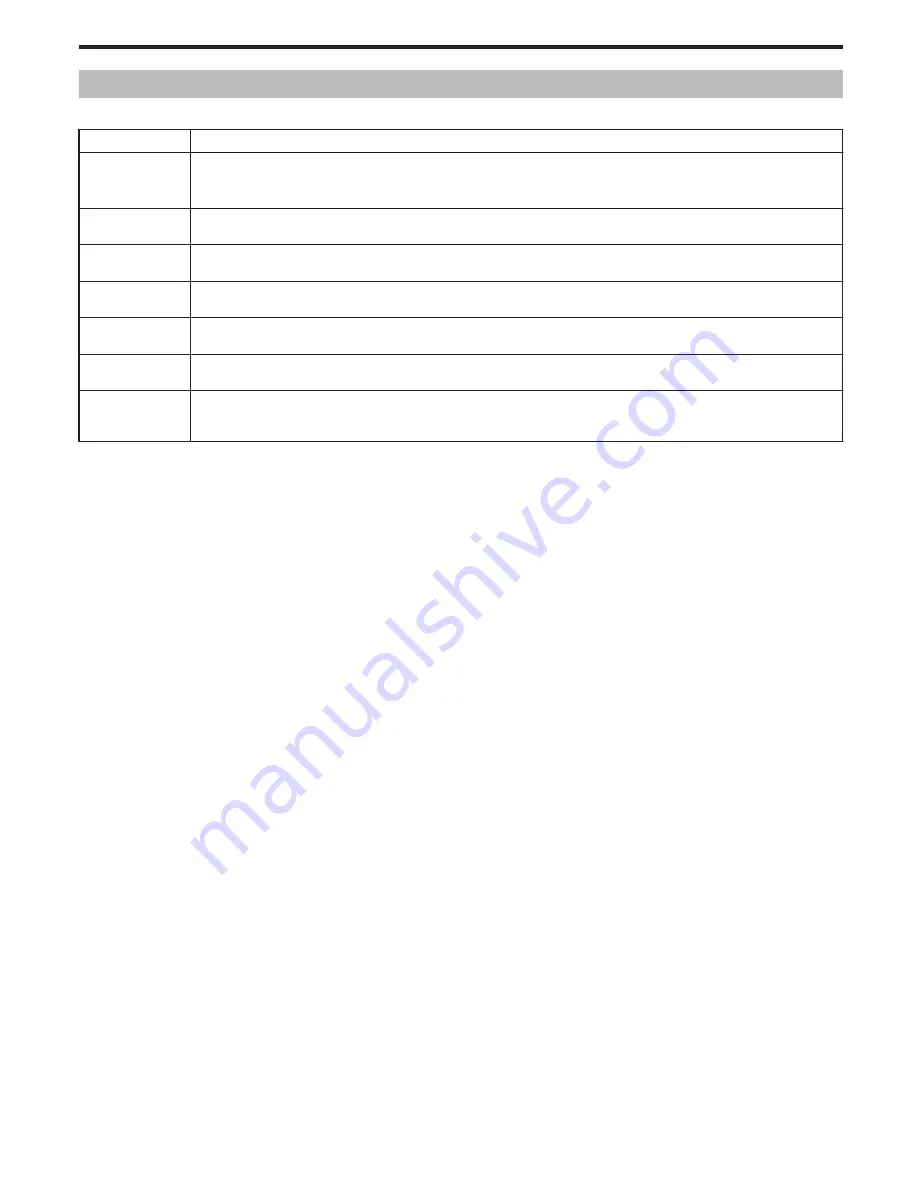
Recording Menu (Still Image)
You can adjust various settings, such as brightness and white balance, to suit the subject or purpose. You can also change settings such as picture
quality and gain.
Setting
Details
MANUAL SETTING Recording settings can be adjusted manually.
●
They are displayed only when recording in the manual mode.
"Manual Recording"
(
A
P.28
)
LIGHT
Turns on/off the light.
"LIGHT (GZ-MS250/GZ-MS230/GZ-MS215)"
(
A
P.82
)
SELF-TIMER
Use this when taking a group photo.
"SELF-TIMER"
(
A
P.82
)
SHUTTER MODE
Continuous shooting settings can be adjusted.
"SHUTTER MODE"
(
A
P.83
)
IMAGE QUALITY
Sets the image quality.
"IMAGE QUALITY"
(
A
P.83
)
GAIN UP
Makes the subject appear bright automatically when recording in dark places.
"GAIN UP"
(
A
P.84
)
AUTO REC
Enables the unit to record still images automatically by sensing the changes in brightness within the red frame displayed on the
LCD monitor.
"Recording Automatically by Sensing Movements (AUTO REC)"
(
A
P.38
)
Menu Settings
81
Содержание Enverio GZ-MS210 AEK
Страница 12: ... Getting Started 13 ...
Страница 113: ...0110MNH SW OT EK 2010 Victor Company of Japan Limited ...
















































