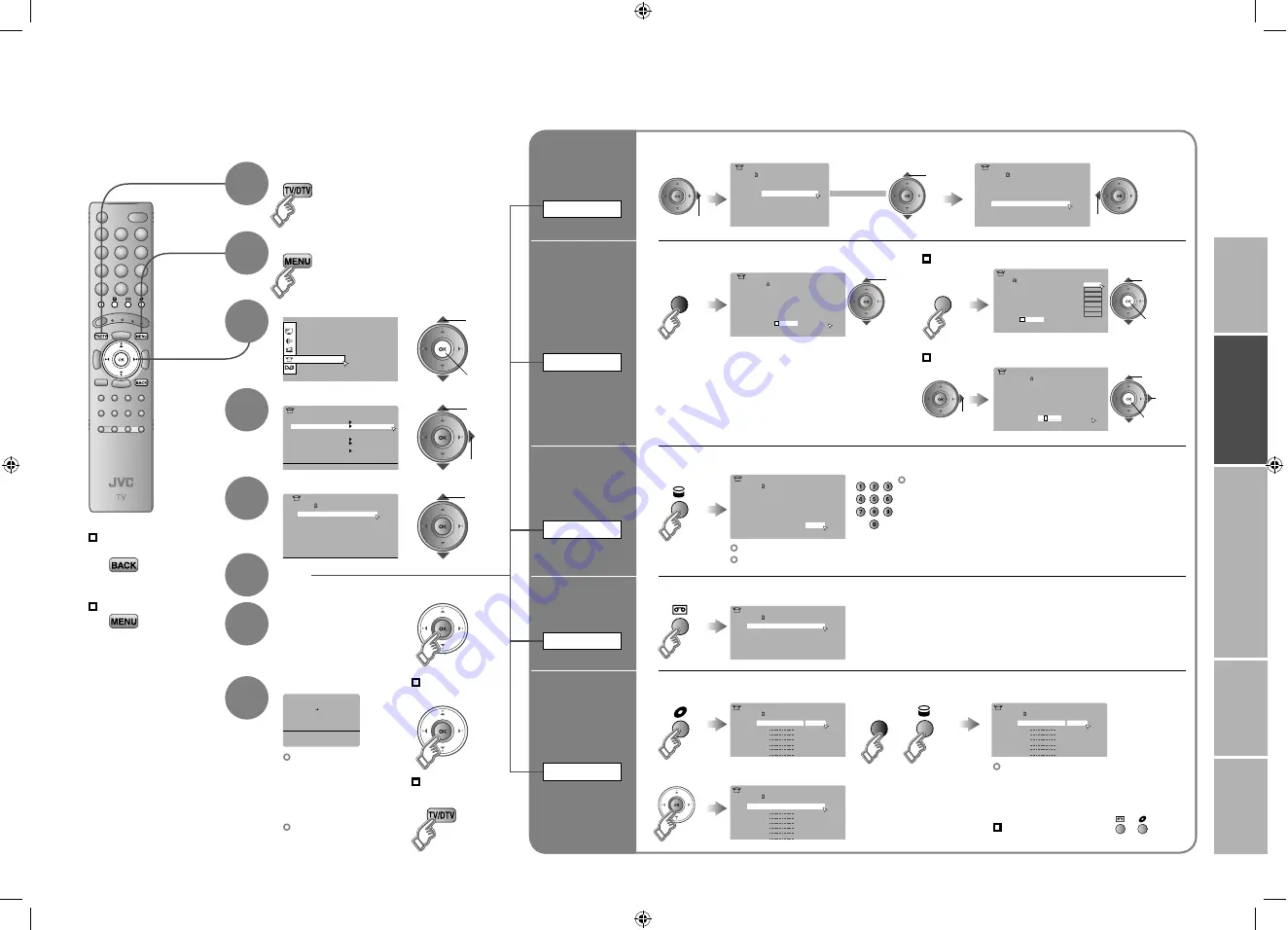
16
17
Download TV
Recording Device
T-V LINK
Set Up
Set Up
Auto Program
Component Auto Select
EXT Setting
Off
Off
Off
HDMI Setting
Edit/Manual
Decoder(EXT-2)
Attenuator
PC Position
Set Up
Auto Program
Component Auto Select
EXT Setting
Off
Off
Off
HDMI Setting
Edit/Manual
Decoder(EXT-2)
Attenuator
PC Position
01
AV
PR
02
03
04
05
06
07
08
09
ID
CH/CC
BBC1
CH
21
CH
22
CH
23
CH
24
CH
25
CC
02
CC
CC
04
CC
05
03
>Edit
ID
>Manual
11
10
PR
12
13
14
15
16
17
18
19
CH
CH
35
CH
29
01
AV
PR
02
03
04
05
06
07
08
09
CH
BBC1
CH
21
BBC2
CH
22
ITV
CH
23
CH4
CH
24
CH5
CH
25
CH
26
CH
27
CH
28
>Edit
ID
01
AV
PR
02
03
04
05
06
07
08
09
ID
CH
BBC1
CH
21
BBC2
CH
22
ITV
CH
23
CH4
CH
24
CH5
CH
25
CH
26
CH
27
CH
28
>Edit
01
AV
PR
02
03
04
05
06
07
08
09
ID
CH
BBC1
CH
21
BBC2
CH
22
ITV
CH
23
CH4
CH
24
CH5
CH
25
CH
26
CH
27
CH
28
A
>Edit
01
AV
PR
02
03
04
05
06
07
08
09
CH
ID
BBC1
CH
21
BBC2
CH
22
ITV
CH
23
CH4
CH
24
CH5
MBC
M6
ID List
MCM
MDR
MOVIE
MTV
MTV3
CH
25
CH
26
CH
27
CH
28
M
>Edit
01
AV
PR
02
03
04
05
06
07
08
09
ID
CH
BBC1
CH
21
BBC2
CH
22
ITV
CH
23
CH4
CH
24
CH5
CH
25
CH
26
CH
27
CH
28
JVC
>Edit
01
AV
PR
02
03
04
05
06
07
08
09
ID
CH
BBC1
CH
21
BBC2
CH
22
ITV
CH
23
CH4
CH
24
CH5
CH
25
CH
CH
27
CH
28
30
>Edit
01
AV
PR
02
03
04
05
06
07
08
09
ID
CH
BBC2
CH
22
ITV
CH
23
CH4
CH
24
CH5
CH
25
CH
26
CH
27
CH
28
>Edit
ID
>Edit
11
10
PR
12
13
14
15
16
17
18
19
CH
CH
35
CH
29
>Manual
11
10
PR
12
13
14
15
16
17
18
19
ID
CH
CH
30
CH
29
IMPORT
ANT!
PREP
ARE
USE
SETTINGS
TROUBLE?
Display the menu bar
Select “Set Up”
Select “Edit / Manual”
Confirm settings
Finish
When coming from “Initial settings” (P. 12), skip to
@
.
Select a row
Edit
Move a
channel’s
position
MOVE
Editing ATV channels
Edit the channels registered with “Auto Program” in “Initial settings”
(P. 12)
.
To the previous
screen
Exit
8
7
6
5
4
3
2
If “Feature Not Available”
appears :
Is a “T-V LINK”
compatible device
connected to “EXT-2”?
Is the device turned on?
“T-V LINK”
(P. 12)
When not using
“T-V LINK”
When using
“T-V LINK”
Edit a
channel
name
ID
Insert
a channel
INSERT
Delete
a channel
DELETE
Register a
new channel
MANUAL
select
move out
move in
select
enter
the first
character
next
column
From high
frequencies
or
When selecting a preset name from the “ID LIST”
When manually naming a channel
Auto-search begins, and the nearest
frequency is imported.
Repeat the previous steps until the
desired channel is displayed
From low
frequencies
1
Begin
2
Select a destination
3
Finish
1
Begin
2
Enter a channel name
2
Enter a CH number
2
Search for a channel
1
Begin
3
Set
Picture fine tuning
1
select
2
next
1
select
2
next
1
select
2
set
1
enter
2
next
column
3
set
1
Begin
Receives the
broadcast signal.
1
Delete
1
Select ATV
(red)
(blue)
(red)
CH / CC List
(P. 47)
In Ireland, select CH/CC with
1
4
.
/
16-17
3/6/2006 1:32:19 PM











































