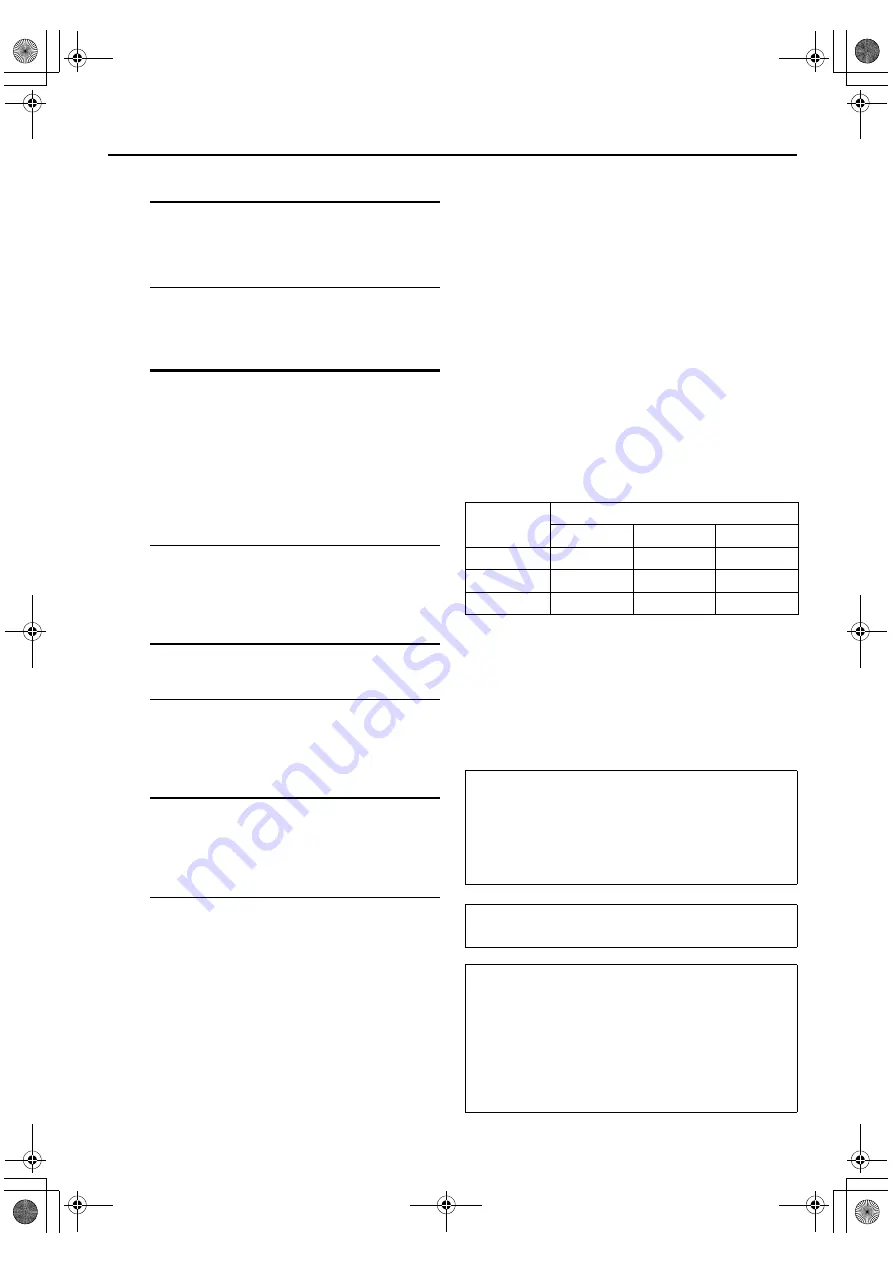
Masterpage:Left-FullCol
36
EN
Filename [HM-100U_Eng_05Index.fm]
RECORDING (cont.)
S-VHS/VHS Recording
A
Load a cassette
Make sure the record safety tab is intact. If not,
cover the hole with adhesive tape before inserting
the cassette.
• The [S-VHS] or [VHS] indicator on the front
display panel will light up respectively in
accordance to the type of cassette inserted (S-
VHS or VHS). The respective recording mode is
enabled.
B
Select recording channel
On the front panel:
Press [C] or [–].
On the Remote:
a–
Press [TV/VCR CH +] or [–].
or
b–
Press the ‘Number’ keys.
or
c–
Press [DIGITAL CH], then follow by pressing
the ‘Number’ keys and/or [–].
• To access the sub channels of a digital channel,
you can make use of the [SUB CH +] and [SUB
CH –] buttons.
• During S-VHS/VHS recording of digital channel
(ATSC channel), the menu and superimpose
functions are disabled.
C
Set recording speed
Press [REC SPEED] to set the recording speed.
• The recording speed changes each time [REC
SPEED] is pressed.
D
Start recording
On the front panel:
Press [REC (
R
)].
On the Remote:
While holding [REC (
R
)], press [PLAY (
I
)].
• During S-VHS/VHS recording, if “V.
CALIBRATION” is set to “ON” (default setting:
page 65), this VCR checks the tape condition
for about seven seconds, then starts recording.
This means that the first seven seconds of the
program will not be recorded. If this is
inconvenient for you, follow the steps below:
A
Press [REC (
R
)] and [PAUSE (
W
)] to start
Video Calibration.
B
Then press [PLAY (
I
)] to start recording after
Video Calibration is complete.
To pause recording
Press [PAUSE (
W
)]. The pause indicator [
W
] on the front
display panel lights up.
To resume recording, press [PLAY (
I
)].
To stop recording
Press [STOP (
L
)] on the Remote or on the front panel.
To rewind the tape (when it is not running)
Press [REW (
O
)].
To fast-forward the tape (when it is not running)
Press [FF (
N
)].
To eject the tape
Press [EJECT (
M
)] on the front panel when the tape is not
running.
•
You can also eject the cassette when the VCR is turned off.
To turn off the VCR
Press [POWER].
Compatibility Of Cassettes And Recording Mode
* To record on the VHS cassette with S-VHS quality, use
the S-VHS ET function (
NOTES:
•
The D-VHS (MTP), S-VHS, S-VHS ET and VHS mode
recordings are possible with this VCR.
•
To record in the D-VHS mode, use a D-VHS cassette.
•
To record in the S-VHS/VHS mode, you can use a D-VHS, S-
VHS or VHS cassette.
“SP”:
When picture quality is important in S-
VHS/S-VHS ET/VHS recording mode.
“EP”:
To record for three times longer in S-
VHS/S-VHS ET/VHS mode.
Recording Mode
D-VHS
S-VHS
VHS
D-VHS
Yes
Yes
Yes
S-VHS
No
Yes
Yes
VHS
No
Yes*
Yes
To record in S-VHS mode on D-VHS tapes:
Press [D-VHS] to turn off the [D-VHS] indicator. Then,
set “S-VHS MODE” to “ON” (
To record in VHS mode on D-VHS tapes:
Press [D-VHS] to turn off the [D-VHS] indicator. Then,
set “S-VHS MODE” to “OFF” (
It may be unlawful to record or play back copyrighted
material without the consent of the copyright owner.
During EE mode (viewing TV program through the
VCR channel),
The subtitles of the program will not be displayed
through the HDMI connection. To view the subtitles,
please make use of the analog connection
(Component Video, S-Video or Video), and set “TV
OUTPUT 2” to “ALLto480i” (
However, if the picture is of 480p image format, the
subtitles cannot be displayed.
Cassette
HM-DH100U_Eng.book Page 36 Thursday, August 5, 2004 1:54 PM
















































