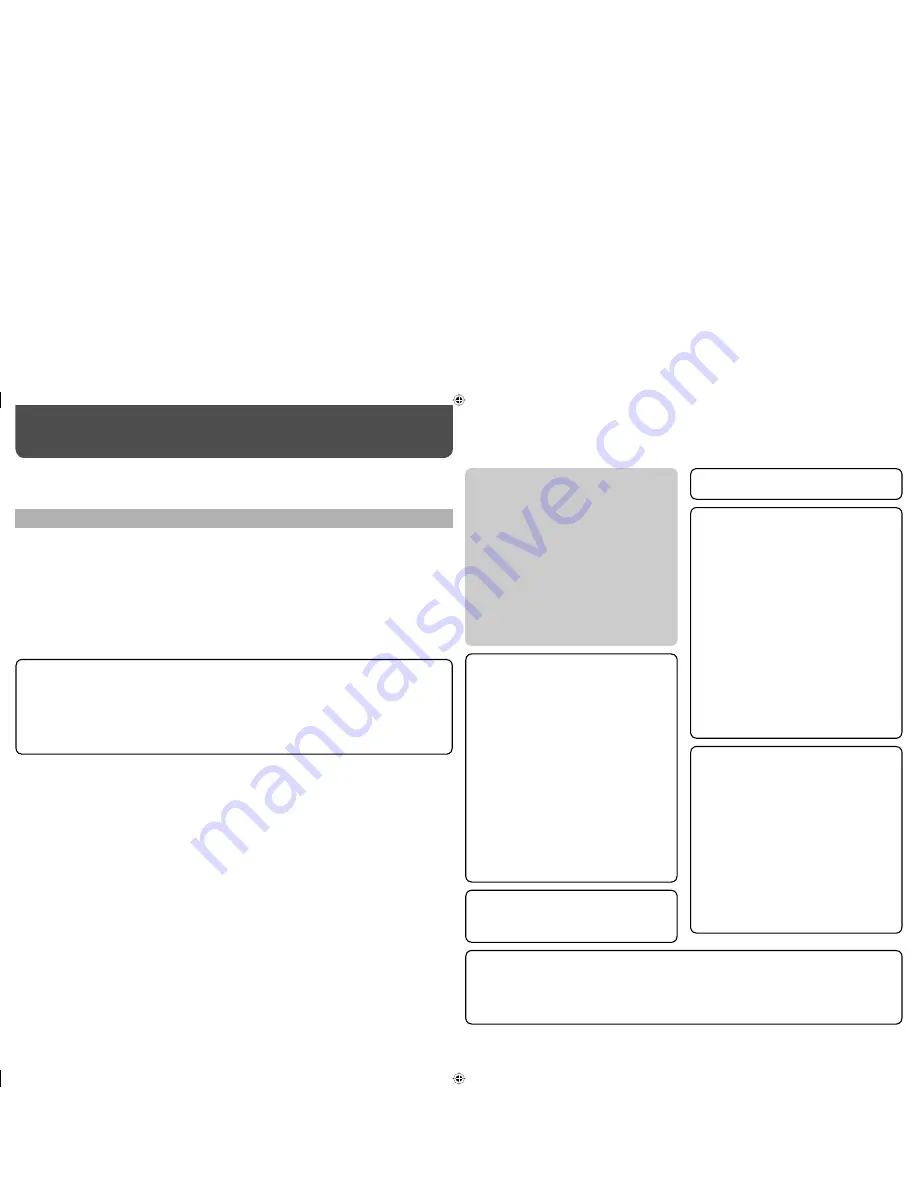
2
• Do not install this product in the following places:
– in a damp or dusty room
– where the product is exposed to soot or
steam, such as near the cooking counter or a
humidifier
– near heat sources
– where condensation easily occurs, such as
near the window
• Do not place this product on an unstable cart,
stand, or table. The product may fall, causing
serious injury to a child or adult, and serious
damage to the product.
The product should be mounted according to the
manufacturer’s instructions, and should use a
mount recommended by the manufacturer.
• Do not use this product near water.
• Be sure to install the product in the place where
proper temperature and humidity are kept (
☞
“Operating conditions” on page 21).
This product becomes hot during its use. Take
enough care when handling the product.
Safety Precautions
WARNING:
TO REDUCE RISK OF FIRE OR ELECTRIC SHOCK, DO NOT EXPOSE THIS APPARATUS TO
RAIN OR MOISTURE. NO OBJECTS FILLED WITH LIQUIDS, SUCH AS VASES, SHALL BE
PLACED ON THE APPARATUS.
IMPORTANT
SAFEGUARDS
Electrical energy can perform many useful functions. This unit has been engineered and manufactured to assure
your personal safety. But
IMPROPER USE CAN RESULT IN POTENTIAL ELECTRIC SHOCK OR FIRE.
In order
not to defeat the safeguards incorporated into this product, observe the following basic rules for its installation,
use, and service. Please read these “IMPORTANT SAFEGUARDS” carefully before use.
• All the safety and operating instructions should be read before the product is operated.
• The safety and operating instructions should be retained for future reference.
• All warnings on the product and in the operating instructions should be adhered to.
• All operating instructions should be followed.
Under the following conditions,
1. Turn off the power.
2. Unplug this product from the wall outlet.
3. Refer service to qualified service personnel.
a) When the product emits smoke or unusual
smell.
b) When the product exhibits a distinct change in
performance —for example, no picture or no
sound.
c) If liquid has been spilled, or objects have fallen
on the product.
d) If the product has been exposed to rain or water.
e) If the product has been dropped or damaged in
any way.
f) When the power supply cord or plug is
damaged.
• The AC power supply is controlled by turning on/
off the POWER switch on the rear panel. If the
product is installed in a place where you cannot
easily turn on/off the POWER switch, control the
AC power supply by plugging/unplugging the
power cord into/from the AC outlet. In this case,
install the product as close to the AC outlet as
possible, and leave enough space for plugging/
unplugging the power cord. If the product is
installed in a place where you cannot easily
plug/unplug the power cord, equip an easily
accessible device to the wiring of the building for
turning on/off the power.
• When the product is left unattended and unused
for a long period of time, unplug it from the wall
outlet and disconnect the cable system.
• Do not overload wall outlets, extension cords, or
convenience receptacles on other equipment as
this can result in a risk of fire or electric shock.
• Use only the accessory cord designed for this
product to prevent shock.
• Slots and openings in the cabinet are provided
for ventilation. These ensure reliable operation
of the product and protect it from overheating.
These openings must not be blocked or covered.
• Never push objects of any kind into this product
through openings as they may touch dangerous
voltage points or short-circuit the parts, which
could result in a fire or electric shock.
• Never spill liquid of any kind on the product.
• Never place anything on the product. (Placing
liquids, naked flames, cloths, paper, etc. on the
product may cause a fire.)
• Do not apply any strong shock to the LCD panel.
(Do not hit any object against it or push it with a
sharp-pointed tool.)
• Do not put heavy objects on the product.
• Do not step on or hang on the product.
Do not use the product for a long time if the sound
is distorted.
• Before connecting other products such as VCR’s and personal computers, you should turn off the power of
this product for protection against electric shock.
• Do not use attachments not recommended by the manufacturer as they may be hazardous.
•
When replacement parts are required,
be sure the service technician has used replacement parts
specified by the manufacturer or equivalents. Unauthorized substitutions may result in fire, electric shock, or
other hazards.
•
Upon completion of any service or repairs to this product,
ask the service technician to perform safety
checks to determine that the product is in proper operating condition.
Do not attempt to service this product yourself, as
opening or removing covers may expose you to
dangerous voltages and other hazards. Refer all
service to qualified service personnel.
Caution for use of the product in the high temperature
Do not use the product in places of high temperature; otherwise, parts of this product or the LCD panel may
be damaged. This product is equipped with a temperature sensor to give warning if the temperature becomes
too high. If the temperature exceeds the range of normal use, “TEMP. OVER” is displayed, and the power is
turned off automatically if the temperature becomes any higher. In this case, move the product to a place of
low temperature to let it cool down.
Warning:
This is a class A product. In a domestic environment this product may cause radio interference in
which case the user may be required to take adequate measures.
DT-V24_20L3DY_EN.indb 2
DT-V24_20L3DY_EN.indb 2
08.10.22 3:26:27 PM
08.10.22 3:26:27 PM



































