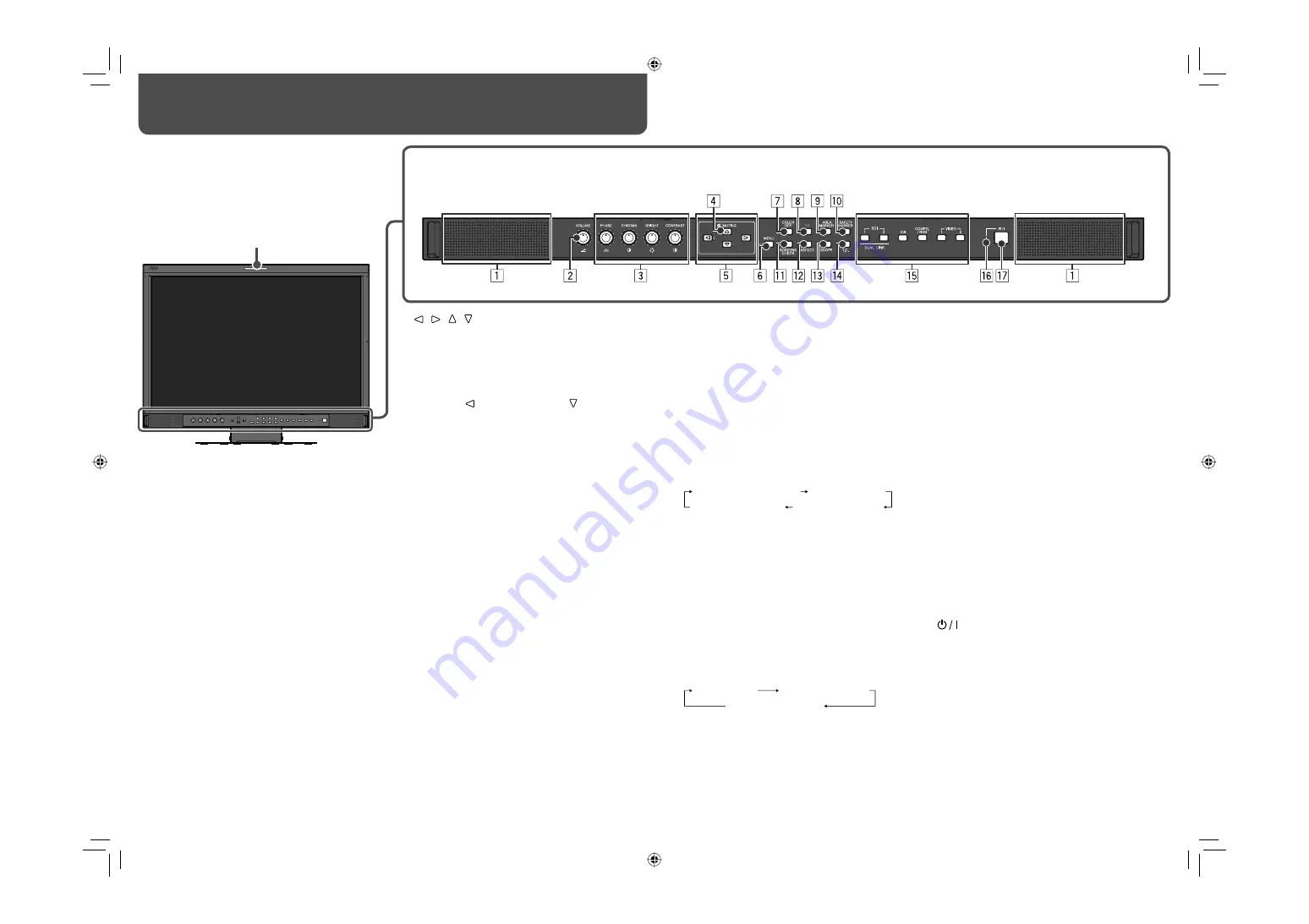
6
Daily Operations / Connections
7
Front panel
p
SAFETY MARKER button/lamp
Displays/hides the safety marker.
• Adjust the area of the safety marker in “MARKER”
of MAIN MENU (
☞
page 13).
• This function does not work when displaying the
picture in the 1:1 mode.
• This function does not work when “SAFETY
MARKER” or “R-SAFETY MARKER” is set to
“OFF” in “MARKER.”
q
SCREENS CHECK button/lamp
Displays only the selected element (R, G, or B) of
the video signal.
• Each time you press this button, the picture
changes in the following order.
w
ASPECT button/lamp
Changes the aspect ratio of the picture from 4:3
to 16:9 when the picture of 16:9 aspect ratio is
squeezed into 4:3 format signal.
• To return to 4:3, press the button again.
• This function does not work when displaying the
picture in the 1:1 mode.
e
SCOPE button/lamp
Displays/hides the indication of the wave form
monitor and vector scope (
☞
“SCOPE SETTING”
on page 15).
• Each time you press this button, the window
changes in the following order.
r
T.C. (time code) button/lamp
Activates/deactivates the display of the time data
(time code) contained in the SDI signal (
☞
“On the
Information Display” on page 7).
• Select the time code type in “INFORMATION” of
SET-UP MENU (
☞
page 19).
t
INPUT SELECT buttons/lamps
Selects an input.
SDI 1:
E. AUDIO HD/SD SDI (IN 1) terminal
SDI 2:
E. AUDIO HD/SD SDI (IN 2) terminal
DUAL LINK SDI:
E.AUDIO HD SDI (IN 1, IN 2) terminal
DVI:
DVI-D (HDCP) terminal
COMPO./RGB:
COMPO./RGB terminal
VIDEO 1:
VIDEO (INPUT 1) terminal
VIDEO 2:
VIDEO (INPUT 2) terminal
• The lamp for the selected input lights.
• When “SDI DUAL LINK” is set to “ON” in MAIN
MENU, press SDI 1 or SDI 2 to select DUAL LINK
(
☞
page 12).
y
Power lamp
Unlit:
The monitor is completely off (the power
switch on the rear panel is turned off).
Lights in Green:
The monitor is on.
Lights in orange:
The monitor is off (on standby).
Flashes in orange:
The monitor is in the P. SAVE (power
save) mode (
☞
“NO SYNC ACTION” in
“SYNC FUNCTION” on page 15).
u
button
Turns on and off (on standby) the monitor.
• The power switch is equipped on the rear panel of
the monitor (
☞
1
on page 8).
Tally lamp
This lamp is controlled by the tally function of the
MAKE/TRIGGER terminal.
• You can select the color of the tally lamp from
“
GREEN” or “RED”
(
☞
“TALLY SELECT” in
“FUNCTION SETTING” on page 17 and “External
Control” on page 21).
• “NO EFFECT” is displayed when you press a button which is not available for the current input or signal format (the lamp lights even when the function does not
actually work).
• The items controlled by the MAKE system cannot be controlled by the buttons on the front panel (“REMOTE ON” is displayed and the lamps do not light).
5
/ / / buttons
When a menu screen is displayed
Selects or adjusts menu items (
☞
“Menu
Operations” on page 7).
When no menu screen is displayed
Selects the audio channels of EMBEDDED AUDIO
signals (
☞
“Audio Channel Selection” on page 7).
• Pressing button while holding button displays
the SET-UP MENU (
☞
“Menu Operations” on
page 7).
6
MENU button
Activates/deactivates the display of the MAIN MENU.
(
☞
“Menu Operations” on page 7)
7
COLOR OFF button/lamp
Displays only the luminance signal.
• This function does not work for RGB input signals.
8
1:1 button/lamp
Displays the picture in the original resolution of the
input signal.
• The aspect ratio of the picture may change
depending on the input signal.
9
AREA MARKER button/lamp
Displays/hides the area marker.
• Select the style of the area marker in “MARKER”
of the MAIN MENU (
☞
page 13).
• This function works only when displaying the
picture in 16:9 aspect ratio.
• This function does not work when “AREA
MARKER” or “R-AREA MARKER” is set to “OFF”
in “MARKER.”
1
Speakers (stereo)
The speakers emit the same audio signal emitted
from the AUDIO ASSIGN (MONITOR OUT)
terminals (
☞
“
8
AUDIO ASSIGN (MONITOR OUT)
terminals” on page 9).
2
VOLUME adjustment knob
Adjusts the volume.
3
Picture adjustment knob
PHASE:
Adjusts the picture hue.
CHROMA:
Adjusts the picture color density.
BRIGHT:
Adjusts the picture brightness.
CONTRAST:
Adjusts the picture contrast.
• PHASE and CHROMA cannot be adjusted for
certain signal formats.
• When “COMPONENT PHASE” is set to
“DISABLE” and an NTSC signal is input, PHASE
can be adjusted (
☞
page 17).
4
MUTING button
Turns off the sound when no menu screen is
displayed.
• To cancel the function, press the button again or
turn the VOLUME adjustment knob.
• Muting function is also canceled when
“BALANCE” of “AUDIO SETTING” in the MAIN
MENU is changed (
☞
page 14).
RGB (Normal screen)
Red screen
Green screen
Blue screen
Vector scope
No display
Wave form monitor
The illustration of the monitor is of DT-V24G1Z.
DT-V24G1_20L3G_US.indd 6
DT-V24G1_20L3G_US.indd 6
10.1.15 3:37:55 PM
10.1.15 3:37:55 PM







































